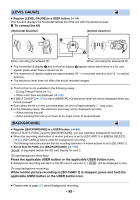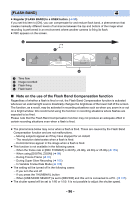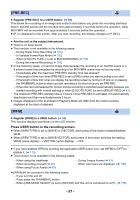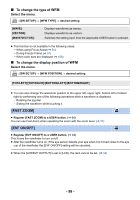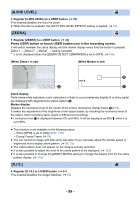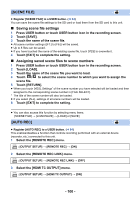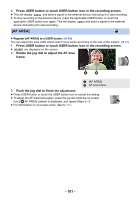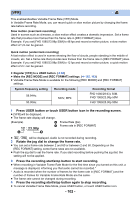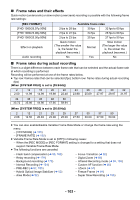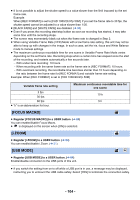Panasonic HC-X1 Advanced Operating Manual - Page 100
Saving scene file settings, Assigning saved scene files to scene numbers, SCENE FILE], AUTO REC]
 |
View all Panasonic HC-X1 manuals
Add to My Manuals
Save this manual to your list of manuals |
Page 100 highlights
[SCENE FILE] ≥ Register [SCENE FILE] to a USER button. (l 84) You can save the scene file settings to the SD card or load them from the SD card to this unit. ∫ Saving scene file settings 1 Press USER button or touch USER button icon in the recording screen. 2 Touch [SAVE]. 3 Touch the name of the scene file. ≥ All scene number settings ([F1:] to [F6:]) will be saved. ≥ Up to 8 files can be saved. ≥ If you have touched the name of the existing scene file, touch [YES] to overwrite it. 4 Touch [EXIT] to complete the setting. ∫ Assigning saved scene files to scene numbers 1 Press USER button or touch USER button icon in the recording screen. 2 Touch [LOAD]. 3 Touch the name of the scene file you want to load. 4 Touch / to select the scene number to which you want to assign the scene file. 5 Touch [RETURN]. ≥ When you touch [YES], Settings* of the scene number you have selected will be loaded and then assigned to the corresponding scene number in [FILE SELECT]. * The title of the scene number will also be loaded. ≥ If you select [ALL], settings of all scene numbers will be loaded. 6 Touch [EXIT] to complete the setting. ≥ You can also access this function by selecting menu items. [SCENE FILE] # [LOAD/SAVE] # [LOAD] or [SAVE] [AUTO REC] ≥ Register [AUTO REC] to a USER button. (l 84) This enables/disables a function that controls recording performed with an external device (recorder, etc.) connected to this unit. 1 Select the [REMOTE REC] menu. MENU : [OUTPUT SETUP] # [REMOTE REC] # [ON] 2 Select the [REMOTE REC LINK] menu. MENU : [OUTPUT SETUP] # [REMOTE REC LINK] # [OFF] 3 Select the [HDMI TC OUTPUT] menu. MENU : [OUTPUT SETUP] # [HDMI TC OUTPUT] # [ON] - 100 -