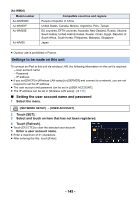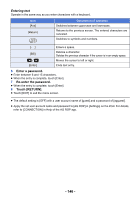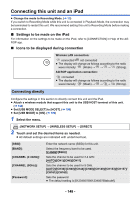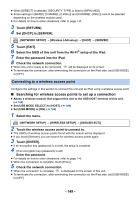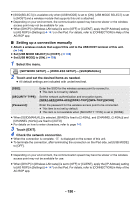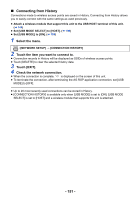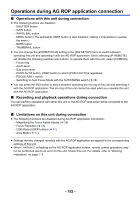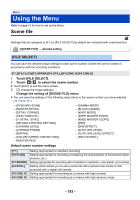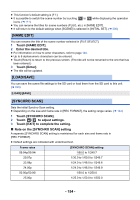Panasonic HC-X1 Advanced Operating Manual - Page 149
Searching for wireless access points to set up a connection, Connecting to a wireless access point
 |
View all Panasonic HC-X1 manuals
Add to My Manuals
Save this manual to your list of manuals |
Page 149 highlights
≥ When [DIRECT] is selected, [SECURITY TYPE] is fixed to [WPA2-AES]. ≥ Some settings in [BAND], [CHANNEL (2.4GHz)] and [CHANNEL (5GHz)] cannot be selected depending on the wireless module used. ≥ For details on how to enter characters, refer to page 146. 3 Touch [RETURN]. 4 Set [DHCP] to [SERVER]. MENU : [NETWORK SETUP] # [Wireless LAN setup] # [DHCP] # [SERVER] 5 Touch [EXIT]. 6 Select the SSID of this unit from the Wi-Fi® setup of the iPad. 7 Enter the password into the iPad. 8 Check the network connection. ≥ When this unit is ready to be connected, will be displayed on its screen. ≥ To terminate the connection, after terminating the connection on the iPad side, set [USB MODE] to [OFF]. Connecting to a wireless access point Configure the settings in this section to connect this unit and an iPad using a wireless access point. ∫ Searching for wireless access points to set up a connection ≥ Attach a wireless module that support this unit to the USB HOST terminal of this unit. (l 144) ≥ Set [USB MODE SELECT] to [HOST]. (l 199) ≥ Set [USB MODE] to [ON]. (l 199) 1 Select the menu. MENU : [NETWORK SETUP] # [WIRELESS SETUP] # [SSID(SELECT)] 2 Touch the wireless access point to connect to. ≥ The SSIDs of wireless access points found with the search will be displayed. ≥ If you touch [Refresh], you can search for wireless access points again. 3 Touch [ENTER]. ≥ If an encryption key (password) is not set, the setup is complete. 4 (If an encryption key (password) is set) Enter the password. ≥ For details on how to enter characters, refer to page 146. ≥ When the connection is complete, touch [Enter]. 5 Check the network connection. ≥ When the connection is complete, is displayed on the screen of this unit. ≥ To terminate the connection, after terminating the connection on the iPad side, set [USB MODE] to [OFF]. - 149 -