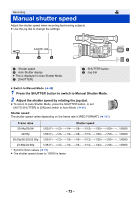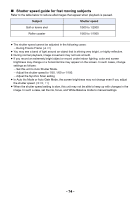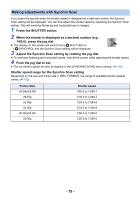Panasonic HC-X1 Advanced Operating Manual - Page 70
Adjusting brightness during the Auto Iris Mode
 |
View all Panasonic HC-X1 manuals
Add to My Manuals
Save this manual to your list of manuals |
Page 70 highlights
Customizing Auto Iris motion settings for various recording conditions You can customize Auto Iris motion settings for various recording conditions by adjusting the settings of [AUTO IRIS LEVEL] and [AUTO IRIS LEVEL EFFECT] individually. ∫ Adjusting brightness during the Auto Iris Mode 1 Select the [AUTO IRIS LEVEL EFFECT] menu. MENU : [SCENE FILE] # [AUTO IRIS LEVEL EFFECT] 2 Touch / to adjust settings. ≥ You can select a value between s50 and r50. ≥ Touch [EXIT]. 3 Select the [AUTO IRIS LEVEL] menu. MENU : [SCENE FILE] # [AUTO IRIS LEVEL] # [ON] ≥ If you select [OFF], the [AUTO IRIS LEVEL EFFECT] setting will not be applied. 4 Touch [EXIT] to complete the setting. ≥ You can also change the [AUTO IRIS LEVEL] setting with a USER button. (l 99) Utilizing the USER button It is convenient to use following functions of the USER button when it is set to Iris adjustment. ≥ Please refer to page 84 for details about setting the USER button. USER button function [BACKLIGHT] (l 87) [SPOTLIGHT] (l 88) Effect Switches to automatic iris control to compensate the backlight. This will brighten the image on the screen to prevent getting dark when a backlight is hitting the subject from the back. Switches to automatic iris control for spotlight. This will allow to clearly record an extremely bright subject. - 70 -