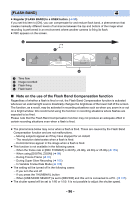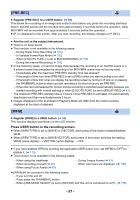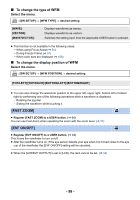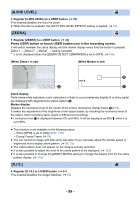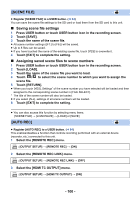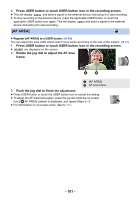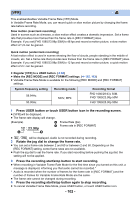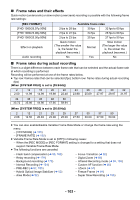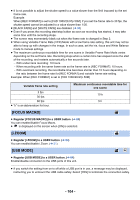Panasonic HC-X1 Advanced Operating Manual - Page 101
Press USER button or touch USER button icon in the recording screen.
 |
View all Panasonic HC-X1 manuals
Add to My Manuals
Save this manual to your list of manuals |
Page 101 highlights
4 Press USER button or touch USER button icon in the recording screen. ≥ This will display and send a signal to the external device instructing it to start recording. ≥ To stop recording to the external device, press the applicable USER button or touch the applicable USER button icon again. This will display and send a signal to the external device instructing it to stop recording. [AF AREA] ≥ Register [AF AREA] to a USER button. (l 84) You can adjust the area width where Auto Focus works according to the size of the subject. (l 57) 1 Press USER button or touch USER button icon in the recording screen. ≥ AF-AREA are displayed on the screen. 2 Rotate the jog dial to adjust the AF area frame. A [AF AREA] B AF area frame 3 Push the jog dial to finish the adjustment. ≥ Press USER button or touch the USER button icon to cancel the setting. ≥ To adjust the AF area frame again, press the jog dial while the on-screen icon [ AF AREA] (yellow) is displayed, and repeat Steps 2s3. ≥ For information on on-screen icons, refer to 113. - 101 -