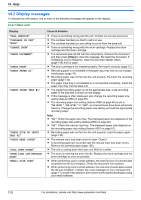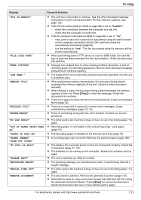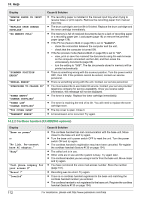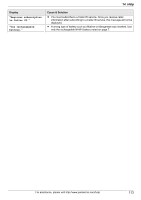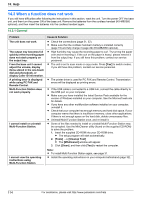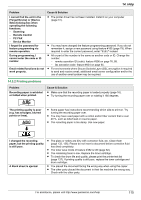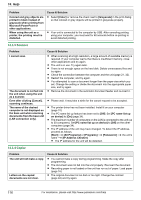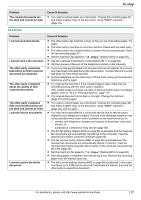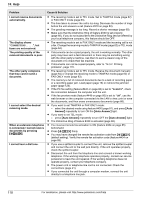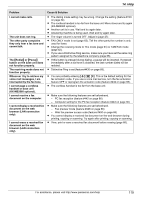Panasonic KX-MB2061 Operating Instructions - Page 115
Printing problems - printer drum
 |
View all Panasonic KX-MB2061 manuals
Add to My Manuals
Save this manual to your list of manuals |
Page 115 highlights
14. Help Problem I cannot find the unit in the [Target Device] or [Device Select] dialog box when operating the following functions. - Scanning - Remote Control - PC FAX - Device Monitor I forgot the password for feature programming via remote operation. During programming, I cannot enter the code or ID number. Email related functions do not work properly. Cause & Solution R The printer driver has not been installed. Install it on your computer (page 31). R You may have changed the feature programming password. If you do not remember it, assign a new password using feature #155 (page 79). When required to enter the current password, enter "0101" instead. R All or part of the number is the same as another code or ID. Change the number: - remote operation ID (code): feature #306 on page 76, 88. - fax activation code: feature #434 on page 85. R For environments where Secure Sockets Layer (SSL) encryption is required to send and receive email, additional email server configuration and/or the use of another email system may be required. 14.3.2 Printing problems Problem Recording paper is wrinkled or folded when printed. Cause & Solution R Make sure that the recording paper is loaded properly (page 16). R Try turning the recording paper over or rotating it 180 degrees. The printing quality is poor (e.g. has smudges, blurred points or lines). ABC R Some paper has instructions recommending which side to print on. Try turning the recording paper over. R You may have used paper with a cotton and/or fiber content that is over 20 %, such as letterhead or resume paper. R The recording paper is too damp. Use new paper. I changed the recording paper, but the printing quality is still poor. A blank sheet is ejected. R The glass or rollers are dirty with correction fluid, etc. Clean them (page 133, 136). Please do not insert a document before correction fluid has dried completely. R The toner save mode of feature #482 is ON (page 82). R The remaining toner is low. Replace the toner cartridge. R To check the drum life and quality, please print the printer test list (page 137). If printing quality is still poor, replace the toner cartridge and drum cartridge. R You placed the document facing the wrong way when using the copier. R The other party placed the document in their fax machine the wrong way. Check with the other party. For assistance, please visit http://www.panasonic.com/help 115