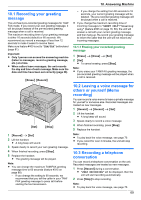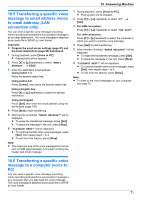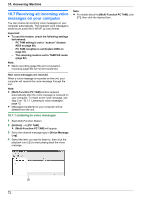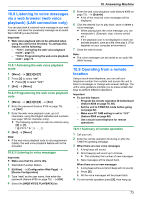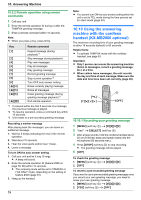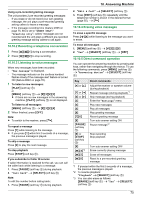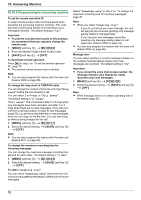Panasonic KX-MB2061 Operating Instructions - Page 71
message to a computer voice
 |
View all Panasonic KX-MB2061 manuals
Add to My Manuals
Save this manual to your list of manuals |
Page 71 highlights
10. Answering Machine 10.5 Transferring a specific voice message to email address (voice to email address) (LAN connection only) You can send a specific voice message (incoming, memo recording and telephone conversation messages) as an email attachment. The voice message is attached as an audio file in WAVE (µ-Law) format. Important: R Program the email server settings (page 97) and the email destinations (page 98) beforehand. 1 During playback, press MVoice to PCN. R Playing back will be stopped. 2 Press MCN or MDN repeatedly to select "EMAIL ADDRESS". A MSetN 3 Enter the destination email address. Using station 1-3: Press the desired station key. Using station 4-6: Press MLowerN, then press the desired station key. Using navigator key: Press MCN or MDN repeatedly to select the desired destination. Using dial keypad: Press MSetN, then enter the email address using the dial keypad (page 106). 4 Press MSetN to start transferring. 5 After transfer is finished, "ERASE MESSAGE?" will be displayed. R To erase the transferred message, press MSetN. R To leave the message in the unit, press MStopN. 6 "PLAYBACK NEXT?" will be displayed. R To continue transfer other voice messages, press MSetN, then repeat steps 1 to 4. R To exit from this feature, press MStopN. Note: R The maximum size of the voice message that can be sent is 5 MB (approximately 7 minutes) including the header and email message. 1 During playback, press MVoice to PCN. R Playing back will be stopped. 2 Press MCN or MDN repeatedly to select "PC". A MSetN 3 For USB connection: Press MCN or MDN repeatedly to select "USB HOST". For LAN connection: Press MCN or MDN repeatedly to select the computer to which you want to send the voice message. 4 Press MSetN to start transferring. 5 After transfer is finished, "ERASE MESSAGE?" will be displayed. R To erase the transferred message, press MSetN. R To leave the message in the unit, press MStopN. 6 "PLAYBACK NEXT?" will be displayed. R To continue transfer other voice messages, press MSetN, then repeat steps 1 to 4. R To exit from this feature, press MStopN. Note: R To listen to the voice messages on your computer, see page 72. 10.6 Transferring a specific voice message to a computer (voice to PC) You can send a specific voice message (incoming, memo recording and telephone conversation messages) to a computer after you play back the voice message. The voice message is attached as an audio file in WAVE (µ-Law) format. 71