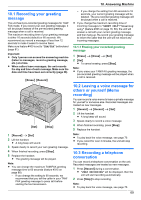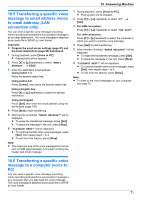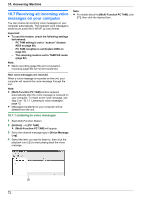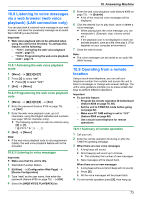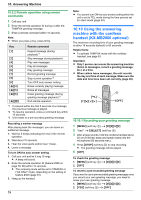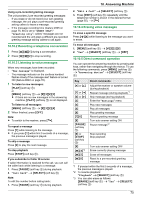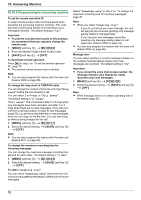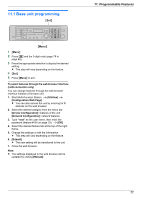Panasonic KX-MB2061 Operating Instructions - Page 72
Receiving all incoming voice, messages on your computer
 |
View all Panasonic KX-MB2061 manuals
Add to My Manuals
Save this manual to your list of manuals |
Page 72 highlights
10. Answering Machine 10.7 Receiving all incoming voice messages on your computer You can receive all incoming voice messages on your computer automatically. The received voice message is saved as an audio file in WAVE (µ-Law) format. Important: R To use this feature, check the following settings beforehand: - PC TAM setting is set to "ALWAYS" (feature #365 on page 88). - PC TAM reception is set (feature #366 on page 30). - The receiving mode is set to TAM/FAX mode (page 62). Note: R Memo recording (page 69) and conversation recording (page 69) will not be transferred. How voice messages are received When a voice message is recorded on the unit, your computer will receive the voice message through the unit. Note: R [Multi-Function PC TAM] window appears automatically after the voice message is received on your computer. To listen to the voice message, see step 3 on "10.7.1 Listening to voice messages", page 72. R Messages transferred to your computer will be deleted from the unit. 10.7.1 Listening to voice messages 1 Start Multi-Function Station. 2 [Utilities] A [PC TAM] R [Multi-Function PC TAM] will appear. 3 Select the desired message type in [Voice Message Log]. 4 Select the item you want to listen to, then click the playback icon (A) to start playing back the voice message. Note: R For details about the [Multi-Function PC TAM], click [ ], then click the desired item. A 72