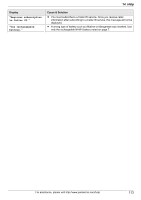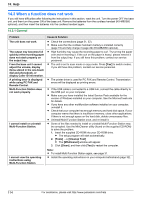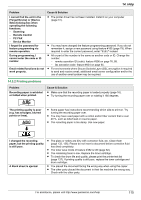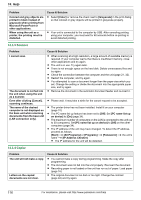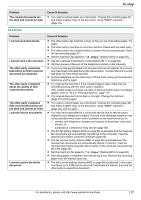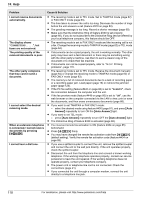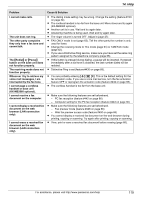Panasonic KX-MB2061 Operating Instructions - Page 118
Cause & Solution
 |
View all Panasonic KX-MB2061 manuals
Add to My Manuals
Save this manual to your list of manuals |
Page 118 highlights
14. Help Problem I cannot receive documents automatically. The display shows "CONNECTING.....", but faxes are not received. The printing quality of the received documents is poor. The other party complains that they cannot send a document. I cannot select the desired receiving mode. When an extension telephone is connected, I cannot receive documents by pressing MGNMBNM9N. I cannot hear a dial tone. Cause & Solution R The receiving mode is set to TEL mode. Set to TAM/FAX mode (page 62) or FAX ONLY mode (page 63). R The time taken to answer the call is too long. Decrease the number of rings before the unit answers a call (feature #210 on page 80). R The greeting message is too long. Record a shorter message (page 69). R Make sure that the Distinctive Ring of feature #430 is set properly (page 68). If you do not subscribe to the Distinctive Ring service offered by your local telephone company, this feature should be OFF. R The receiving mode is set to FAX ONLY mode and the incoming call is not a fax. Change the receiving mode to TAM/FAX mode (page 62) or TEL mode (page 64). R If documents can be copied properly, the unit is working normally. The other party may have sent a faint document or there may be something wrong with the other party's machine. Ask them to send a clearer copy of the document or to check their fax machine. R If documents can not be copied properly, refer to "14.3.2 Printing problems", page 115. R The receiving mode is set to TEL mode. Receive the document manually (page 64) or change the receiving mode to TAM/FAX mode (page 62) or FAX ONLY mode (page 63). R The memory is full of received documents due to a lack of recording paper or a recording paper jam. Load paper (page 16) or remove the jammed paper (page 126). R If the PC fax setting (feature #442 on page 86) is set to "ALWAYS", check the connection between the computer and the unit. R If the fax preview mode (feature #448 on page 66) is set to "ON", use the web browser on the computer connected via the LAN to view, print or save the documents, and then erase unnecessary documents (page 66). R If you want to set TAM/FAX or FAX ONLY mode: - select the desired mode using feature #400 (page 81), and press MAuto AnswerN repeatedly to turn ON the MAuto AnswerN light. R If you want to set TEL mode: - press MAuto AnswerN repeatedly to turn OFF the MAuto AnswerN light. R The Distinctive Ring of feature #430 is activated (page 68). R You must set remote fax activation to ON (feature #434 on page 85) beforehand. R Press MGNMBNM9N firmly. R You may have changed the remote fax activation code from MGNMBNM9N (default setting). Verify the remote fax activation code (feature #434 on page 85). R If you use a splitter/coupler to connect the unit, remove the splitter/coupler and connect the unit to the wall jack directly. If the unit operates properly, check the splitter/coupler. R Disconnect the unit from the telephone line and connect a known working telephone. If the working telephone operates properly, contact our service personnel to have the unit repaired. If the working telephone does not operate properly, contact your telephone company. R The power cord or telephone line cord is not connected. Check the connections (page 21). R If you connected the unit through a computer modem, connect the unit directly to a telephone line jack. 118 For assistance, please visit http://www.panasonic.com/help