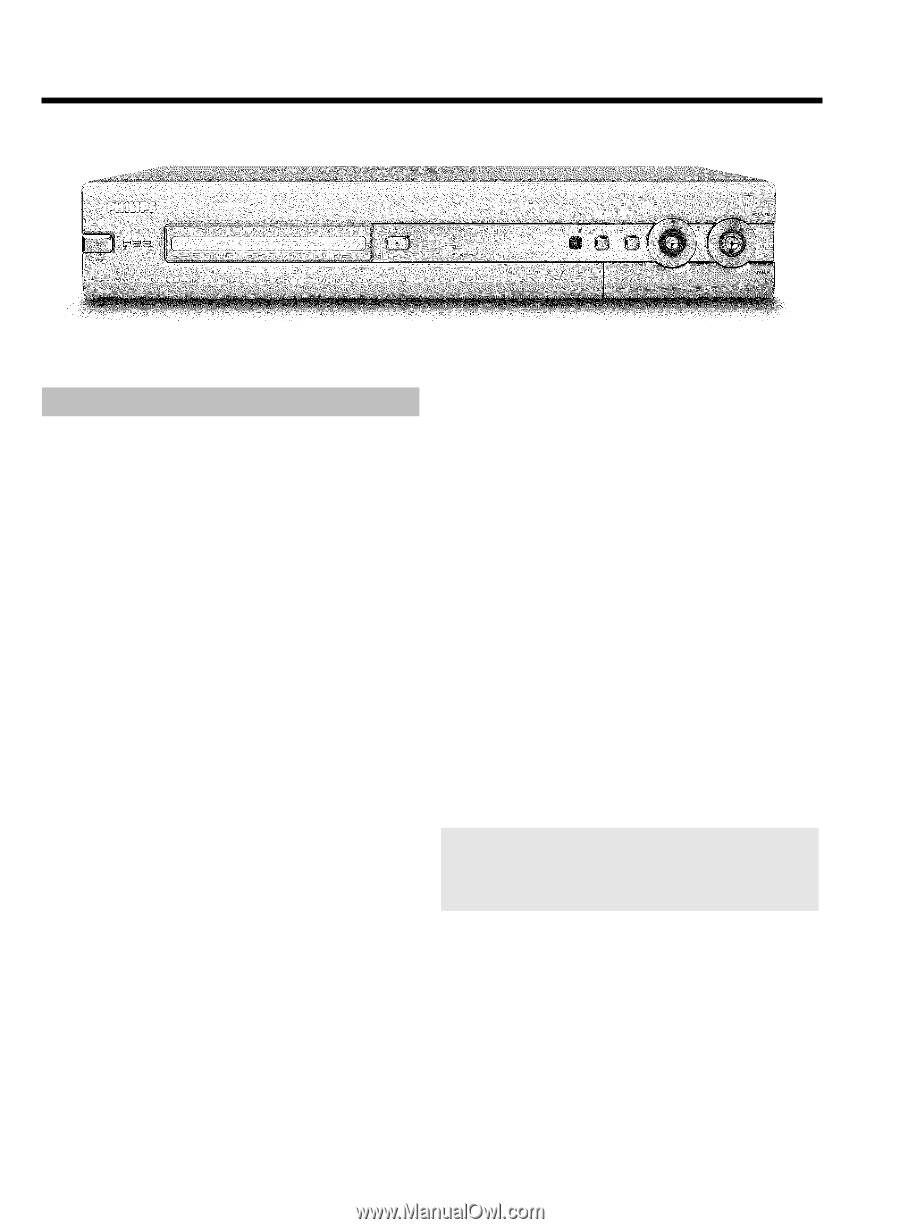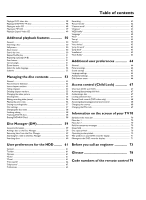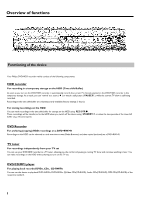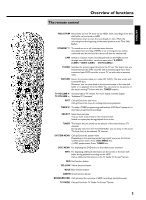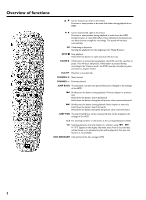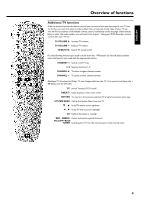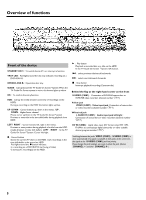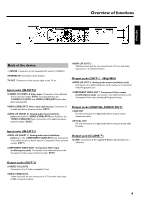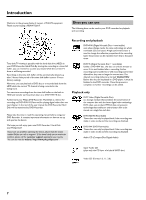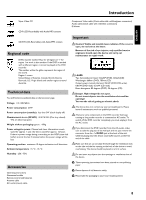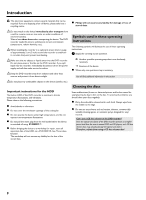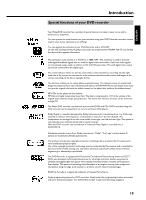Philips HDRW720 User manual - Page 12
Front Of The Device, Standby-on, Tray Led, Open/close, Guide, Up Down, Left Right, Right, S-video Cam1 - hdd
 |
View all Philips HDRW720 manuals
Add to My Manuals
Save this manual to your list of manuals |
Page 12 highlights
Overview of functions Front of the device STANDBY-ON m : To switch device off / on, interrupt a function. TRAY LED : Red light around the disc tray indicates recording on a DVD+RW/+R. OPEN/CLOSE J : Open/close disc tray. GUIDE : Call up/Cancel the TV Guide On Screen™System When the TV Guide On Screen system is active, this button lights up white. OK : To confirm the entry/function. HDD : Call up the media browser (overview of recordings on the HDD). During a recording on the HDD this button lights up blue. UP DOWN : Cursor buttons up, down in the menus. UP , DOWN : Higher/lower channel Moves cursor up/down in the TV Guide On Screen™system Previous or next title in the time shift buffer during playback from HDD. LEFT RIGHT : Cursor buttons left, right in the menus. Previous or next position during playback of a title from the HDD (media browser or time shift buffer). LEFT , RIGHT : In the TV Guide On Screen™System: Cursor left/right n : Record button Stores the current TV show on the HDD, mark recordings in the time shift buffer to be stored on HDD. Red light around the n button indicates: •) a recording on a DVD+RW/+R (archiving of titles) •) storing of a recording(s) on the HDD. G : Play button Play back a recorded disc or a title on the HDD In the TV Guide On Screen ™System: OK-button. N : select previous title/search backwards O : select next title/search forwards h : Stop button Interrupt playback/recording (Cameramode) Behind the flap at the right hand corner on the front S-VIDEO (CAM1) : Connection of SVHS/Hi8 camcorders or SVHS/Hi8 video recorders (channel number 'CAM1') Yellow jack VIDEO (CAM1) : Video input jack: Connection of camcorders or video recorders (channel number 'CAM1') White/red jack L AUDIO R (CAM1) : Audio input jack left/right : Connection of camcorders or video recorders (channel number 'CAM1') DV IN (CAM2) : digital video input (DV format only), IEEE 1394, FireWire to connecting a digital camcorder or other suitable device (program number 'CAM2'). Switching between the jacks VIDEO (CAM1) , S-VIDEO (CAM1) is done automatically. If a signal is available at both jacks at the same time, the signal at the S-VIDEO (CAM1) jack has priority. If you change the jack (unplug), you must re-select the jack. (Button CHANNEL r and then CHANNEL q ) 5