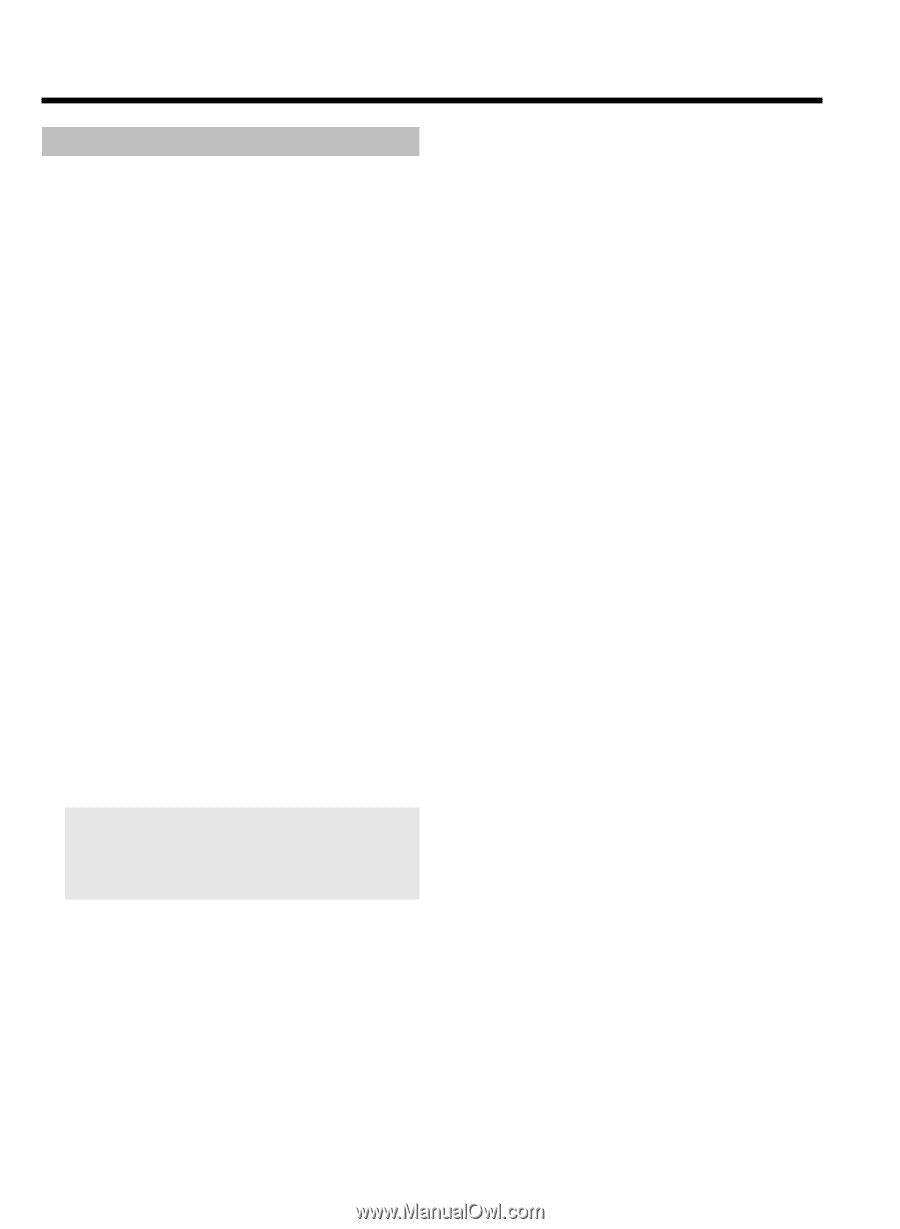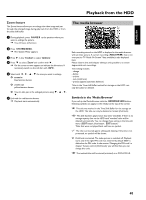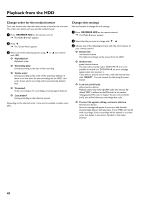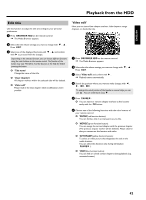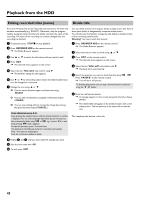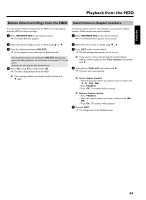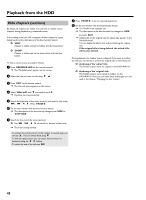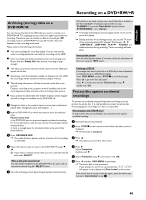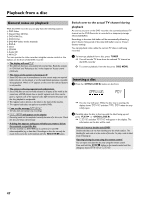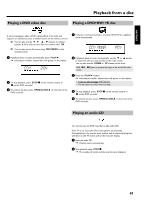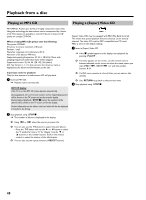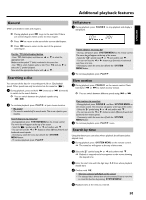Philips HDRW720 User manual - Page 52
Hide s ( s), Video edit, STOP HIDE
 |
View all Philips HDRW720 manuals
Add to My Manuals
Save this manual to your list of manuals |
Page 52 highlights
Playback from the HDD Hide chapters (sections) By default, all chapters are visible. You can hide or unhide certain chapters during playback (e.g. unwanted scenes). In the editing mode, you will recognize a hidden chapter by a grey background and the description of the blue function button: O 'HIDE': Chapter is visible and can be hidden with the blue button. O 'SHOW': Chapter is hidden and can be made visible with the blue button. To hide a certain scene, proceed as follows: 1 Press BROWSER HDD on the remote control. P The 'Media Browser' appears on the screen. 2 Select the title you want to edit using B , A . 3 Press EDIT on the remote control. P The title edit menu appears on the screen. 8 Press PAUSE 9 at the corresponding position. 9 Set the end marker with the blue function button. P The 'hidden' area is greyed out. P The description of the blue function key changes to 'HIDE' . End with EDIT . P Additionally to the original title the edited title appears in the 'Media Browser'. You can delete the edited title without deleting the original one. If the original title is being deleted, the edited tiltle will be also deleted. During playback, the 'hidden' scene is skipped. If you want to archive the title you can decide to archive the original title or the edited one. O Archiving of the 'edited' title The 'hidden' szenes were not copied on the DVD+RW/+R. O Archiving of the 'original' title The 'hidden' szenes were copied as 'hidden' on the DVD+RW/+R. How you can make them visible again you can read in the chapter ' Managing the disc content'. 4 Select 'Video edit' with B and confirm with C . P Play back starts automatically 5 Search the beginning of the scene (section) you want to hide using O , N , D , C . Press PAUSE 9 . 6 Set the start marker with the blue function button. P The description of the function key changes from 'HIDE' to 'STOP HIDE'. 7 Search for the end of the scene (section). O Use O , N , D , C to search for the end of the scene. P The area is being marked. - To enlarge the actual position of the timebar in several steps you can use A . You can switch back using B . - To find the right position you can step a frame forward or backward using the D , C button. - To select the end of the title use O 45