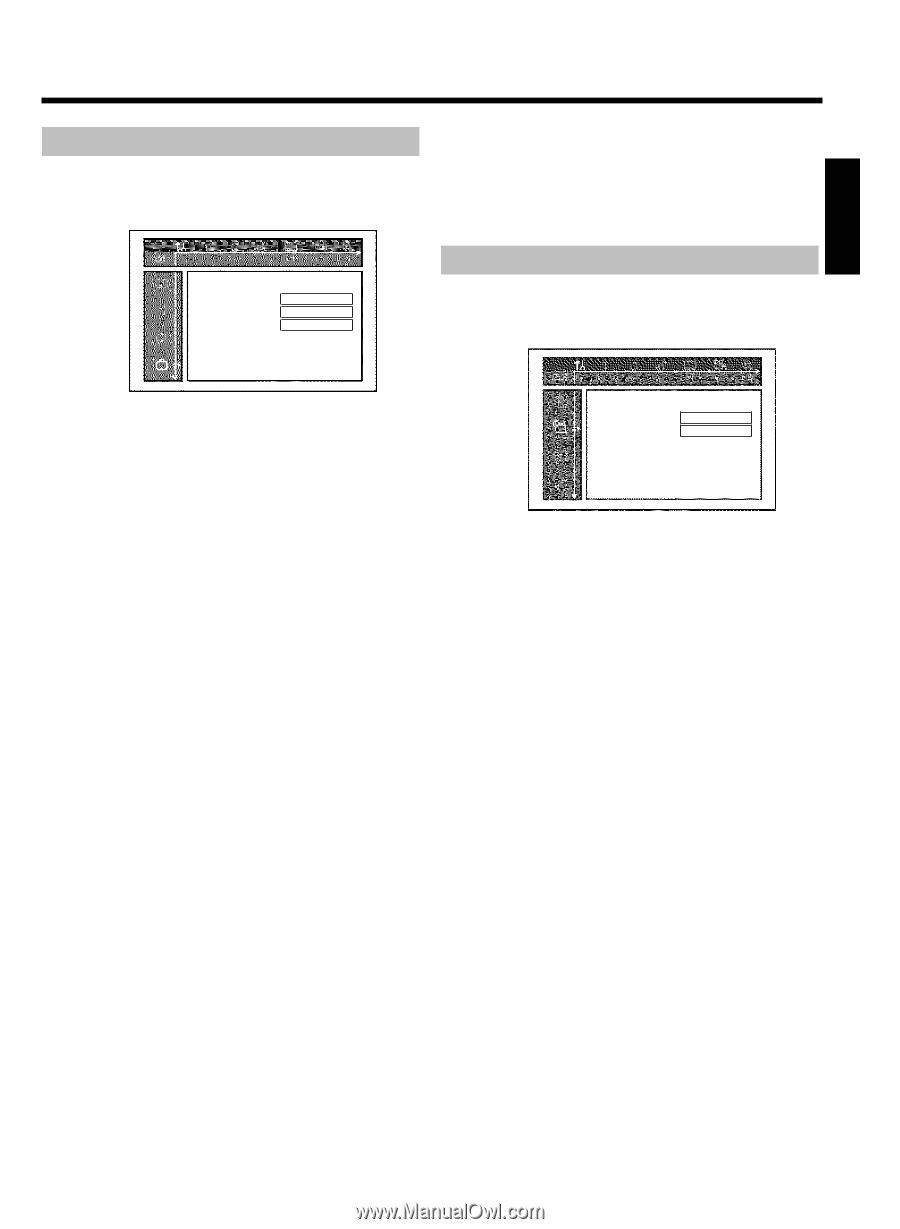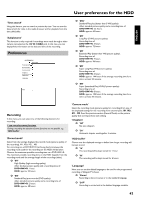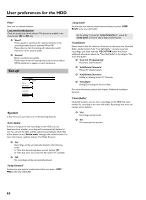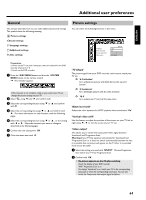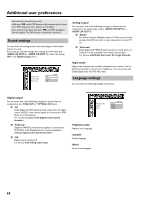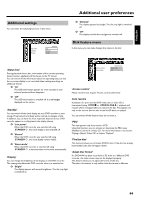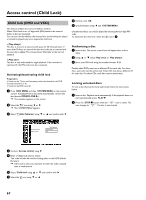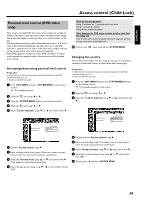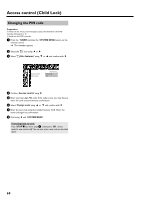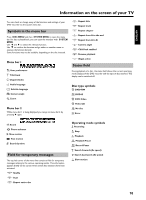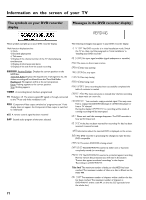Philips HDRW720 User manual - Page 73
Additional settings, Disk feature menu, Status box, Standby, Display, Access control, Auto resume - demo mode
 |
View all Philips HDRW720 manuals
Add to My Manuals
Save this manual to your list of manuals |
Page 73 highlights
ENGLISH Additional settings You can select the following functions in this menu: Status box Standby Display On Normal Bright Features Additional user preferences O 'Dimmed': The display appears less bright. The disc tray light is switched off. O 'Off': The display and the disc tray light are switched off. Disk feature menu In this menu, you can make changes that relate to the disc: 'Status box' During play back from a disc, information of the current operating status (counter, playback) will be shown on the TV screen. You can switch off the information about the operating status so that the on-screen display is not recorded when making recordings on additional devices. O 'On' The OSD information appears for a few seconds in each selected mode and then disappears. O 'Off' The OSD information is switched off. It is no longer displayed on the screen. 'Standby' You can switch off the clock display on your DVD recorder to save energy. Programmed recordings will be carried out despite of this. In addition, you can have the most important features of your DVD recorder appear in scrolling text in the display (demo). O 'Low power': When the DVD recorder was switched off using STANDBY m , the clock display is also switched off. O 'Normal': When the DVD recorder was switched off using STANDBY m , the clock display remains visible. O 'Demo mode': When the DVD recorder is switched off using STANDBY m , a demonstration movie starts automatically. 'Display' You can change the brightness of the display on the DVD recorder. This setting only affects the DVD recorder when it is switched on. O 'Bright': The display appears with normal brightness. The disc tray light is switched on. Access control Auto resume Disc features Enter code On 'Access control' Please read the next chapter 'Access control (child lock)'. Auto resume If playback of a pre-recorded DVD video disc or video CD is interrupted (using STOP h or OPEN/CLOSE J ), playback will resume where it stopped after you reinsert the disc. This applies not only to the current disc but also to the last 20 discs you played. You can switch off this feature if you do not want it. 'PBC' This line appears only if you insert a VCD. Using this function, you can activate or deactivate the PBC menu (Playback Control) of a Video CD. For more information, read section 'Playing a (Super) Video CD' in chapter 'Playback'. 'Finalize disc' This function allows you to finalize DVD+R discs. If the disc has already been finalized, this line will appear darker. 'Adapt disc format' If a DVD+RW has been recorded in a PC drive or a different DVD recorder, the index screen may not be displayed properly. This feature allows you to adjust the format of the disc. Therefore, this feature is only visible if the disc format is different. 66