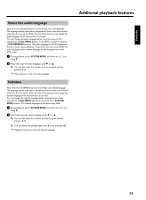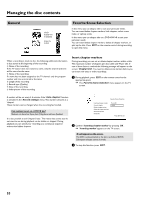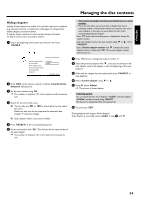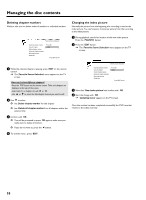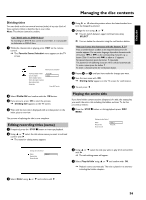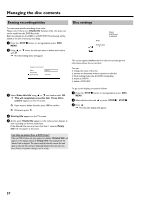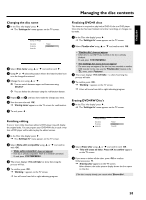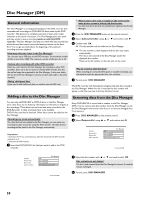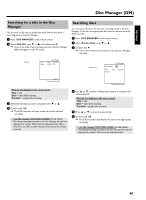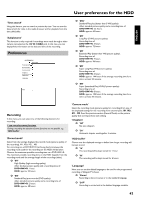Philips HDRW720 User manual - Page 64
Erasing recordings/titles, Disc settings, Can titles be deleted from a DVD+R disc?
 |
View all Philips HDRW720 manuals
Add to My Manuals
Save this manual to your list of manuals |
Page 64 highlights
Managing the disc contents Erasing recordings/titles You can erase specific recordings from a disc. Please note: If there is an 'Empty title' between titles, this space can not be used from this DVD-Recorder. Each recording from the HDD to a DVD+RW/+R (archiving) will be added at the end of existing recordings 1 Press the STOP h button or during playback press DISC MENU . 2 Using A or B select the title you want to delete and confirm with C . P The title editing menu will appear. Settings for title Charly 1 Name Play full title Erase this title Charly 1 Press OK Disc settings NTSC DVD playback Philips1 00:35:59 used Fr15/02/2004 This screen appears before the first title and contains general information about the current disc. You can: •) change the name of the disc •) activate or deactivate write protection on the disc •) Finish editing (make the disc DVD compatible) •) finalize a DVD+R •) delete a DVD+RW 3 Select 'Erase this title' using A or B and confirm with OK . P 'This will completely erase this title'. 'Press OK to confirm' appears on the TV screen. O If you want to delete this title, press OK to confirm. O Otherwise press D . To get to this display, proceed as follows: 1 Press the STOP h button or during playback press DISC MENU . 2 Select the first title with A or press STOP h . STOP h . 3 Press A . P The disc info display will appear. 4 'Erasing title' appears on the TV screen. 5 At this point 'Empty title' appears in the 'index picture display'. A new recording can now be made here. If the deleted title was very short (less than 1 minute) 'Empty title' will not appear at this point. Can titles be deleted from a DVD+R disc? Titles on DVD+R discs are only marked as deleted. 'Deleted title' will appear in the display instead of 'Empty title'. During playback the 'deleted' title is skipped. The space used for this title cannot be used again as the title has not been physically deleted. Once the disc has been finalized no further changes can be made. 57