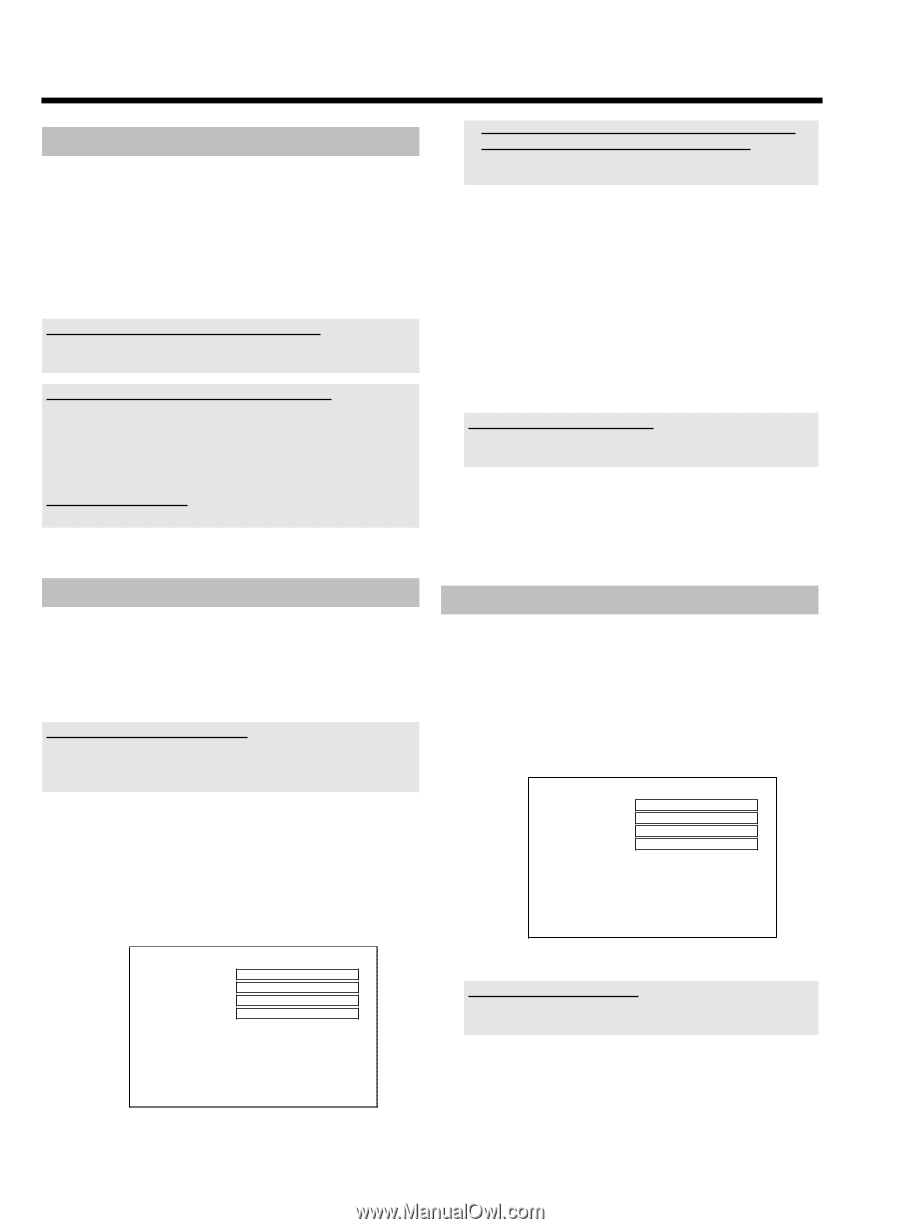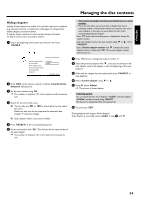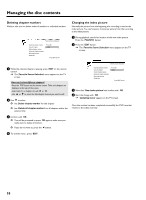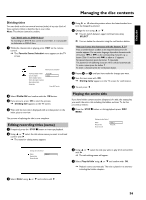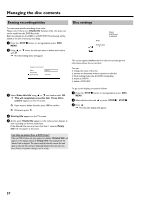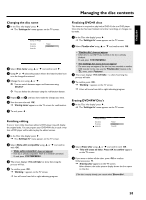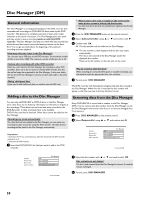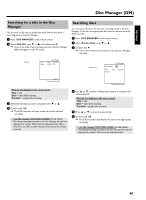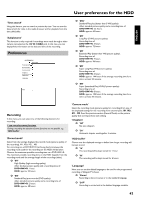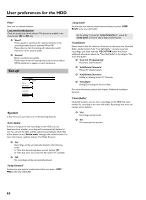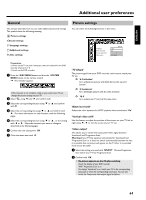Philips HDRW720 User manual - Page 66
General information, Adding a disc to the Disc Manager, Removing discs from the Disc Manager
 |
View all Philips HDRW720 manuals
Add to My Manuals
Save this manual to your list of manuals |
Page 66 highlights
Disc Manager (DM) General information The 'Disc Manager' is an integrated database in the DVD recorder that remembers all recordings on DVD+RW/+R discs made by this DVD recorder. This gives you a complete overview of your entire video collection at the touch of a button. The Disc Manager gives you quick and easy access to every recording made on with this DVD recorder. The Disc Manager also tells you which film was recorded on which disc and how many unrecorded minutes remain on the discs. And: You can go automatically to the beginning of the selected recording and start playback. How many discs can I save in the Disc Manager? You can store up to 999 discs on this DVD recorder. The maximum number of titles is more than 9,000. The maximum number of titles per disc is 49. Caution when recording with other DVD recorders Don't use a disc stored in the Disc Manager for recording on other DVD recorders. If you use a disc to record on another DVD recorder, then this disc will no longer be recognized by the Disc Manager. In this case, delete the disc from the Disc Manager's memory and then add it after it has been recorded. Adding 'child-proof discs' If you want to add child-proof discs you need to enter the PIN code. Adding a disc to the Disc Manager You can only add DVD+RW or DVD+R discs to the Disc Manager since other discs do not hold any information on the titles or lengths of the recordings. These discs have to be at least once recorded in the DVD-Recorder. A table of content have to be available. DVD+R discs can also be finalized. Other discs cannot be added to the Disc Manager. Recordings are saved automatically On a disc that has been added to the Disc Manager, you can make new recordings as often as you like using this DVD recorder. The titles of these recordings will be stored in the Disc Manager automatically. Preparation: •) Switch on the TV set, and if necessary, select the channel for the DVD recorder (channel 3 or 4). •) Switch on the DVD recorder. 1 Insert the DVD+RW/+R disc that you want to add in the DVD recorder. a When I insert a disc I see a number on the screen in the index picture screen in the top left-hand corner b You have inserted a disc that has already been registered by the Disc Manager. 2 Press the DISC MANAGER button on the remote control. 3 Select 'Add current disc' using A or B and confirm with C . 4 Confirm with OK . P The disc number will be added to the Disc Manager. P The disc number is then displayed and the disc tray opens automatically. The disc is now stored in the Disc Manager under the displayed disc number. Please write this number on the disc and on the cover. Why do I need to label the discs? When searching for unrecorded free space or available recordings, you will asked to insert the appropriate discs (disc numbers). 5 To end, press DISC MANAGER . The DVD recorder will immediately recognize that this disc is saved in the Disc Manager. When this disc is inserted the disc number will appear in the title overview in the top left-hand corner. Removing discs from the Disc Manager Every DVD+RW/+R is stored with a number in the Disc Manager (DM). You can remove this disc number from the Disc Manager to use the Disc Manager's memory for new discs or to remove damaged discs from memory. 1 Press DISC MANAGER on the remote control. 2 Select 'Remove disc' using A or B and confirm with C . Find title Browse discs Remove disc Add current disc Disc Manager C04 Disc number001 Disc number001 Next free disc number= 001 To exit press DM Find title Browse discs Remove disc Add current disc Disc Manager C04 Disc number001 Disc number001 Next free disc number= 001 To exit press DM 3 Select the disc number with A or B and confirm with OK . Disc contents are not deleted. The disc is only removed from the Disc Manager's memory. Its contents remain unchanged. 4 To end, press DISC MANAGER . 59