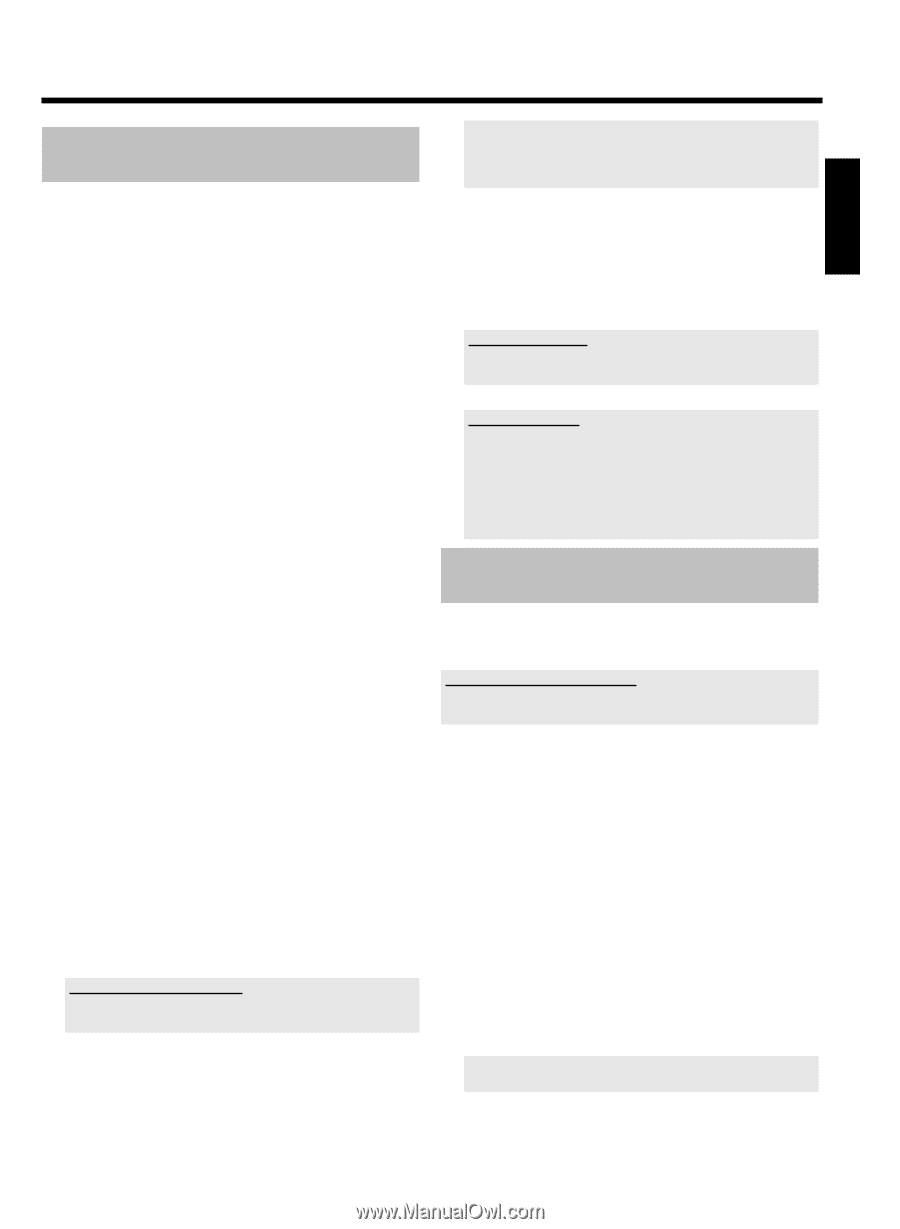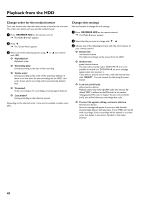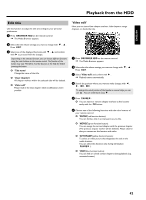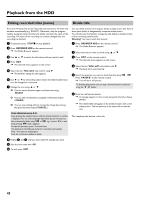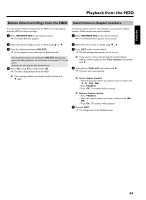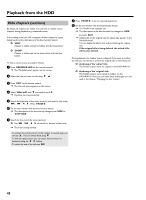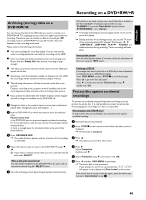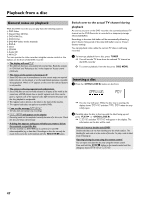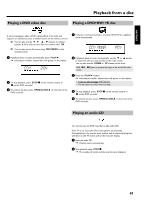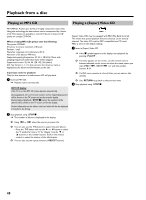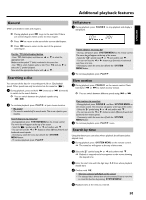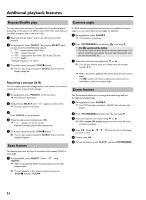Philips HDRW720 User manual - Page 53
Archiving (storing) titles on a DVD+RW/+R, Protect disc against accidental recordings, DVD+RW/+R
 |
View all Philips HDRW720 manuals
Add to My Manuals
Save this manual to your list of manuals |
Page 53 highlights
ENGLISH Recording on a DVD+RW/+R Archiving (storing) titles on a DVD+RW/+R You can choose the title of the HDD that you want to transfer on a DVD+RW/+R. The copying process is done at a higher speed than the recording. Therefore, you can transfer an 8-hour recording in 'M8' recording mode on a DVD+RW/+R in just 30 minutes. This time depends on the recording mode used. Please observe the following information: • You cannot change the recording quality. You can only use the same recording quality that was used for recording on the HDD. • New recordings will always be added at the end of existing ones. Ensure that the 'Empty title' after the last recording is large enough. • The index picture from the title will be copied from the HDD and stored on the disc. • Should you reach the maximum number of chapters per disc (255), the recordings will be transferred without chapter markers. • The following information will also be stored on the disc in the process: Chapter, recording mode, program name (if available) title of the recording (name), date and time of the recording, index picture. • If you archive the edited title, the 'hidden' chapters will be skipped and will no longer be available on the DVD+RW/+R. 1 Change the titles in the media browser to meet your preferences. (divide titles, change title name, hide chapter, ...) 2 Insert a DVD+RW/+R on which you want to store the selected titles. Please ensure that: •) the DVD+RW was not protected against accidental recordings. For more information, read the next section 'Preventing accidental erasing of discs'. •) there is enough space for all selected titles at the end of the DVD+RW/+R. 3 Press BROWSER HDD . P The media browser appears with an overview of all recordings on the HDD. If this button is not visible on the screen, check if this title is available in the 'Time shift Buffer'. If necessary switch of the set using STANDBY m or use the 'Flush Buffer' function (button SYSTEM MENU , menu 'Set up') P A message indicating the process appears both on the screen and in the display. P During and after the archiving process, you see the TV show of the currently selected TV channel. The buttons D , C , JUMP BACK , JUMP FWD , PLAY G , PAUSE 9 are without function during archiving. Timer recordings will take place. Interrupt the process Press the yellow function button. If necessary call up the informatoon on the screen using the INFO button. Finalizing a DVD+R If recordings were stored (archived) on a DVD+R you have to finalize it to make play back in a DVD-Player possible. - Press DISC MENU and then STOP h to mark the first title. - Press A to go to the 'disc info screen' - Press C and select then the line 'Finalize disc' using B . - Confirn with OK . Protect disc against accidental recordings To prevent an accidental erasing of important recordings, you can protect the entire disc. It is only possible to protect the entire disc. Protecting specific recordings on a disc is not possible. What happens with DVD+R discs? As long as these discs are not finalized, you can protect them against accidental recording. 1 Insert the disc to be protected. 2 Press STOP h on the remote control while the index screen is displayed. P The first title is highlighted. 3 Press A . P This takes you to the disc info screen. 4 Select the title you want to copy on the DVD+RW/+R using B , A. O If you want to archive several titles at a time, mark the desired titles with SELECT . What is the order of archiving? The titles will be transferred to the DVD+RW/+R in the same order as they where selected using the SELECT button. 5 Start the archiving process by pressing the green function button. 4 Press C . Select 'Protection'. Confirm with C . 5 Select 'Protected' using B and confirm with OK . 6 Press D and then DISC MENU to terminate. P The entire disc is now protected. If you attempt to record on a protected disc, 'DISC LOCKED' will appear on the display and 'Disc locked' on the screen. If you decide later to record on this disc again, repeat the above steps but select 'Unprotected' at step 5 . 46