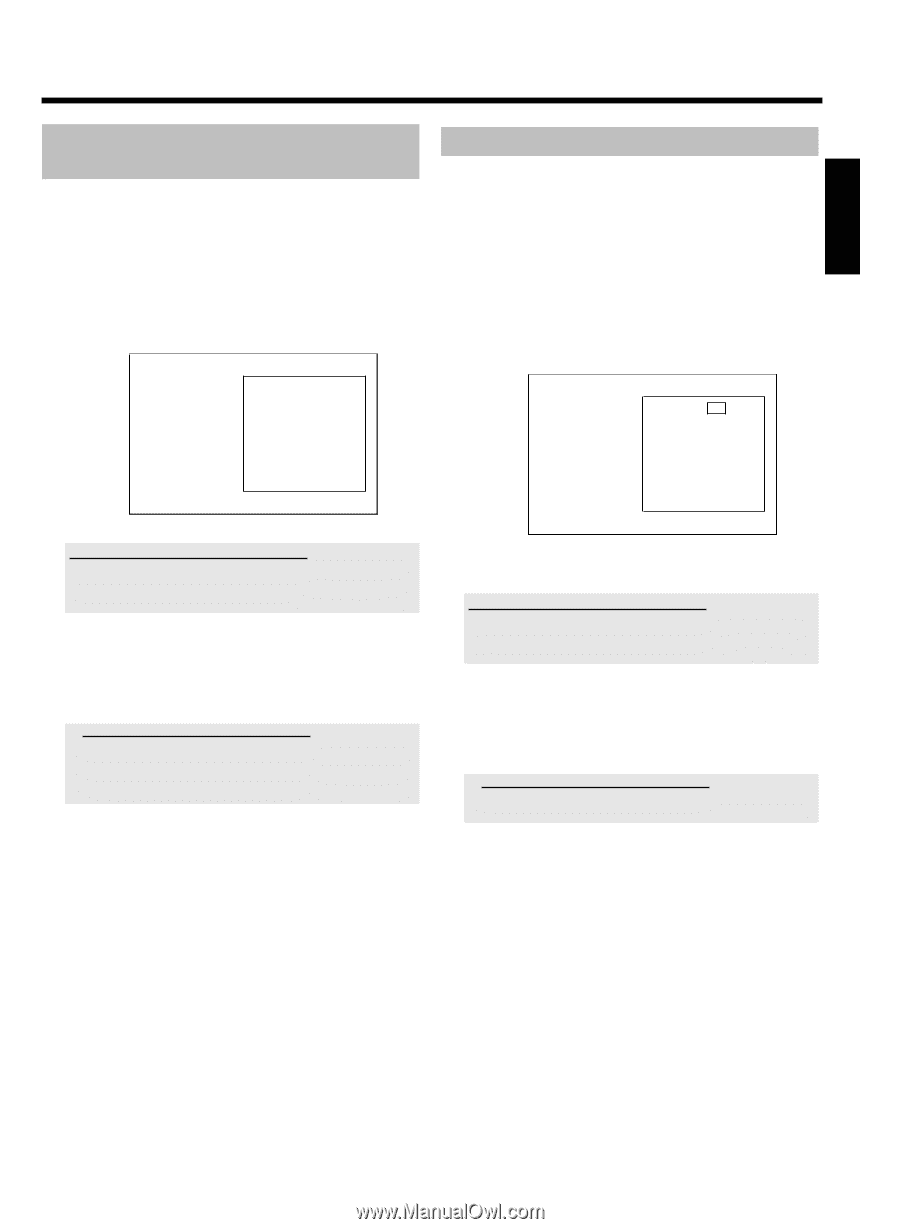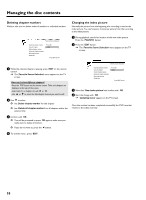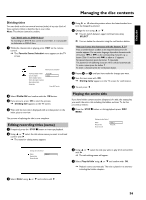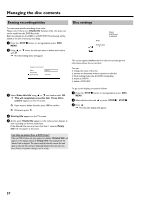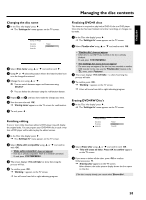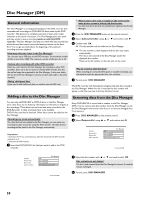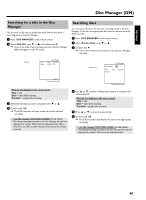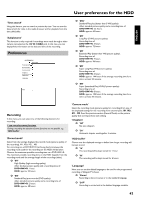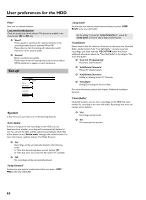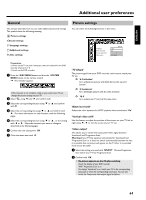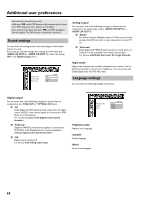Philips HDRW720 User manual - Page 67
Disc Manager (DM) 60 Searching for a title in the Disc Manager, Searching discs, Find title, Title
 |
View all Philips HDRW720 manuals
Add to My Manuals
Save this manual to your list of manuals |
Page 67 highlights
ENGLISH Disc Manager (DM) Searching for a title in the Disc Manager This function can be used to quickly and easily find and play back a recording saved in the Disc Manager. 1 Press DISC MANAGER on the remote control. 2 Select 'Find title' using B or A and confirm with C . P A list of the titles of all recordings stored in the Disc Manager (DM) will appear on the TV screen. Searching discs You can easily search for the title of a recording stored in the Disc Manager. To do this, the appropriate disc does not have to be in the DVD recorder. 1 Press DISC MANAGER on the remote control. 2 Select 'Browse discs' using B or A . 3 Confirm with C . P The screen will show the contents of the last Disc Manager disc used. Find title Title Charly 1 Disc Manager Date Duration 01/01/03 0:28 Browse discs Disc Manager Disc number 001 Title Date Charly 1 Duration Page 1/1 To select title press OK What do the displays on the screen mean? 'Title' = Title 'Date' = Date of the recording 'Duration' = Length of the recording 3 Select the title that you want to play back with B or A . 4 Confirm with OK . P The DVD recorder will jump to the start of the selected recording. a I see the message 'Insert disc number' on my screen b The selected recording is located on the Disc Manager disc with the displayed disc number. Please insert the appropriate disc. After a brief check, the DVD recorder will jump to the start of the selected recording. To select title press OK 4 Use A or B to select a different disc number if necessary and confirm with C . What do the displays on the screen mean? 'Title' = Title 'Date' = Date of the recording 'Duration' = Length of the recording 5 Press A or B to select the desired title. 6 Confirm with OK . P The DVD recorder searches for the start of the appropriate recording. a I see the message 'Insert disc number' on my screen b The selected recording is located on the Disc Manager disc with the displayed disc number. Please insert the appropriate disc. 60