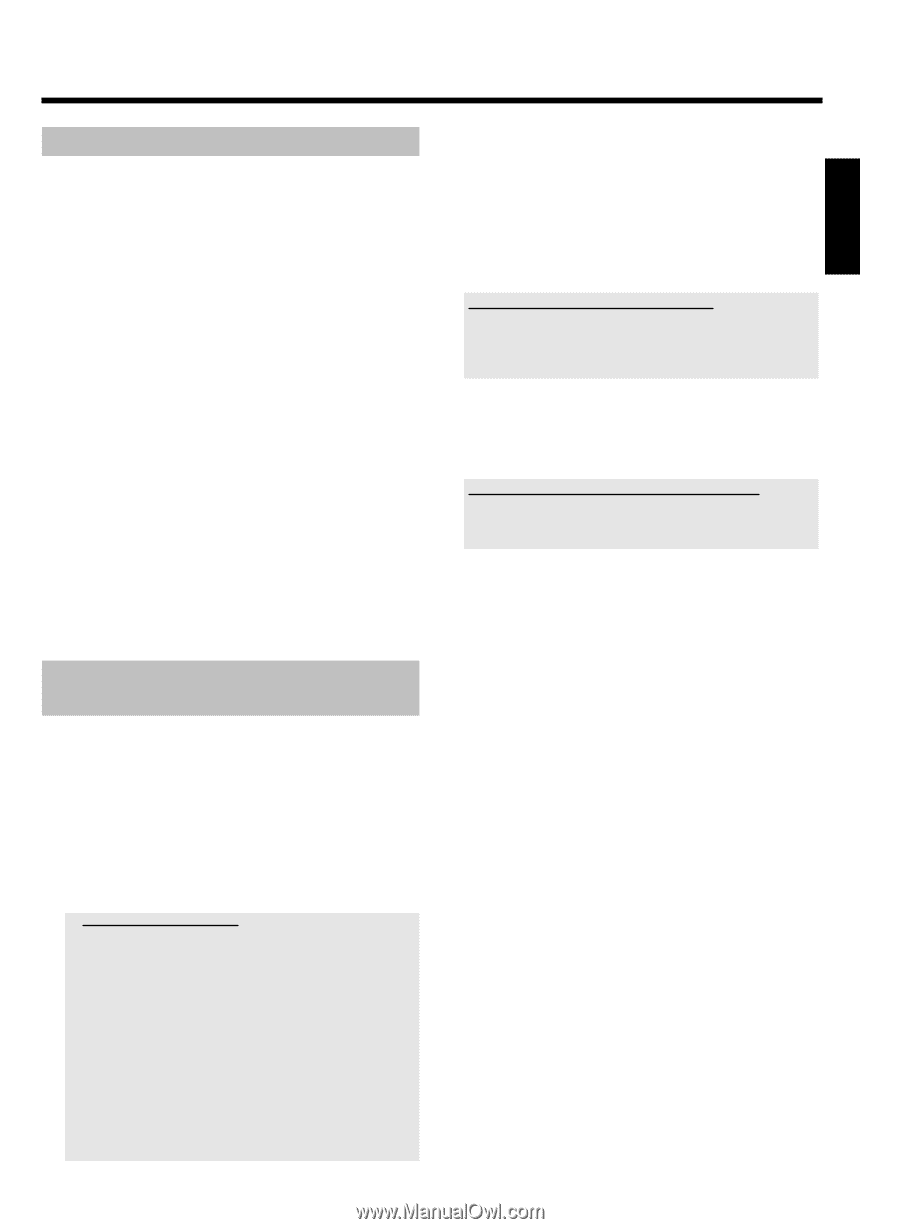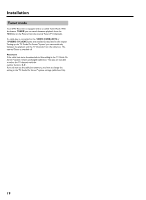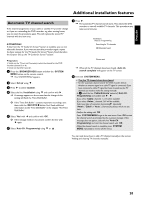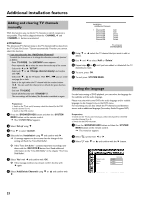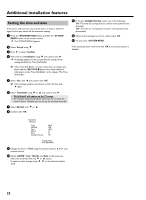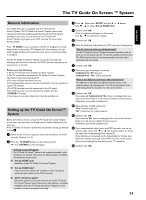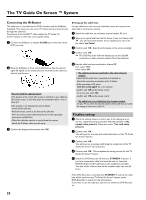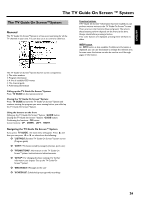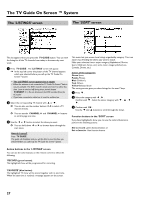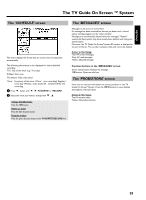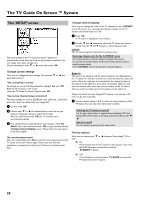Philips HDRW720 User manual - Page 31
General information, Setting up the TV Guide On Screen System, System - remote code
 |
View all Philips HDRW720 manuals
Add to My Manuals
Save this manual to your list of manuals |
Page 31 highlights
The TV Guide On Screen ™ System ENGLISH General information Your DVD Recorder is equipped with the TV Guide On Screen™System. The TV Guide On Screen™System offers a free interactive electronic program guide that lists all the TV programs available in your area. You can also use the TV Guide On Screen™System to program your DVD recorder to record your favorite shows. Press TV GUIDE to see a summary of all the TV programs currently being shown on the various TV channels. For the summary, you can either display all shows for a particular start time or sorted according to category. For the TV Guide On Screen™System to operate correctly, the necessary data has to be collected. The DVD recorder may take up to several hours to do this. Please note the following: •) All the TV channels must already have been installed. •) The TV channel that transmits the TV Guide On Screen™system information must not be switched off •)The time and date must have been set. •)The antenna/cable network must be connected; it must be possible to receive TV channels. •)The DVD recorder must be connected to the AC-outlet •)The DVD recorder must be switched to standby with the STANDBY m button. •) If you have connected a cable box it must be switched on. Setting up the TV Guide On Screen™ System Below we'll tell you how to set up the TV Guide On Screen™System to suit your own particular needs and how to install a cable box if you have one. If the TV Guide On Screen™System has not yet been set up, go directly to step 4 . 1 Switch on the TV set. If required, select the channel for the DVD recorder (channel 3 or 4). 2 Press the TV GUIDE button on the remote control. P The 'LISTINGS' screen will appear. a A Set-up screen will appear b The TV Guide On Screen™System is not completely installed, or the installation was aborted. Chose from the following options and follow the instructions on the screen: O 'Set up GUIDE now': Installation of the TV Guide On Screen™System O 'Set up GUIDE later': If you choose this option the 'reminder screen' will appear every time you switch on the DVD recorder. O 'Don't remind me again': Select this option if you do not want to set up the TV Guide On Screen™System now. Please note, that without a complete installation from the TV Guide On Screen™System it is not possible to make a programd recording. 3 Press A . Select then 'SETUP' with the C or D button. Use B , A to select 'Set up GUIDE now'. 4 Confirm with OK . A list of countries will appear on the screen. Use A , B to select your country. 5 Confirm with OK . 6 Enter the zip/postal code where the DVD recorder is being set up. Why do I have to enter my zip/postal code? For the TV Guide On Screen™System to operate correctly it needs to know its current location and the TV channels available at that location. The DVD recorder works this out automatically on the basis of the zip/postal code and country. 7 Confirm with OK . 8 Select your type of antenna connection. 'Cableservice' 'No': Antenna 'Cableservice' 'Yes': Cable connection What is the difference between cable and antenna? The difference is that they have different channel rasters. In the antenna setting, only channels from 21 to 69 can be entered. In the cable setting, however, channels 1 to 125 can be entered. 9 Confirm with OK . If you selected 'Cableservice' 'No', there is nothing further you need to do here. Read on in the section entitled 'Continue set-up'. Otherwise, you should continue here. 0 Select the type of cable connection. 'Yes': External cable box 'No': Connection to a cable network. A Confirm with OK . If you selected 'No', there is nothing further you need to do here. Read on in the section entitled 'Continue set-up'. Otherwise, you should continue here. B If you connected the cable box to the DVD recorder only via the antenna cable, select with B or A the channel number on which the cable box is transmitting (most channel 3). If the cable box is connected via the Video/Audio or S-Video jack, select the relevant input jack of the DVD recorder on the screen. An incorrect setting here may lead to poor TV reception. C Confirm with OK . 24