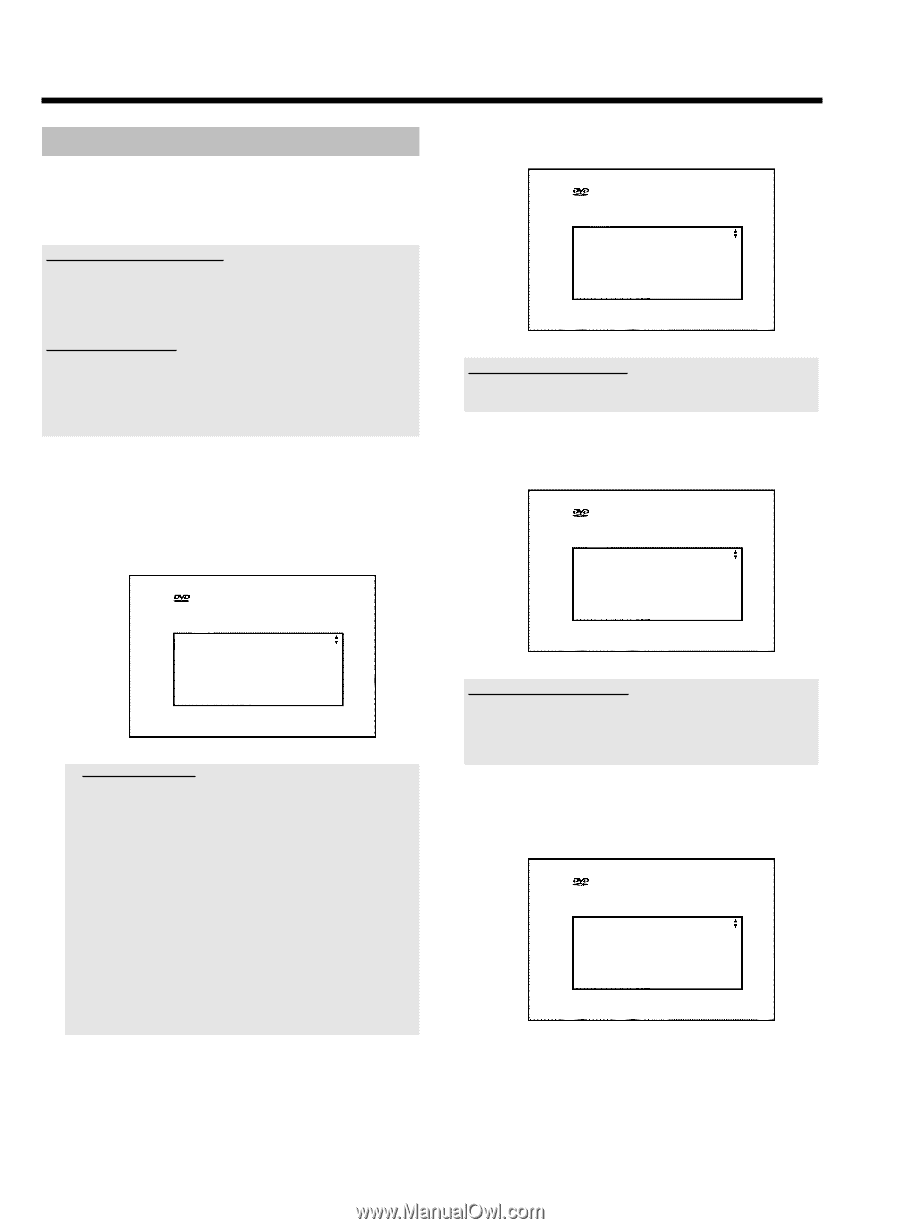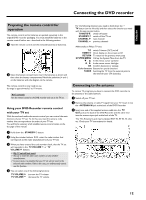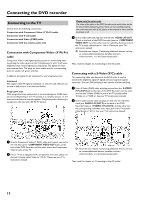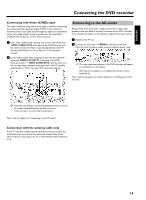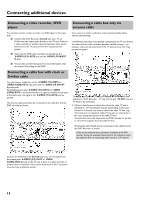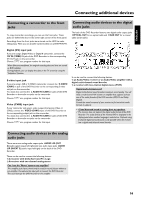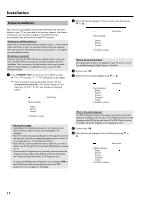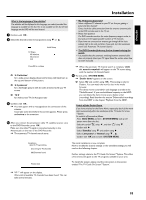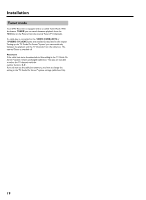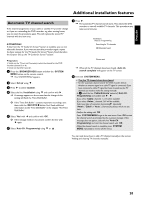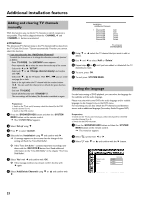Philips HDRW720 User manual - Page 24
Initial installation - dvd recorder 17
 |
View all Philips HDRW720 manuals
Add to My Manuals
Save this manual to your list of manuals |
Page 24 highlights
Installation Initial installation 2 Select the desired language for the on-screen menu by pressing B or A . After you have successfully connected the DVD Recorder and other devices to your TV (as described in the previous chapter), this chapter will help you start the initial installation. The DVD Recorder automatically seeks and stores all available TV channels. Switching on additional devices If you have connected additional devices (satellite receiver,...) via the antenna cable, switch them on now. The automatic channel search will recognize them and save them. Please observe that you must switch on a "test signal" for some additional devices. No antenna connected If you are only using the DVD Recorder as a playback device or you only have a satellite receiver connected, you still need to perform the initial installation. This is necessary so the basic settings can be saved correctly. After the initial installation is completed once, you can use the DVD Recorder normally. 1 Press STANDBY-ON m on the front of the DVD-recorder P 'PHILIPS' and then 'IS TV ON?' will appear on the display. P If the connection was properly made and your TV was automatically switched to the channel number for the input jack, e.g. 'EXT', '0', 'AV', you will see the following picture: Initial Setup Menu Language English Español Français Press OK to continue a My screen is empty. b Depending on the initialisation procedure it can take some time before the picture appears. Please press no button in the meantime. b If the TV set does not automatically switch to the program number of the input jack, select the corresponding program number on your TV set manually (see your TV's operating instructions). b If your TV set is connected with the antenna cable only, you have to select on the TV the right TV channel for the DVD-Recorder. (channel 3 or 4) b If you use the the 'Progressive scan' connection, you must switch the 'Component Video output' of the DVD Recorder and, if necessary, the 'Component Video input' of the TV to 'Progressive scan'. To switch the DVD-Recorder to Progressive scan, hold down N on the DVD Recorder while reconnecting the power cord. 'PRO' (progressive scan) will appear on the display. Initial Setup Menu Language English Español Français Press OK to continue What is an on-screen menu? All settings and/or functions are displayed on your TV screen in one of the available languages (English, French, or Spanish). 3 Confirm with OK . 4 Select the desired audio language using B or A . Initial Setup Audio Language English Español Français Português Italiano Press OK to continue What is the audio language? The DVD will play the sound in the language you select, provided this language is available on the disc. If it is not available on the disc the first language on the DVD will be used instead. The DVD Video Disc menu, if available, will also be displayed in the language you select. 5 Confirm with OK . 6 Select the desired language for the subtitles by pressing B or A. Initial Setup Subtitle Language English Español Français Português Italiano Press OK to continue 17