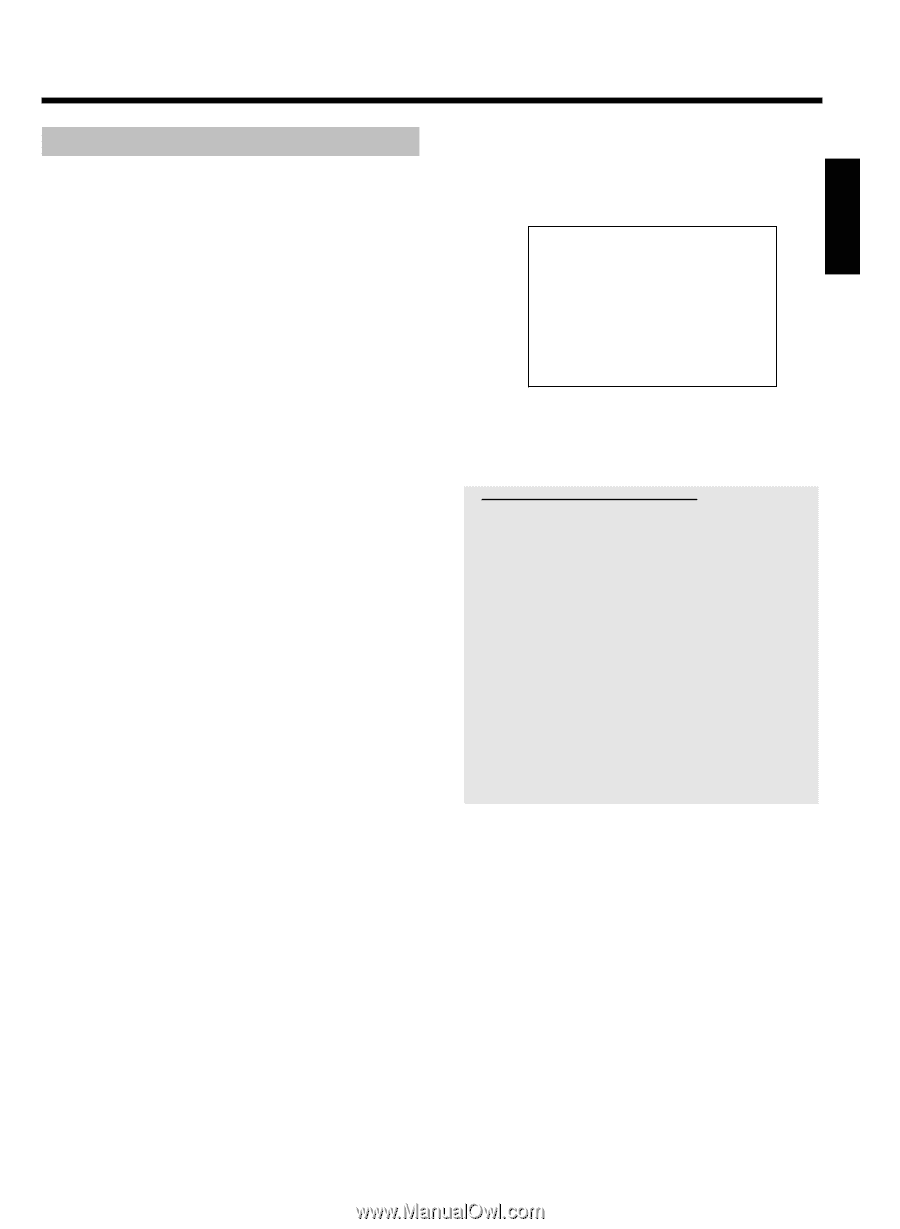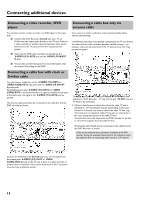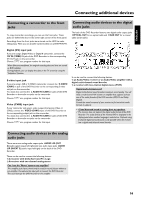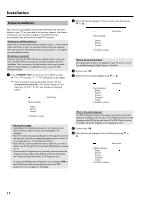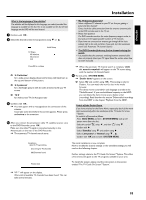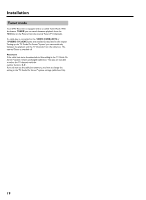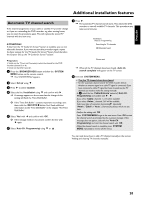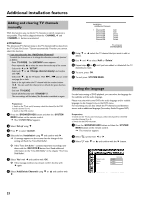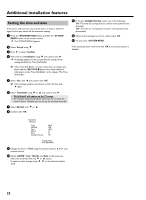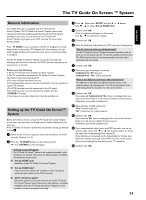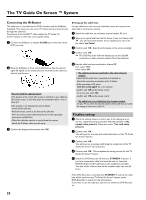Philips HDRW720 User manual - Page 27
Automatic TV channel search - 69
 |
View all Philips HDRW720 manuals
Add to My Manuals
Save this manual to your list of manuals |
Page 27 highlights
ENGLISH Additional installation features Automatic TV channel search If the channel assignments of your cable or satellite TV provider change or if you are reinstalling the DVD recorder, e.g. after moving house, you can start this procedure again. This will replace the stored TV channels with the new ones. ATTENTION ! If data from the TV Guide On Screen™system is available, you can not select this function. If you want to start this procedure again, repeat the basic settings for the TV Guide On Screen™Sytem. Read therefore the Chapter 'Set up the TV Guide On Screen™system'. Preparation: •) Switch on the TV set, and if necessary, select the channel for the DVD recorder (channel 3 or 4). •) Switch on the DVD recorder. 1 Press the BROWSER HDD button and then the SYSTEM MENU button on the remote control. P The 'SYSTEM MENU' appears. 2 Select 'Set up' using B . 3 Press C to select 'System'. 4 Select the line 'Installation' using B and confirm with C . P A message appears on the screen that the change of this setting will flush the 'Time Shift Buffer'. O If the 'Time Shift Buffer ' contains important recordings, save them with the REC/OTR n button first. Read additional information to the 'Time Shift Buffer' in the chapter 'The Time Shift Buffer'. 5 Select 'Yes' with D and confirm with OK . O If the message window was closed, confirm the line with C again. 6 Select 'Auto Ch. Programming' using B or A . 7 Press C . P The automatic TV channel search starts. This allows the DVD recorder to save all available TV channels. This procedure may take several minutes. Installation Auto Ch. Programming Searching for TV channels 000 Channels found Please wait P When all the TV channels have been found, 'Auto ch. search complete' will appear on the TV screen. 8 End with SYSTEM MENU . a Too few TV channels have been found b For the 'automatic channel search' the DVD recorder detects whether an antenna signal or a cable TV signal is connected. If you have connected a cable TV signal but have received too few TV channels you need to make the setting manually. - In 6 select the line 'Cable/Antenna' instead of 'Auto Ch. Programming' and confirm with C . C . - If you select 'Cable', channels 1-125 will be available. If you select 'Anten.', channels 2-69 will be available. Select your type of connection by pressing C repeatedly: 'Anten.', 'Cable' or 'Auto.' automatically detects which one you have. - Confirm the setting with OK - Press SYSTEM MENU to go to the next menu. Press OK to start the channel search as prompted by the on-screen message. If this message does not appear, select the line 'Auto Ch. Programming' and start the channel search with OK . - When the channel search is complete, press SYSTEM MENU repeatedly to remove all the menus. You can read about how to add a TV channel manually in the section 'Adding and clearing TV channels manually'. 20