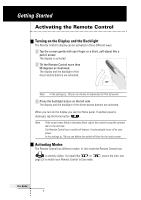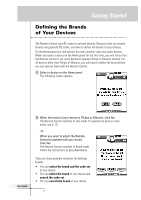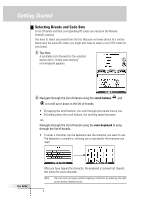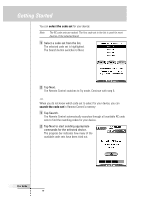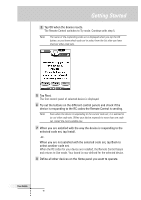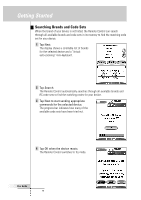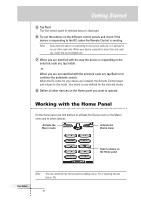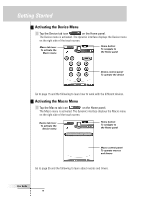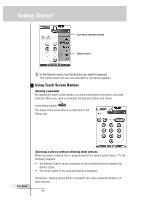Philips TSU6000 User manual - Page 11
When you are not satisfied with the selected code set, tap Back
 |
View all Philips TSU6000 manuals
Add to My Manuals
Save this manual to your list of manuals |
Page 11 highlights
Getting Started 3 Tap OK when the device reacts. The Remote Control switches to Try mode. Continue with step 5. Note The name of the responding code set is displayed when you tap the OK button, so you know which code set to select from the list after you have tried out other code sets. 5 Tap Next. The first control panel of selected device is displayed. 6 Try out the buttons on the different control panels and check if the device is responding to the RC codes the Remote Control is sending. Note Even when the device is responding to the current code set, it is advised to try out other code sets. When your device responds to more than one code set, install the most suitable one. 7 When you are satisfied with the way the device is responding to the selected code set, tap Install. -orWhen you are not satisfied with the selected code set, tap Back to select another code set. When the RC codes for your device are installed, the Remote Control beeps and returns to Use mode. Your brand is now defined for the selected device. 8 Define all other devices on the Home panel you want to operate. User Guide 11