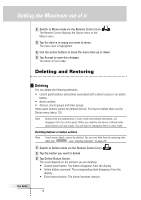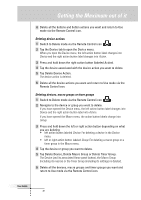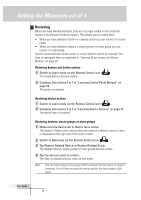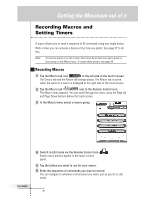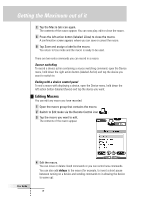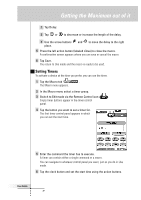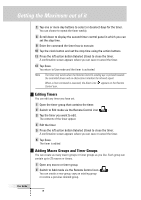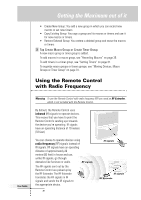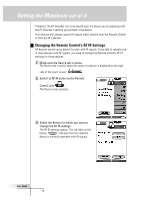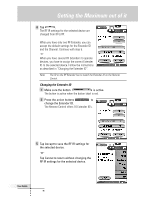Philips TSU6000 User manual - Page 36
Editing Macros
 |
View all Philips TSU6000 manuals
Add to My Manuals
Save this manual to your list of manuals |
Page 36 highlights
Getting the Maximum out of it 7 Tap the Macro tab icon again. The contents of the macro appear. You can now play, edit or close the macro. 8 Press the left action button (labeled Close) to close the macro. A confirmation screen appears where you can save or cancel the macro. 9 Tap Save and assign a label to the macro. You return to Use mode and the macro is ready to be used. There are two extra commands you can record in a macro: Source switching To record a device action containing a source switching command, open the Device menu, hold down the right action button (labeled Action) and tap the device you want to switch to. Ending with a device control panel To end a macro with displaying a device, open the Device menu, hold down the left action button (labeled Device) and tap the device you want. Editing Macros You can edit any macro you have recorded. 1 Open the macro group that contains the macro. 2 Switch to Edit mode via the Remote Control icon . 3 Tap the macro you want to edit. The contents of the macro appear. User Guide 4 Edit the macro. You can move or delete listed commands or you can record new commands. You can also add delays to the macro (for example, to insert a short pause between turning on a device and sending commands to it allowing the device to warm up): 36