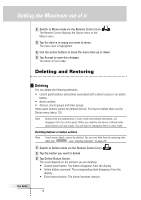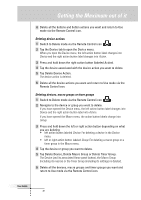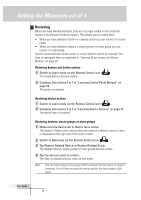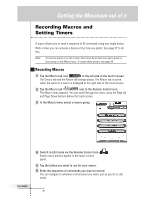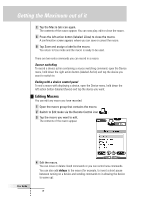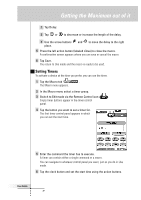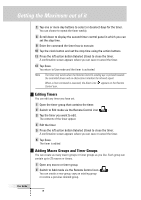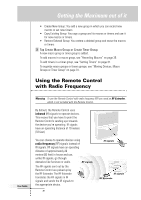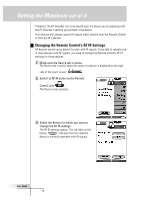Philips TSU6000 User manual - Page 35
Recording Macros and, Setting Timers
 |
View all Philips TSU6000 manuals
Add to My Manuals
Save this manual to your list of manuals |
Page 35 highlights
Getting the Maximum out of it Recording Macros and Setting Timers A macro allows you to send a sequence of IR commands using one single button. With a timer you can activate a device at the time you prefer. See page 37 to do this. Note To record a macro or to set a timer, there must be at least one macro group or timer group in the Macro menu. To create these groups, see page 38. Recording Macros 1 Tap the Macro tab icon at the left side of the touch screen. The Device tab and the Macro tab change places. The Macro tab is active when the name of a macro is displayed at the right side of the touch screen. 2 Tap the Macro tab next to the Remote Control icon. The Macro menu appears. You can scroll through this menu using the Page Up and Page Down buttons below the touch screen. 3 In the Macro menu select a macro group. User Guide 4 Switch to Edit mode via the Remote Control icon . Empty macro buttons appear in the macro control panel. 5 Tap the button you want to use for your macro. 6 Enter the sequence of commands you want to record. You can navigate to whatever control panel you want, just as you do in Use mode. 35