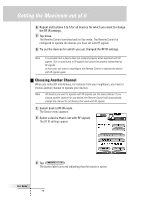Philips TSU6000 User manual - Page 47
Programming Problems - software
 |
View all Philips TSU6000 manuals
Add to My Manuals
Save this manual to your list of manuals |
Page 47 highlights
Troubleshooting User Guide • Be aware that more than one RF Extender is needed if you want to use RF signals for devices on different locations. • Please refer to the documentation of the RF Extender for detailed information about using the RF Extender. The Remote Control beeps 4 times after installing the battery pack • Four beeps indicate an invalid software version. Use ProntoPro Edit to update the Remote Control's software (ProntoPro Edit > Tools > Update). Programming Problems Buttons are not sending the correct commands • Check whether the button is learned globally or per device (see p. 28). • Check if you have defined the correct brands for your devices. Macros do not work • Make sure the Remote Control's sending eye is pointed towards the device the entire time the macro is being executed. • Insert delays to allow devices to start up properly (see p. 36). • Check for inactive buttons in your macro. • Check if you do not have reprogrammed the buttons. Macros do not store commands, they store buttons. If you reprogram a button, the macro executes the new command assigned to the button. The TV goes blank or the input source changes • The device action for the device you selected might be programmed to switch the input source. Operate the device without affecting the input source (see p. 16). The Remote Control will not learn, label or delete commands • If the label locked appears on the Remote Control icon, the device control panels have been locked to prevent unwanted changes. You cannot modify or delete commands for this device. • Make sure your devices are positioned as shown on page 25. When the sending eye of your existing remote control is not pointed towards the learning eye of the Remote Control, the Remote Control might not receive the signals properly. Align the remote controls as correctly as possible. When the distance between your existing remote control and the Remote Control is too short or too long, the Remote Control might not receive the signals properly. Try out several distances between 100 and 200 mm (4 and 8 inches) to learn the commands. • Avoid programming the Remote Control under bright fluorescent light: it might affect the infrared signals. • Make sure the button you want to edit is not a touch screen label, because touch screen labels cannot be programmed. Touch screen labels are flat, buttons are three dimensional. 47