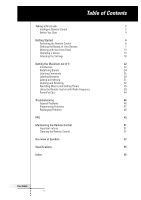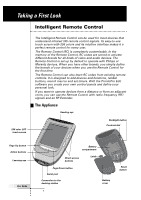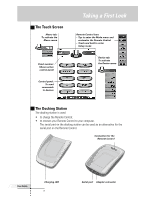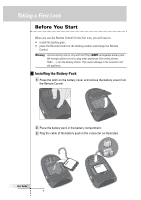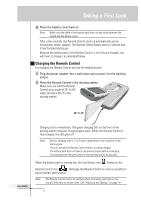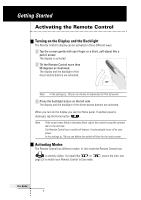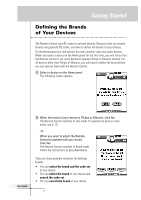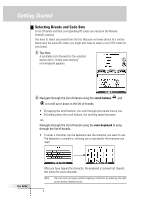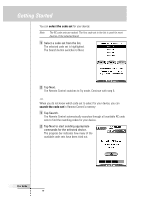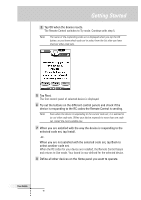Philips TSU6000 User manual - Page 6
Getting Started - remote
 |
View all Philips TSU6000 manuals
Add to My Manuals
Save this manual to your list of manuals |
Page 6 highlights
Getting Started Activating the Remote Control Turning on the Display and the Backlight The Remote Control's display can be activated in three different ways: Tap the screen gently with your finger or a blunt, soft object like a pencil eraser. The display is activated. Tilt the Remote Control more than 50 degrees as illustrated. The display and the backlight of the direct-access buttons are activated. 50° Note In the settings (p. 18) you can choose to deactivate the Pick Up sensor. Press the backlight button on the left side. The display and the backlight of the direct-access buttons are activated. When you turn on the display you see the Home panel. If another panel is displayed, tap the Home button . Note If the screen stays black or becomes blank, adjust the contrast using the contrast dial on the left side. The Remote Control has a switch-off feature: it automatically turns off to save power. In the settings (p. 18) you can define the switch-off time for the touch screen. Activating Modes The Remote Control has different modes. In Use mode the Remote Control icon is entirely visible. If a label (like or page 23 to switch your Remote Control to Use mode. ) covers the icon, see User Guide 6