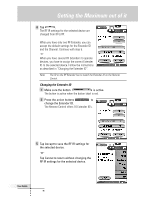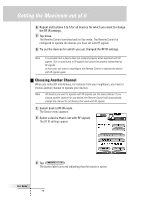Philips TSU6000 User manual - Page 46
Troubleshooting
 |
View all Philips TSU6000 manuals
Add to My Manuals
Save this manual to your list of manuals |
Page 46 highlights
Troubleshooting User Guide General Problems The display is black • Tap the screen to make sure the Remote Control is turned on. Tilt the Remote Control to make sure the Remote Control is turned on. Press the Backlight button to make sure the Remote Control and the backlight are turned on. See "Activating the Remote Control" on page 6. • Adjust the contrast using the contrast dial on the left side of the Remote Control. • Make sure the battery pack is properly installed. See "Installing the Battery Pack" on page 4. • Make sure the battery pack is charged sufficiently. See "Charging the Remote Control" on page 5. The display is too light or too dark • Adjust the contrast dial on the left side. • Adjust the brightness of the display in the Settings (see p. 18). The Remote Control shuts off automatically • This is a feature of the Remote Control to save power. You can change the time the Remote Control stays on in the Settings (see p. 18). The touch screen buttons on the Remote Control do not respond properly • Calibrate the touch screen (see p. 50). Devices do not respond to commands from the Remote Control • Make sure the Remote Control is in Use mode (see p. 22). • Make sure the Remote Control's sending eye is pointed towards the device you're operating. • Check if the Low Battery icon is flashing at the right top of the touch screen. If so, recharge the battery pack. • Check if you have defined the correct brands for your devices. • Check if the button you are trying to use is assigned properly via Brand mode (see p. 24) or via Learn mode (see p. 25). • Check if your device understands Philips-Marantz RC codes. Normally you can find this in the documentation of your device. • If you have set up your Remote Control to operate devices with RF signals: • Check in the RF IR mode if the devices you want to operate are set up properly (see p. 39). • Check if the Extender ID and the Channel on your Remote Control match the ID and the Channel (CH) on the RF Extender. • Make sure the RF Extender is placed near the devices you want to use with RF signals. • Change the Channel if you notice interferences from other RF channels (see p. 42). 46