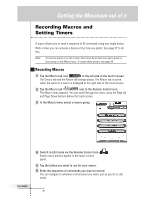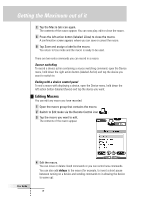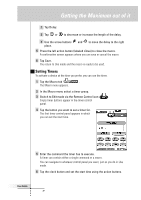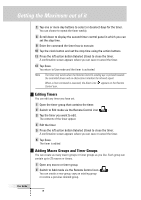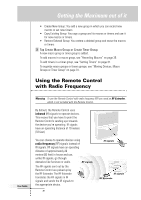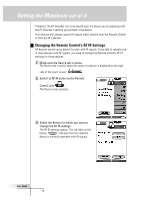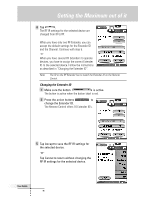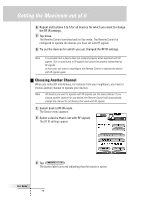Philips TSU6000 User manual - Page 40
Changing the Remote Control's RF IR Settings
 |
View all Philips TSU6000 manuals
Add to My Manuals
Save this manual to your list of manuals |
Page 40 highlights
Getting the Maximum out of it Therefore, the RF Extender has to be placed near the device you're operating with the RF Extender's sending eye pointed to the device. Your devices will always receive IR signals either directly from the Remote Control or from the RF Extender. Changing the Remote Control's RF IR Settings All devices are set up by default to work with IR signals. To be able to operate one or more devices with RF signals, you have to change the Remote Control's RF IR settings for those devices. 1 Make sure the Device tab is active. The Device tab is active when the name of a device is displayed at the right side of the touch screen . 2 Switch to RF IR mode via the Remote Control icon . The Device menu appears. 3 Select the device for which you want to change the RF IR settings. The RF IR settings appear. The red label on the button indicates that the selected device is currently operated with IR signals. User Guide 40