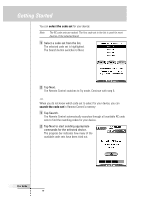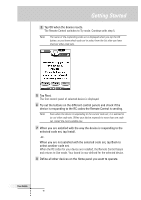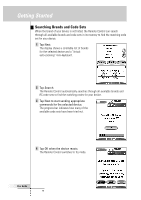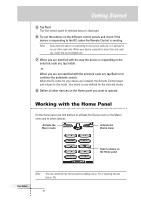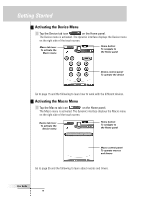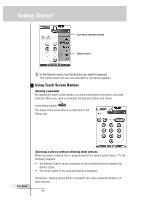Philips TSU6000 User manual - Page 15
Operating a Device
 |
View all Philips TSU6000 manuals
Add to My Manuals
Save this manual to your list of manuals |
Page 15 highlights
Getting Started Selecting a Device on the Home Panel Tap one of the device you want to operate on the Home panel. The first control panel of the selected device appears. Operating a Device You select the device you want to operate via the Device menu. You operate devices using four kinds of buttons: • Touch screen buttons; • Action buttons (below the touch screen); • Page Up and Page Down buttons (below the touch screen); • Direct-access buttons (to the right of the touch screen). Selecting a Device via the Device menu The Device menu allows you to easily switch to another device without having to return to the Home panel. Device tab 1 From within any device control panel, tap the Device tab next to the Remote Control icon. The Device menu appears. You can scroll through this menu using the Page Up and Page Down buttons below the touch screen. User Guide 15