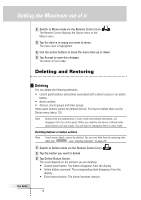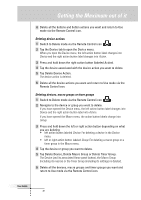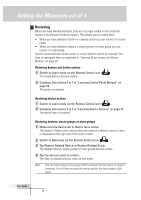Philips TSU6000 User manual - Page 29
Labeling Elements
 |
View all Philips TSU6000 manuals
Add to My Manuals
Save this manual to your list of manuals |
Page 29 highlights
Getting the Maximum out of it Labeling Elements The following elements can be labeled: • control panel buttons, action buttons, macros and timers; • devices, macro groups and timer groups. Labeling Control Panel Buttons, Action Buttons, Macros and Timers Note You cannot label Home panel buttons directly. You have to label them via the Device menu (see p. 30). 1 Navigate to the panel containing the button you want to label. 2 Switch to Label mode via the Remote Control icon . 3 Tap the button you want to label. The display shows a "virtual auto-zooming" mini-keyboard. The button you want to label is displayed above the keyboard. 4 Edit the label. • To delete a character, press the right action button (labeled Del). • To display a keyboard with capital letters and symbols, press the left action button (labeled Shift) repeatedly. • To enter a character or symbol, tap the keyboard near the character or symbol you want to use. The keyboard is zoomed in, allowing you to tap exactly the character or symbol you need. User Guide 29