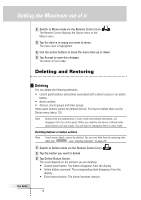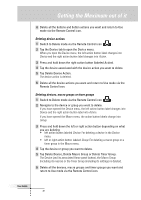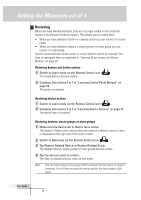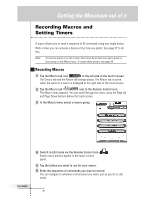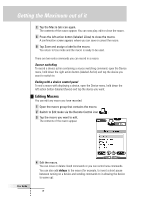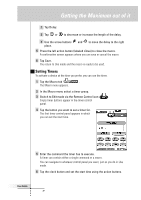Philips TSU6000 User manual - Page 32
Deleting and Restoring
 |
View all Philips TSU6000 manuals
Add to My Manuals
Save this manual to your list of manuals |
Page 32 highlights
Getting the Maximum out of it 2 Switch to Move mode via the Remote Control icon . The Remote Control displays the Device menu or the Macro menu. 3 Tap the device or group you want to move. The menu item is highlighted. 4 Use the action buttons to move the menu item up or down. 5 Tap Accept to save the changes. You return to Use mode. Deleting and Restoring User Guide Deleting You can delete the following elements: • control panel buttons and actions associated with a direct-access or an action button; • device actions; • devices, macro groups and timer groups. Home panel buttons cannot be deleted directly. You have to delete them via the Device menu (see p. 33). Note Buttons that are programmed in Learn mode and deleted afterwards, will disappear from the control panel. When you redefine the device in Brand mode, those buttons will stay empty. You will have to reprogram them in Learn mode. Deleting buttons or button actions Note Touch screen labels cannot be deleted. You can only hide them by removing their label text: . (see "Labeling Elements" on page 29) 1 Switch to Delete mode via the Remote Control icon . 2 Tap the button you want to delete. 3 Tap Delete Button Action. The result depends on the element you are deleting: • Control panel button: The button disappears from the display. • Action button command: The corresponding label disappears from the display. • Direct-access button: The button becomes inactive. 32