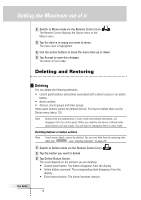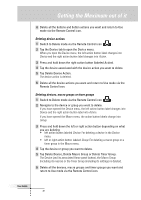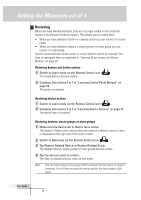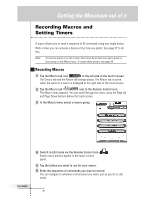Philips TSU6000 User manual - Page 30
Labeling Devices, Macro Groups and Timer Groups
 |
View all Philips TSU6000 manuals
Add to My Manuals
Save this manual to your list of manuals |
Page 30 highlights
Getting the Maximum out of it After you have tapped the character or symbol, the keyboard is zoomed out. Repeat this action for every character. Note You can zoom out again without tapping a characteror symbol by pressing the right action button (labeled Zoom). • To enter a space, tap the lower left corner of the keyboard. When the keyboard is zoomed in, tap the empty key. 5 Tap Enter to save the changes and return to the panel you were. -orTap Cancel to return to the panel you were without saving changes. 6 Label all other elements you want and return to Use mode via the Remote Control icon. Labeling Devices, Macro Groups and Timer Groups 1 Switch to Label mode via the Remote Control icon . 2 Tap the Device tab to open the Device menu. Touch and hold either the Remote Control's left or right action button (labeled Device) and tap the device you want to label. Even when you want to label the currently active device, you have to tap it in the Device menu. The display shows a "virtual auto-zooming" mini-keyboard. The button you want to label is displayed above the keyboard. 3 Complete instructions 4 to 6 in "Labeling Control Panel Buttons, Action Buttons, Macros and Timers" on page 29. User Guide 30