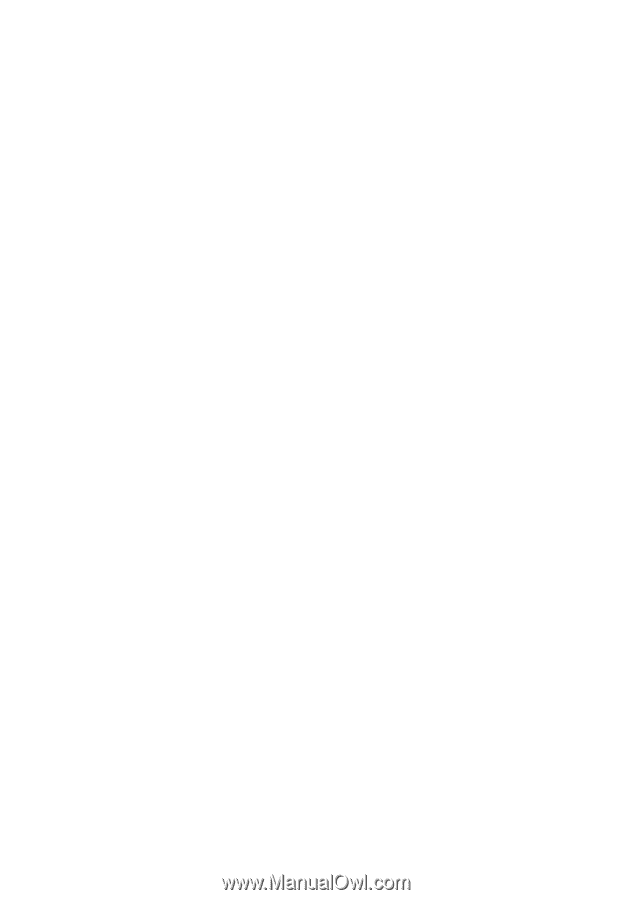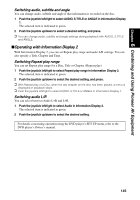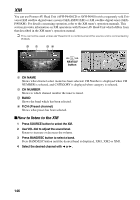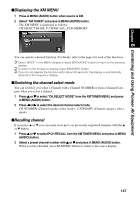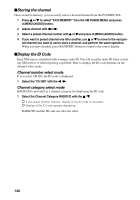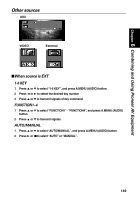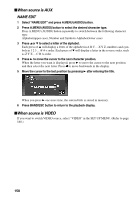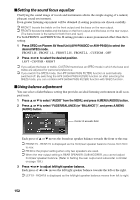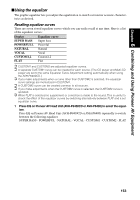Pioneer AVIC-90DVD Owner's Manual - Page 150
Storing the channel, Display the ID Code - problems
 |
View all Pioneer AVIC-90DVD manuals
Add to My Manuals
Save this manual to your list of manuals |
Page 150 highlights
■Storing the channel Once stored in memory, you can easily select a desired channel from the P.CH RECALL. 1 Press 5 or ∞ to select "P.CH MEMORY" from the XM TUNER MENU, and press A.MENU (AUDIO) button. 2 Adjust channel with 2 or 3. 3 Select a preset channel number with 5 or ∞ and press A.MENU (AUDIO) button. 4 If you want to preset channel one after another, use 5 or ∞ to move to the next preset channel you want to use to store a channel, and perform the same operation. When you have finished, press BAND/ESC button to return to the source display. ■Display the ID Code Each XM tuner is identified with a unique radio ID. You will need the radio ID when activating XM service or when reporting a problem. How to display the ID code depends on the channel select mode. Channel number select mode If you select CH 000, the ID code is displayed. 1 Select the "CH 000" with the 2 / 3. Channel category select mode RADIO ID is provided as a channel category for displaying the ID code. 1 Select the Channel Category RADIO ID with the 5 / ∞. ➲ If you select another channel, display of the ID code is canceled. ➲ Display of the ID code repeats displaying. RADIO ID and the ID code one after the other. 148