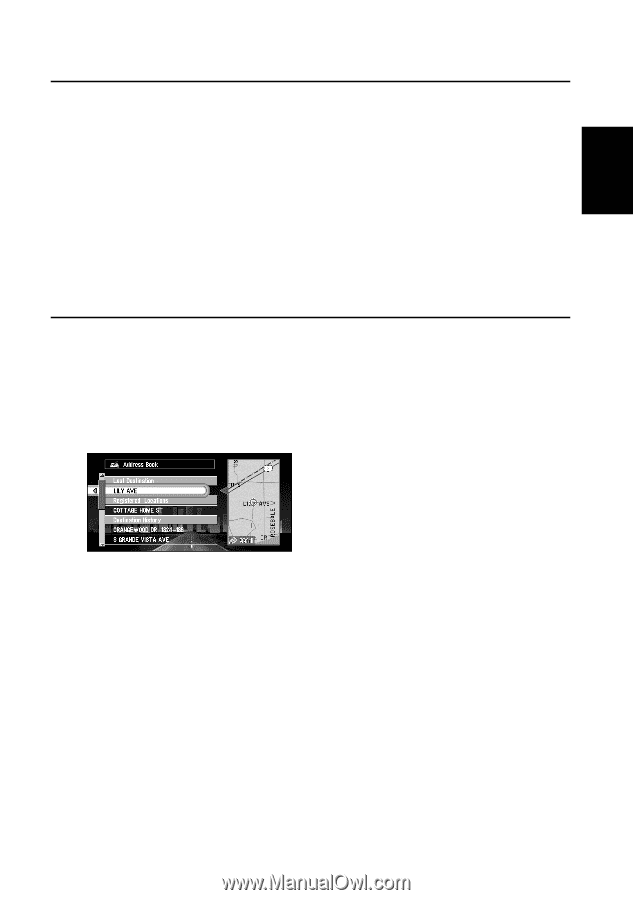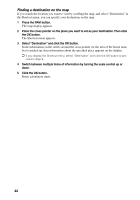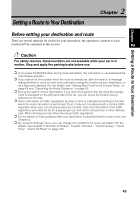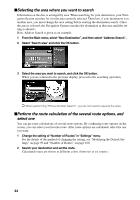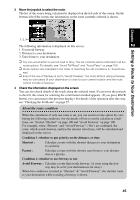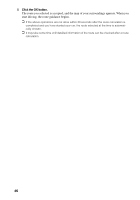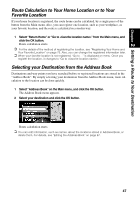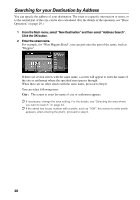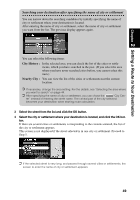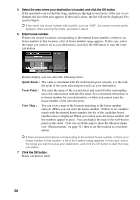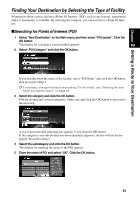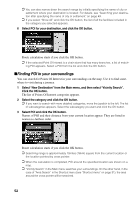Pioneer AVIC-90DVD Owner's Manual - Page 49
Route Calculation to Your Home Location or to Your, Favorite Location, Selecting your Destination
 |
View all Pioneer AVIC-90DVD manuals
Add to My Manuals
Save this manual to your list of manuals |
Page 49 highlights
Chapter 2 Setting a Route to Your Destination Route Calculation to Your Home Location or to Your Favorite Location If your home location is registered, the route home can be calculated, by a single press of the button from the Main menu. Also, you can register one location, such as your workplace, as your favorite location, and the route is calculated in a similar way. 1 Select "Return Home" or "Go to " from the Main menu, and click the OK button. Route calculation starts. ➲ For the details of the method of registering the location, see "Registering Your Home and Your Favorite Location" on page 73. Also, you can change the registered information later. ➲ When your favorite location is not registered, "Go to ..." is displayed on menu. Once you register the location, it changes to "Go to ." Selecting your Destination from the Address Book Destinations and way points you have searched before or registered locations are stored in the "Address Book". By simply selecting your destination from the Address Book menu, route calculation to the location can be done quickly. 1 Select "Address Book" on the Main menu, and click the OK button. The Address Book menu appears. 2 Select your destination and click the OK button. Route calculation starts. ➲ You can edit information, such as names, about the locations stored in Address Book, or delete them. For details, see "Editing the Address Book" on page 67. 47