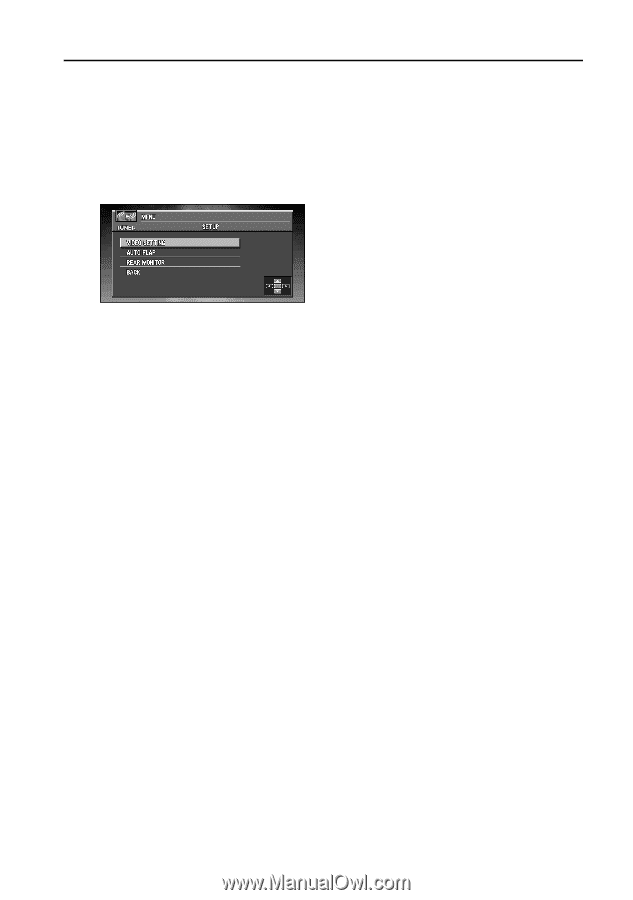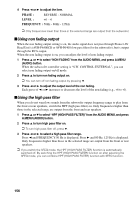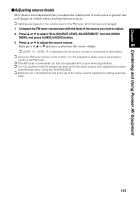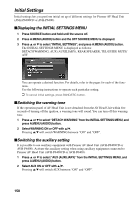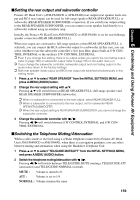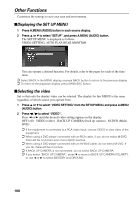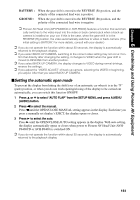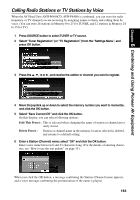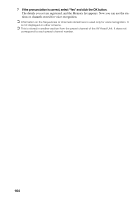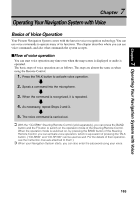Pioneer AVIC-90DVD Owner's Manual - Page 162
Other Functions
 |
View all Pioneer AVIC-90DVD manuals
Add to My Manuals
Save this manual to your list of manuals |
Page 162 highlights
Other Functions Customize the settings to suit your taste and environment. ■Displaying the SET UP MENU 1 Press A.MENU (AUDIO) button in each source display. 2 Press 5 or ∞ to select "SETUP", and press A.MENU (AUDIO) button. The SETUP MENU is displayed as follows: VIDEO SETTING, AUTO FLAP, REAR MONITOR You can operate a desired function. For details, refer to the pages for each of the functions. ➲ Select BACK in the MENU display or press BACK button to return to the previous display. ➲ To return to the playback display, press BAND/ESC button. ■Selecting the video Set so that only the display video can be selected. The display for this MENU is the same regardless of which source you operate from. 1 Press 5 or ∞ to select "VIDEO SETTING" from the SETUP MENU, and press A.MENU (AUDIO) button. 2 Press 2 / 3 to select "VIDEO". Press 2 or 3 until the desired video setting appears in the display. OFF (off) - VIDEO (video) - BACK UP CAMERA (back up camera) - M-DVD (MultiDVD) ➲ If the equipment is connected to a RCA video input, choose VIDEO to view video of the equipment. ➲ When using a DVD player connected with an RCA cable, if you do not select M-DVD, there will be no picture even if you switch sources. ➲ When using a DVD player connected with an AV-BUS cable, do not select M-DVD. If you do, there will be no picture. ➲ If BACK UP CAMERA is not connected, do not select BACK UP CAMERA. ➲ If you select "BACK UP CAMERA", press ∞ to move to BACK UP CAMERA POLARITY, or use 2 or 3 to select BATTERY and GROUND. 160