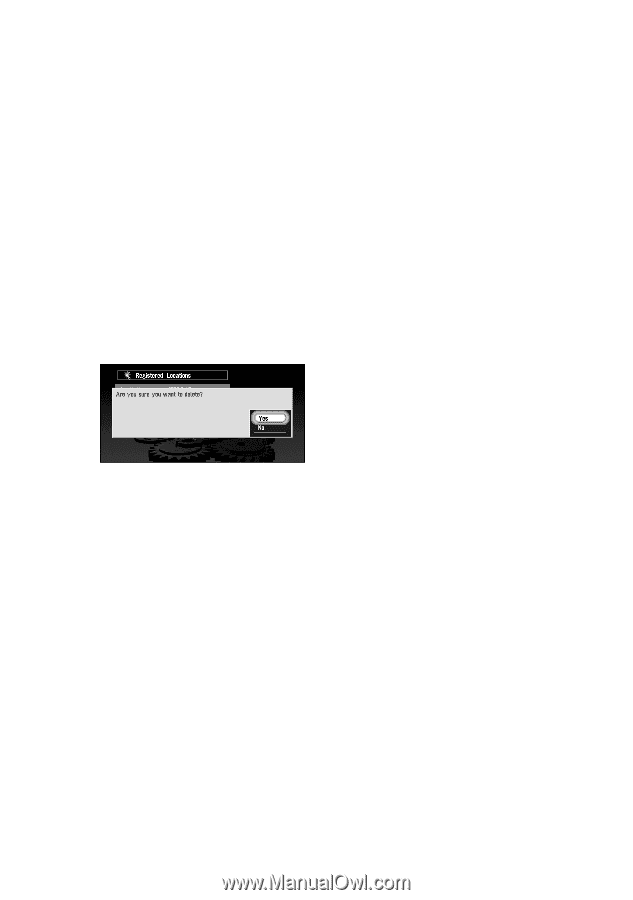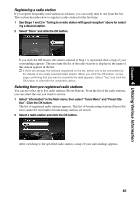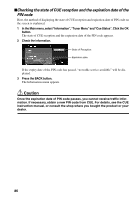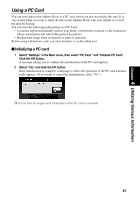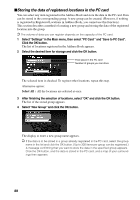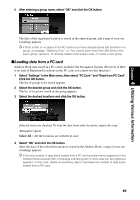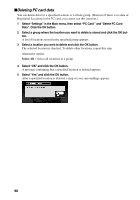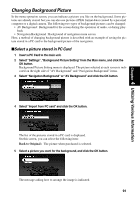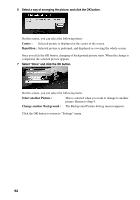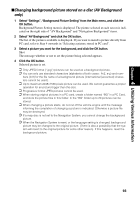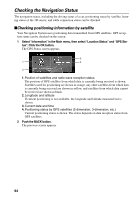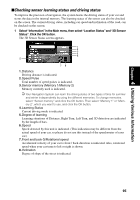Pioneer AVIC-90DVD Owner's Manual - Page 92
Deleting PC card data
 |
View all Pioneer AVIC-90DVD manuals
Add to My Manuals
Save this manual to your list of manuals |
Page 92 highlights
■Deleting PC card data You can delete data for a specified location or a whole group. (However,if there is no data of Registered Locations in the PC card, you cannot use this function.) 1 Select "Settings" in the Main menu, then select "PC Card " and "Delete PC Card Data". Click the OK button. 2 Select a group where the location you want to delete is stored and click the OK but- ton. A list of locations stored in the specified group appears. 3 Select a location you want to delete and click the OK button. The selected location is checked. To delete other locations, repeat this step. Alternative option: Select All : Select all locations in a group. 4 Select "OK" and click the OK button. A message confirming that a specified location is deleted appears. 5 Select "Yes" and click the OK button. After a specified location is deleted, a map of your surroundings appears. 90