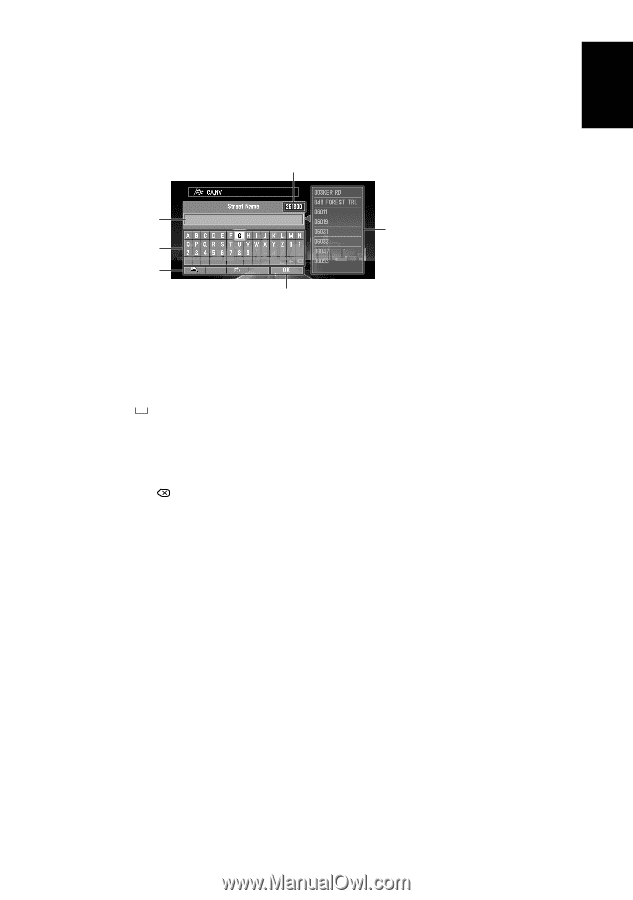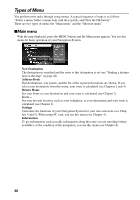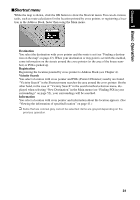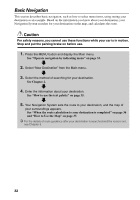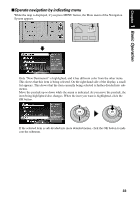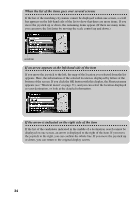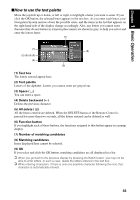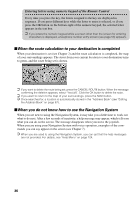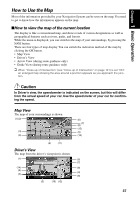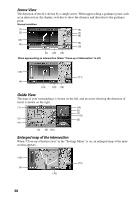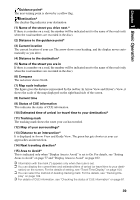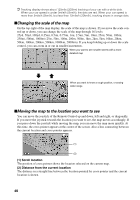Pioneer AVIC-90DVD Owner's Manual - Page 37
How to use the text palette
 |
View all Pioneer AVIC-90DVD manuals
Add to My Manuals
Save this manual to your list of manuals |
Page 37 highlights
Chapter 1 Basic Operation ■How to use the text palette Move the joystick up or down, or left or right, to highlight a letter you want to enter. If you click the OK button, the selected letter appears in the text box. As you enter each letter, your Navigation System narrows down the possible cities, and the items in the list that appears on the right-hand side of the display change accordingly. Also, any letters you cannot enter (because they do not feature in a known place name) are shown in grey, to help you select and enter the letters faster. (7) (1) (2) (3) (4) (5) (6) (8) (9) (1) Text box The letters entered appear here. (2) Text palette Letters of the alphabet. Letters you cannot enter are greyed out. (3) Space ( ) You can enter a space. (4) Delete backward (←) Deletes the previous character. (5) All delete ( ) All the letters entered are deleted. When the DELETE button of the Remote Control is pressed for more than two seconds, all the letters entered can be deleted as well. (6) Function button If you highlight each of these buttons, the functions assigned to that button appear in a popup display. (7) Number of matching candidates (8) Matching candidates Items displayed here cannot be selected. (9) OK If you select and click the OK button, matching candidates are all displayed in a list. ➲ When you go back to the previous display by pressing the BACK button, you may not be able to enter letters. In such a case, delete the letters entered in the text box. ➲ While entering characters, if there is only one possible character following the next, that character is automatically entered. 35