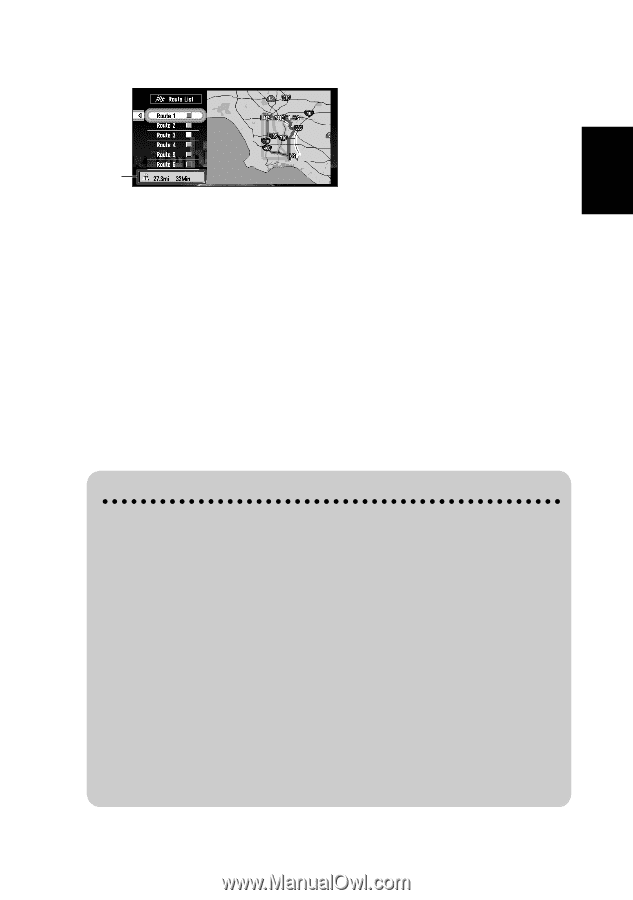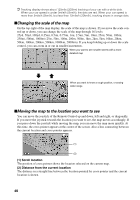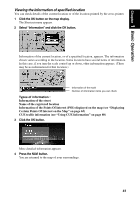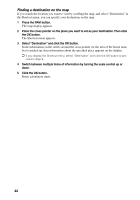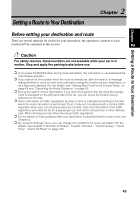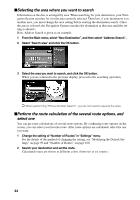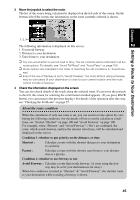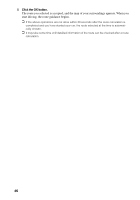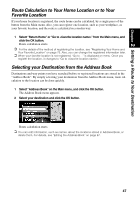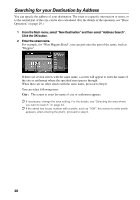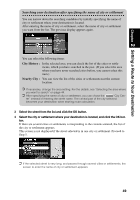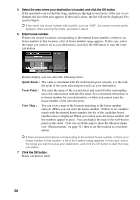Pioneer AVIC-90DVD Owner's Manual - Page 47
About the route condition
 |
View all Pioneer AVIC-90DVD manuals
Add to My Manuals
Save this manual to your list of manuals |
Page 47 highlights
3 Move the joystick to select the route. The list of the routes being calculated is displayed on the left side of the screen. On the bottom-left of the screen, the information on the route currently selected is shown. Chapter 2 Setting a Route to Your Destination 1, 2, 3 The following information is displayed on this screen: 1. Use/avoid freeway 2. Distance to your destination 3. Travel time to your destination ➲ You can set whether to use toll road or ferry. The set contents will be reflected to all the route options. For details, see "Avoid Toll Road" and "Avoid Ferry" on page 100. ➲ Route options are indicated in the order of matching the set conditions in "Avoid Free- way". ➲ Even if the use of freeway is set in "Avoid Freeway", the route without using a freeway may be calculated (if your destination is close to your current location and the route cannot include a freeway.). 4 Check the information displayed on the screen. You can also check details of the roads along the selected route. If you move the joystick to the left, the screen for selecting the confirmation method appears. (If you press BACK button, you can return to the previous display.) For details of the operation after this step, see "Checking the Set Route" on page 55. About the route condition When the calculation of only one route is set, you can search a route option by combining the following conditions (for the details of how to set the calculation conditions, see "Fastest / Shortest" on page 100 and "Avoid Freeway" on page 100. For example, when "Shortest" and "Avoid Freeway" ("On") are combined, the route, which avoids freeway, and has the shortest travel time, will be calculated and displayed on the screen. Condition 1 :whether to put priority on the distance, or time Shortest : Calculate a route with the shortest distance to your destination as a priority. Fastest : Calculate a route with the shortest travel time to your destination as a priority. Condition 2 :whether to use freeway or not Avoid Freeway : Calculate a route that avoids freeway. (A route using the freeway may be set if your destination is far away.) When two conditions is mixed as "Shortest" & "Avoid Freeway", the shortest route to your destination while avoiding a freeway is shown. 45