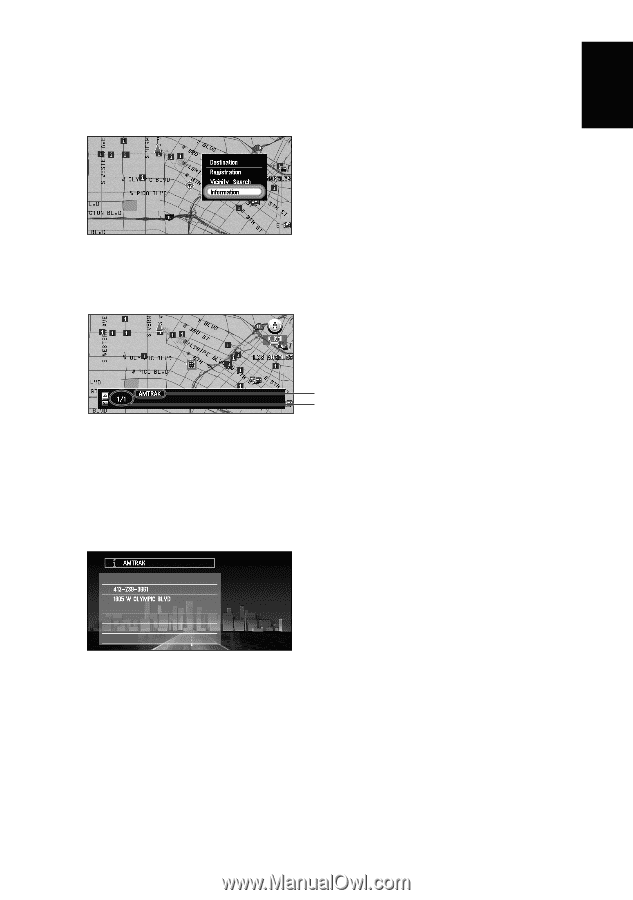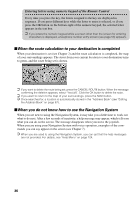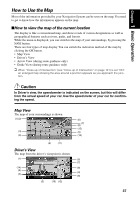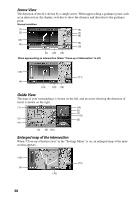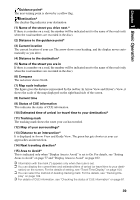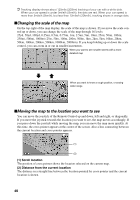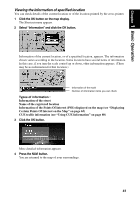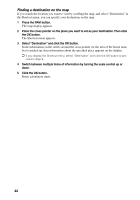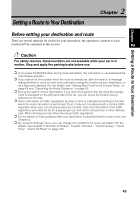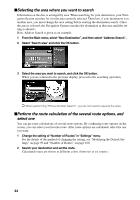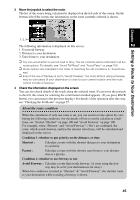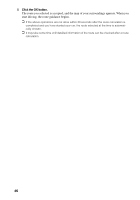Pioneer AVIC-90DVD Owner's Manual - Page 43
Viewing the information of specified location
 |
View all Pioneer AVIC-90DVD manuals
Add to My Manuals
Save this manual to your list of manuals |
Page 43 highlights
Chapter 1 Basic Operation Viewing the information of specified location You can check details of the current location or of the location pointed by the cross pointer. 1 Click the OK button on the map display. The Shortcut menu appears. 2 Select "Information" and click the OK button. Information of the current location, or of a specified location, appears. The information shown varies according to the location. Some locations have several items of information. In this case, if you turn the scale control up or down, other information appears. (There may be no information for that location.) Information of the mark Number of information items you can check Types of information : Information of the street Name of the registered location Information of the Points Of Interest (POI) displayed on the map (see "Displaying Certain Points Of Interest on the Map" on page 65) CUE traffic information (see "Using CUE Information" on page 80) 3 Click the OK button. More detailed information appears. 4 Press the NAVI button. You are returned to the map of your surroundings. 41