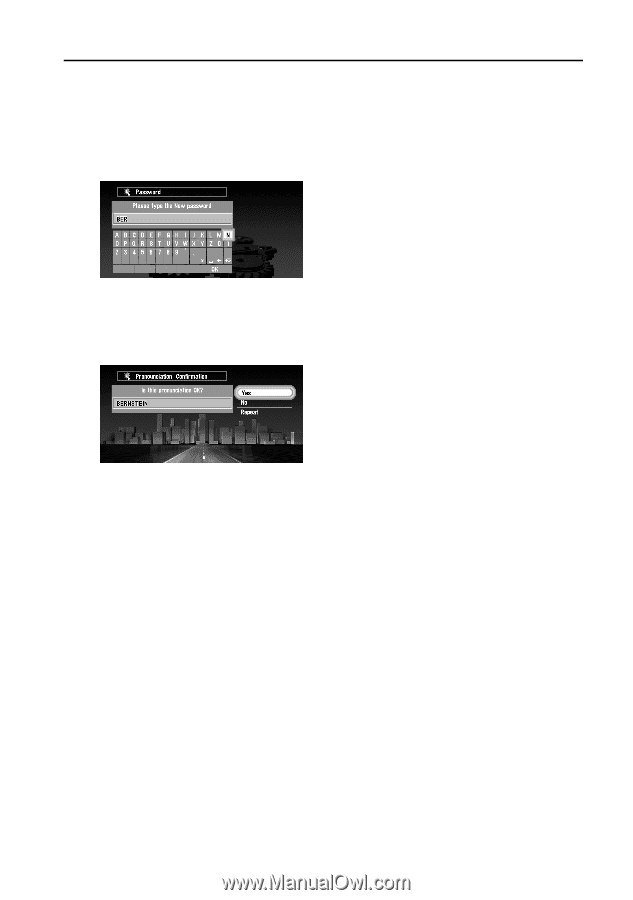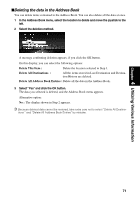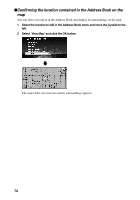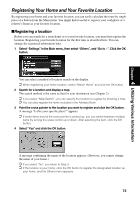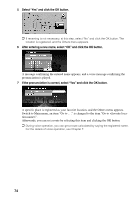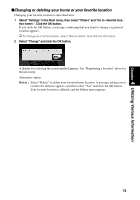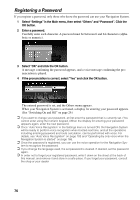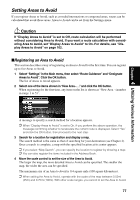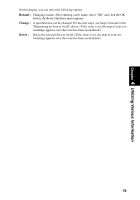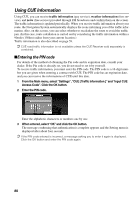Pioneer AVIC-90DVD Owner's Manual - Page 78
Registering a Password
 |
View all Pioneer AVIC-90DVD manuals
Add to My Manuals
Save this manual to your list of manuals |
Page 78 highlights
Registering a Password If you register a password, only those who know the password can use your Navigation System. 1 Select "Settings" in the Main menu, then select "Others" and "Password". Click the OK button. 2 Enter a password. Carefully enter each character. A password must be between 6 and 24 characters (alphabetic or numeric). 3 Select "OK" and click the OK button. A message confirming the password appears, and a voice message confirming the pronunciation is played. 4 If the pronunciation is correct, select "Yes" and click the OK button. The entered password is set, and the Others menu appears. When your Navigation System is activated, a display for entering your password appears. (See "Switching On and Off" on page 29.) ➲ If you want to change your password, at first enter the password that is currently set. (You cannot enter using the numeric keypad.) When the display for entering your password appears again, enter the new password. ➲ Once "Auto Voice Recognition" in the Settings menu is turned ON, the Navigation System will be ready to perform voice recognition when booted next time, and all the operations including entering password and route calculation, can be performed with voice. For details, see "Auto Voice Recognition" on page 103 and "Operating by only voice when the Navigation System is started" on page 166. ➲ Once the password is registered, you can use the voice operation for the Navigation Sys- tem to recognize the password. ➲ If you change the language used, the set password is cleared. If desired, set the password again. ➲ In order not to forget your registered password, write it down on the sheet at the back of this manual, and remove it and store in a safe place. If you forget your password, consult the shop or your dealer. 76