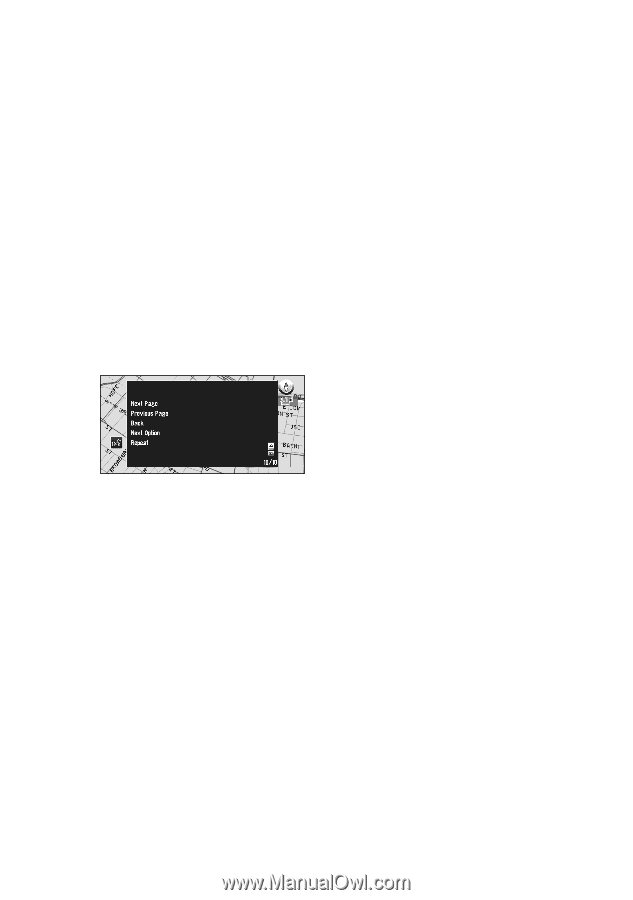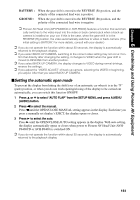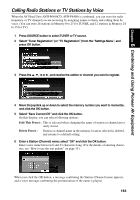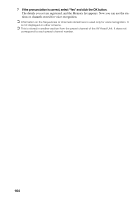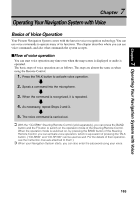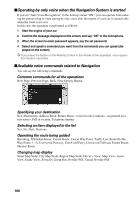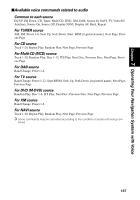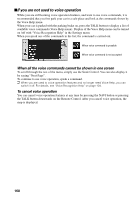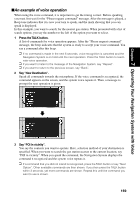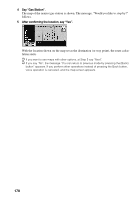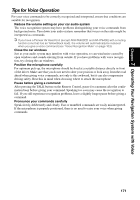Pioneer AVIC-90DVD Owner's Manual - Page 168
Operating by only voice when the Navigation System is started, Available voice commands related
 |
View all Pioneer AVIC-90DVD manuals
Add to My Manuals
Save this manual to your list of manuals |
Page 168 highlights
■Operating by only voice when the Navigation System is started If you set "Auto Voice Recognition" in the Settings menu "ON", you can operate from entering the password up to route setting by only voice after the engine of your car is started (only when the route is not set). In this case, the operation is performed as follows: 1 Start the engine of your car. 2 Confirm the message displayed on the screen, and say "OK" to the microphone. 3 When the screen to enter password appears, say the set password. 4 Select and speak a command you want from the commands you can speak (dis- played on the screen). ➲ If you press the button on the Remote Control in the middle of the operation, voice opera- tion mode is canceled. ■Available voice commands related to Navigation You can say the following commands: Common commands for all the operations Next Page, Previous Page, Back, Next Option, Repeat Specifying your destination New Destination, Address Book, Return Home, , , POI in vicinity, Telephone number Selecting an item displayed in the list Yes, No, Next, Previous Operating the route being guided Rerouting, XXmi/km detour, Cancel Route, Cancel Way Point, Traffic List, Route Profile, Way Point (1 - 5), Use/Avoid Freeway, Use/Avoid Ferry, Use/Avoid Tollroad, Fastest Route, Shortest Route Changing map display Street Map Scale, City Map Scale, Region Map Scale, Driver's View, Map View, Arrow View, Guide View, Zoom IN, Zoom Out, Overlay POI, Cancel Overlay POI 166