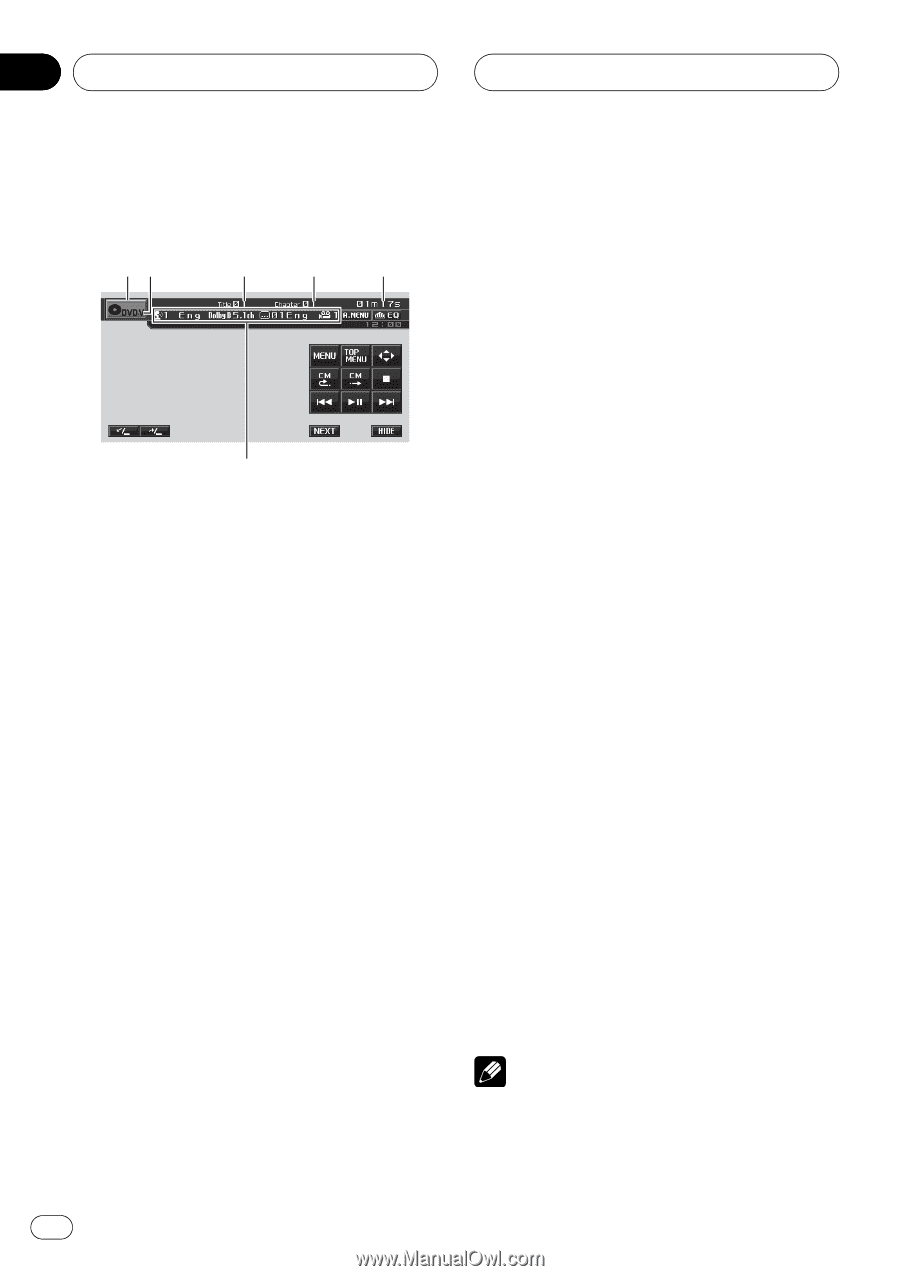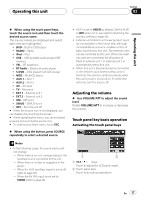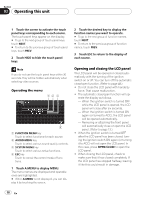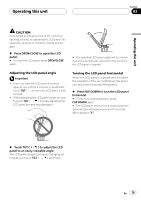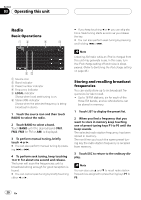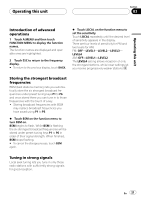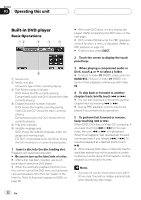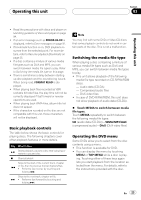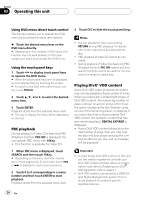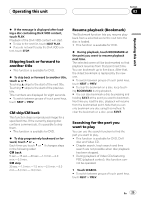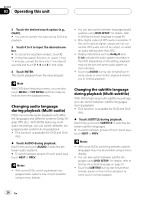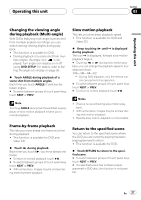Pioneer P5900DVD Owner's Manual - Page 22
Built-in DVD player, Operating this unit
 |
UPC - 012562848563
View all Pioneer P5900DVD manuals
Add to My Manuals
Save this manual to your list of manuals |
Page 22 highlights
Section 03 Operating this unit Built-in DVD player Basic Operations 12 345 6 1 Source icon 2 Media indicator Shows the type of disc currently playing. 3 Title/Folder number indicator DVD: shows the title currently playing. Compressed audio and DivX: shows the folder currently playing. 4 Chapter/track/file number indicator DVD: shows the chapter currently playing. Video CD and CD: shows the track currently playing. Compressed audio and DivX: shows the file currently playing. 5 Play time indicator 6 Variable message area DVD: shows the subtitle language, audio language and viewing angle. CD TEXT, compressed audio and DivX: shows the text information of currently playing disc. 1 Insert a disc into the disc loading slot. Playback will automatically start. # Be sure to turn up the label side of a disc. # After a disc has been inserted, use touch panel keys to select the DVD player. # When the automatic playback function is on, this unit will cancel the DVD menu and automatically start playback from the first chapter of the first title. Refer to Automatic playback of DVDs on page 28. # With some DVD discs, a menu may be displayed. (Refer to Operating the DVD menu on the next page.) # With a Video CD featuring the PBC (playback control) function, a menu is displayed. (Refer to PBC playback on page 24.) # To eject a disc, press EJECT. 2 Touch the screen to display the touch panel keys. 3 When playing a compressed audio or DivX, touch a or b to select a folder. # To return to folder 01 (ROOT), press and hold BAND/ESC. However, if folder 01 (ROOT) contains no files, playback commences with folder 02. 4 To skip back or forward to another chapter/track, briefly touch o or p. # You can also skip back or forward to another chapter/track by pressing o or p. # During PBC playback, a menu may be displayed if you perform these operations. 5 To perform fast forward or reverse, keep touching o or p. When DVD, DivX disc or Video CD is playing, if you keep touching o or p for five seconds, the icon m or n is highlighted. When this happens, fast reverse/fast forward continues even if you release o or p. To resume playback at a desired point, touch de. # When playing DVD video or Video CD, fast forward/fast reverse may not be possible at certain locations on some discs. If this happens, normal playback automatically resumes. Notes ! If you do not use the touch panel keys within 30 seconds, they will be hidden automatically when displaying video image. 22 En