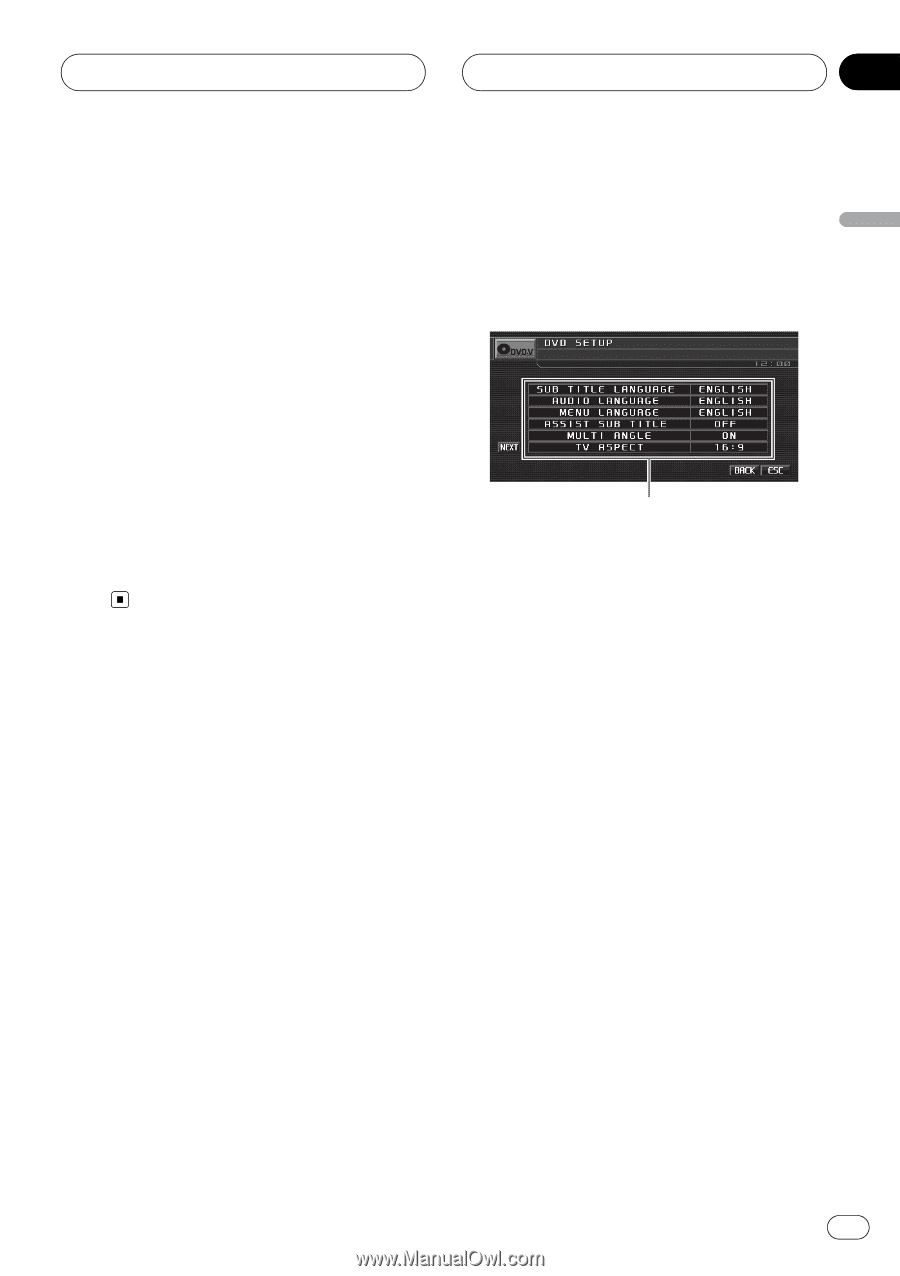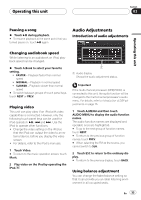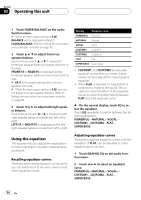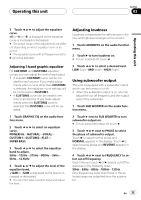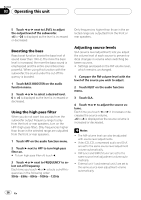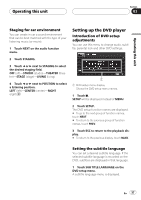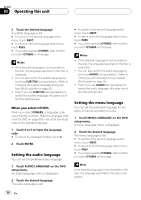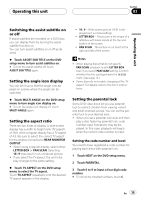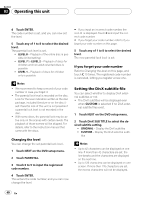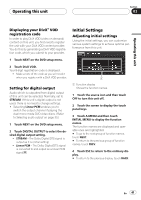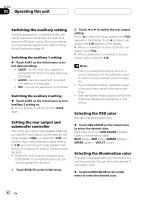Pioneer P5900DVD Owner's Manual - Page 37
Setting up the DVD player, Operating this unit
 |
UPC - 012562848563
View all Pioneer P5900DVD manuals
Add to My Manuals
Save this manual to your list of manuals |
Page 37 highlights
Operating this unit Section 03 Operating this unit Staging for car environment You can create in car a sound environment that can be best matched with the type of your listening music (or movie). 1 Touch NEXT on the audio function menu. 2 Touch STAGING. 3 Touch c or d next to STAGING to select the desired staging field. OFF (off)-STUDIO (studio)-THEATER (theater)-STAGE (stage)-LIVING (living) 4 Touch c or d next to POSITION to select a listening position. LEFT (left)-CENTER (center)-RIGHT (right) Setting up the DVD player Introduction of DVD setup adjustments You can use this menu to change audio, subtitle, parental lock and other DVD settings. 1 1 DVD setup menu display Shows the DVD setup menu names. 1 Touch g. SETUP will be displayed instead of MENU. 2 Touch SETUP. The DVD setup function names are displayed. # To go to the next group of function names, touch NEXT. # To return to the previous group of function names, touch PREV. 3 Touch ESC to return to the playback display. # To return to the previous display, touch BACK. Setting the subtitle language You can set a desired subtitle language. If the selected subtitle language is recorded on the DVD, subtitles are displayed in that language. 1 Touch SUB TITLE LANGUAGE on the DVD setup menu. A subtitle language menu is displayed. En 37