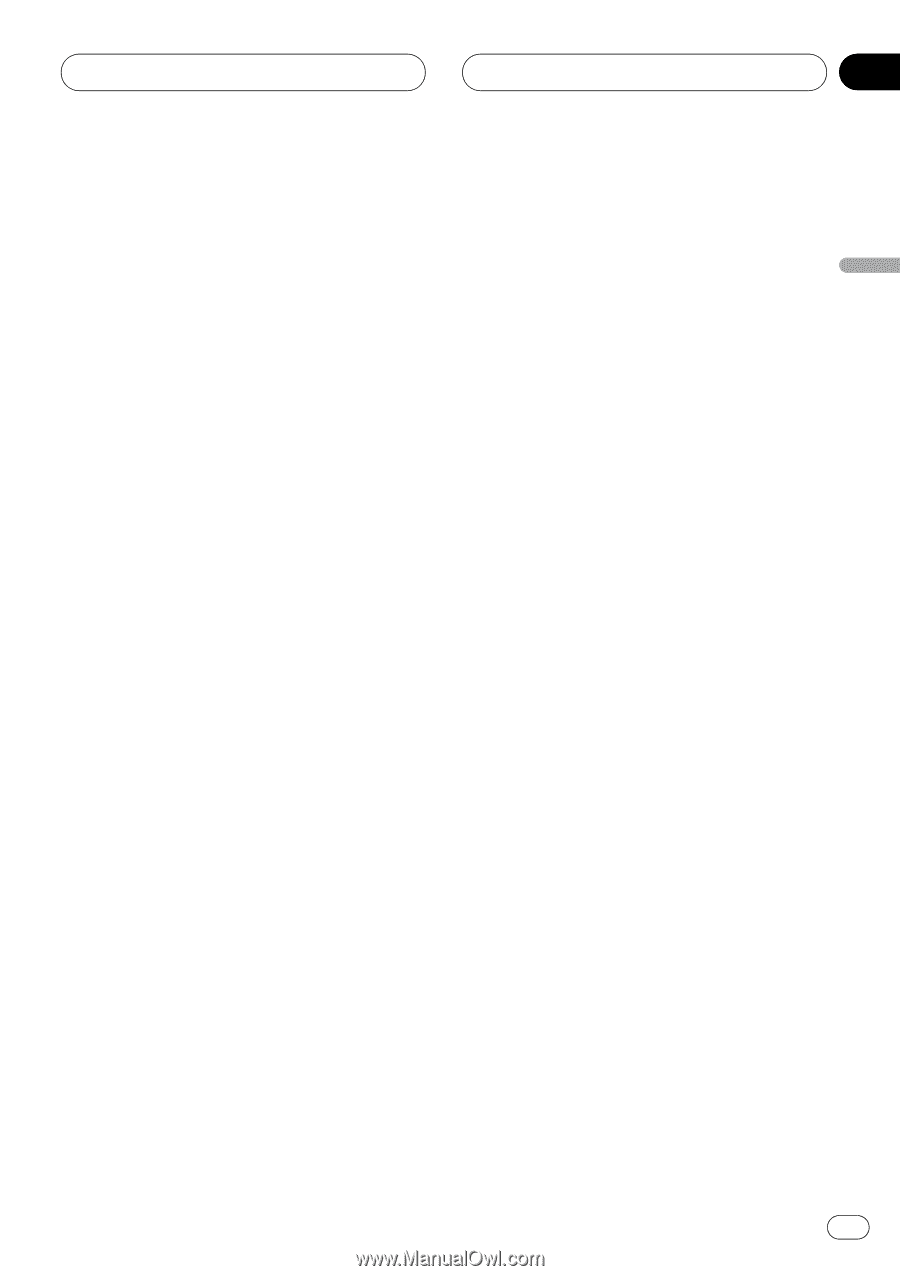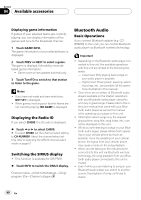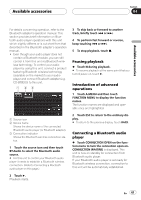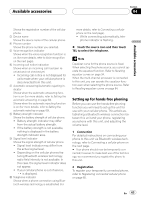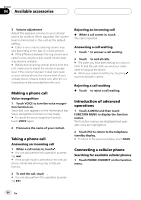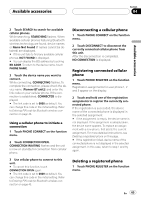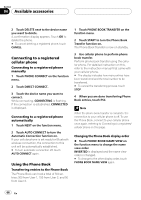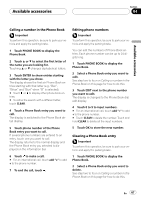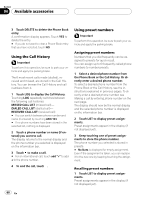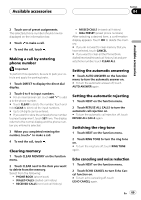Pioneer P5900DVD Owner's Manual - Page 65
Disconnecting a cellular phone, Registering connected cellular, phone, Deleting a registered phone
 |
UPC - 012562848563
View all Pioneer P5900DVD manuals
Add to My Manuals
Save this manual to your list of manuals |
Page 65 highlights
Available accessories Section 04 Available accessories 2 Touch SEARCH to search for available cellular phones. While searching, SEARCHING flashes. When available cellular phones featuring Bluetooth wireless technology are found, device names or Name Not Found (if names cannot be obtained) are displayed. # If this unit fails to find any available cellular phones, NOT FOUND is displayed. # You can display the BD address by touching BD ADDR. To return to the device name, touch PHONE NAME. 3 Touch the device name you want to connect. While connecting, CONNECTING flashes. To complete the connection, please check the device name (Pioneer BT unit2) and enter the link code on your cellular phone. If the connection is established, CONNECTED is displayed. # The link code is set to 0000 as default. You can change this code in the initial setting. Refer to Entering PIN code for Bluetooth wireless connection on page 43. Using a cellular phone to initiate a connection 1 Touch PHONE CONNECT on the function menu. 2 Touch CONNECTION OPEN. CONNECTION WAITING flashes and the unit is now on standby for connection from cellular phone. 3 Use cellular phone to connect to this unit. # To cancel this function, touch CONNECTION OPEN again. # The link code is set to 0000 as default. You can change this code in the initial setting. Refer to Entering PIN code for Bluetooth wireless connection on page 43. Disconnecting a cellular phone 1 Touch PHONE CONNECT on the function menu. 2 Touch DISCONNECT to disconnect the currently connected cellular phone from this unit. After the disconnection is completed, NO CONNECTION is displayed. Registering connected cellular phone 1 Touch PHONE REGISTER on the function menu. Registration assignments for user phone 1, 2 and 3 appear on the display. 2 Touch and hold one of the registration assignments to register the currenctly connected phone. If the registration is succeeded, the device name of the connected phone is displayed in the selected assignment. # If the assignment is empty, the device name is not displayed. If the assignment is already taken, the device name appears. To replace an assignment with a new phone, first delete the current assignment. For more detailed instructions, see Deleting a registered phone on this page. # If the registration failed, device name of the connected phone is not displayed in the selected assignment. In this case, return to step 1 and try again. Deleting a registered phone 1 Touch PHONE REGISTER on the function menu. En 65