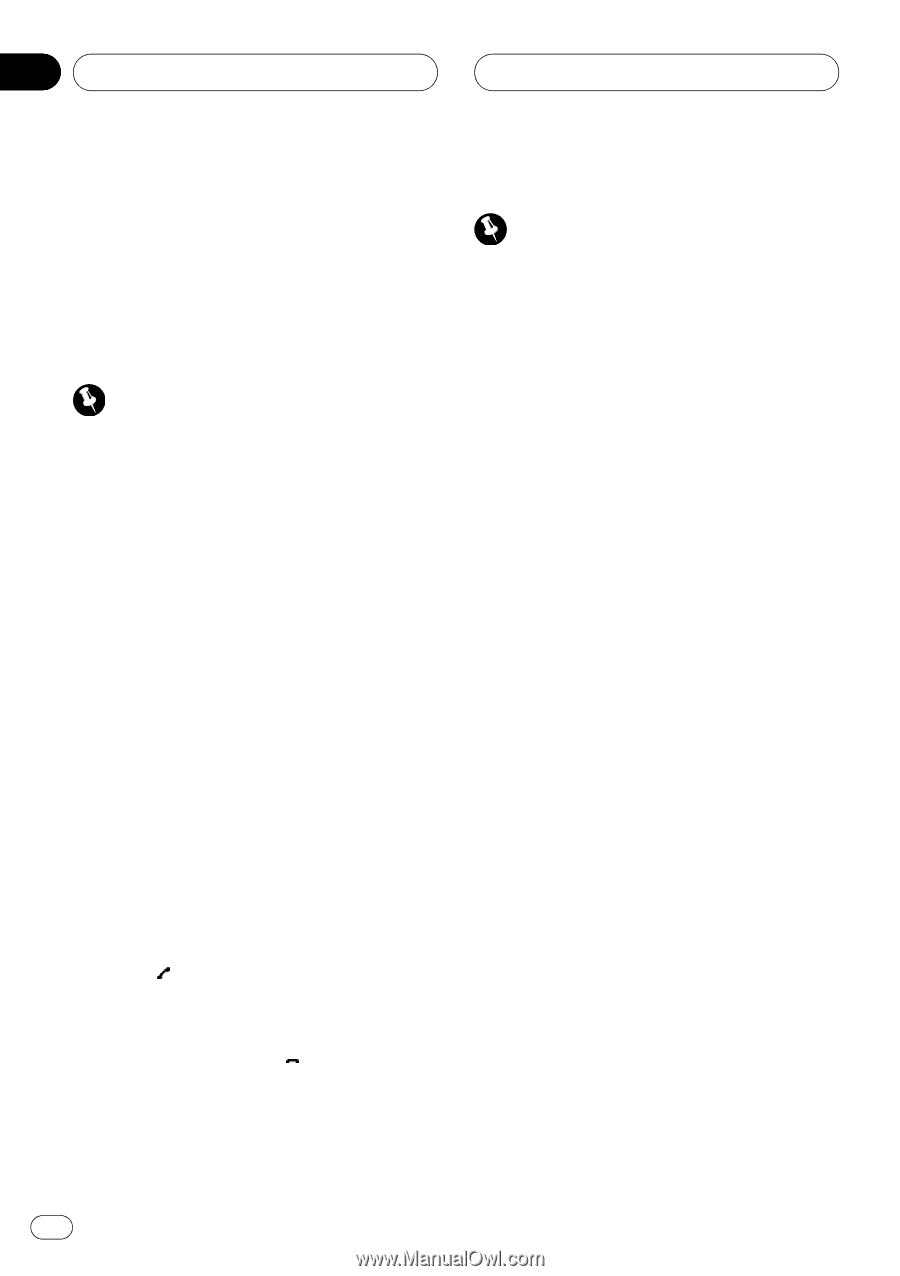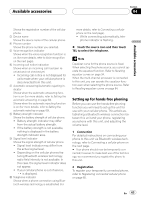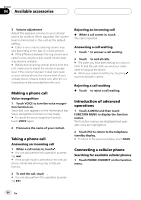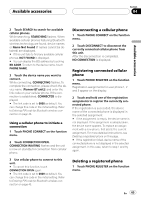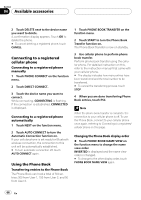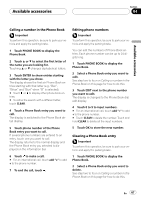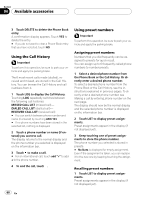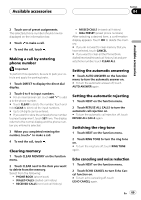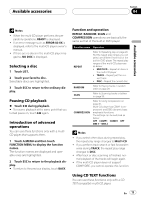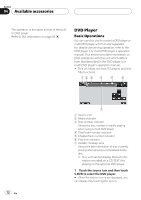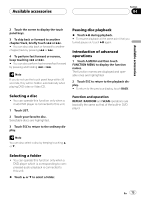Pioneer P5900DVD Owner's Manual - Page 68
Using the Call History, Using preset numbers
 |
UPC - 012562848563
View all Pioneer P5900DVD manuals
Add to My Manuals
Save this manual to your list of manuals |
Page 68 highlights
Section 04 Available accessories 3 Touch DELETE to delete the Phone Book entry. A confirmation display appears. Touch YES to delete the entry. # If you do not want to clear a Phone Book entry that you have selected, touch NO. Using the Call History Important To perform this operation, be sure to park your vehicle and apply the parking brake. The 6 most recent calls made (dialled), received and missed, are stored in the Call History. You can browse the Call History and call numbers from it. 1 Touch LOG to display the Call History. Touching LOG repeatedly switches between the following call histories: MISSED CALL LIST (missed call)- DIALED CALL LIST (dialled call)- RECEIVED CALL LIST (received call) # You can switch between phone number and name (if entered) by touching ABC/123. # If no phone numbers have been stored in the selected list, nothing is displayed. 2 Touch a phone number or name (if entered) you want to call. The display returns to the normal display and the phone number you selected is displayed on the information bar. 3 Touch to make a call. # For an international call, touch add "+" to add + to the phone number. 4 To end the call, touch . Using preset numbers Important To perform this operation, be sure to park your vehicle and apply the parking brake. Assigning preset numbers Numbers that you dial frequently can be assigned to presets for quick recall. You can assign up to 6 frequently called phone numbers to number presets. 1 Select a desired phone number from the Phone Book or the Call History. Or directly enter a desired phone number. To select a desired phone number from the Phone Book or the Call History, see the instructions explained in previous pages. To directly enter a desired phone number, see Making a call by entering phone number on the next page. The display should now be the normal display and the selected phone number is displayed on the information bar. 2 Touch LIST to display preset assignments. Preset assignments appear in the display (if not displayed yet). 3 Keep touching one of preset assignments to store the phone number. The phone number you selected is stored in presets. # No Data is displayed for empty assignment. Even if the assignment is taken, you can replace it to the new one by keeping touching the assignment. Recalling preset numbers 1 Touch LIST to display preset assignments. Preset assignments appear in the display (if not displayed yet). 68 En