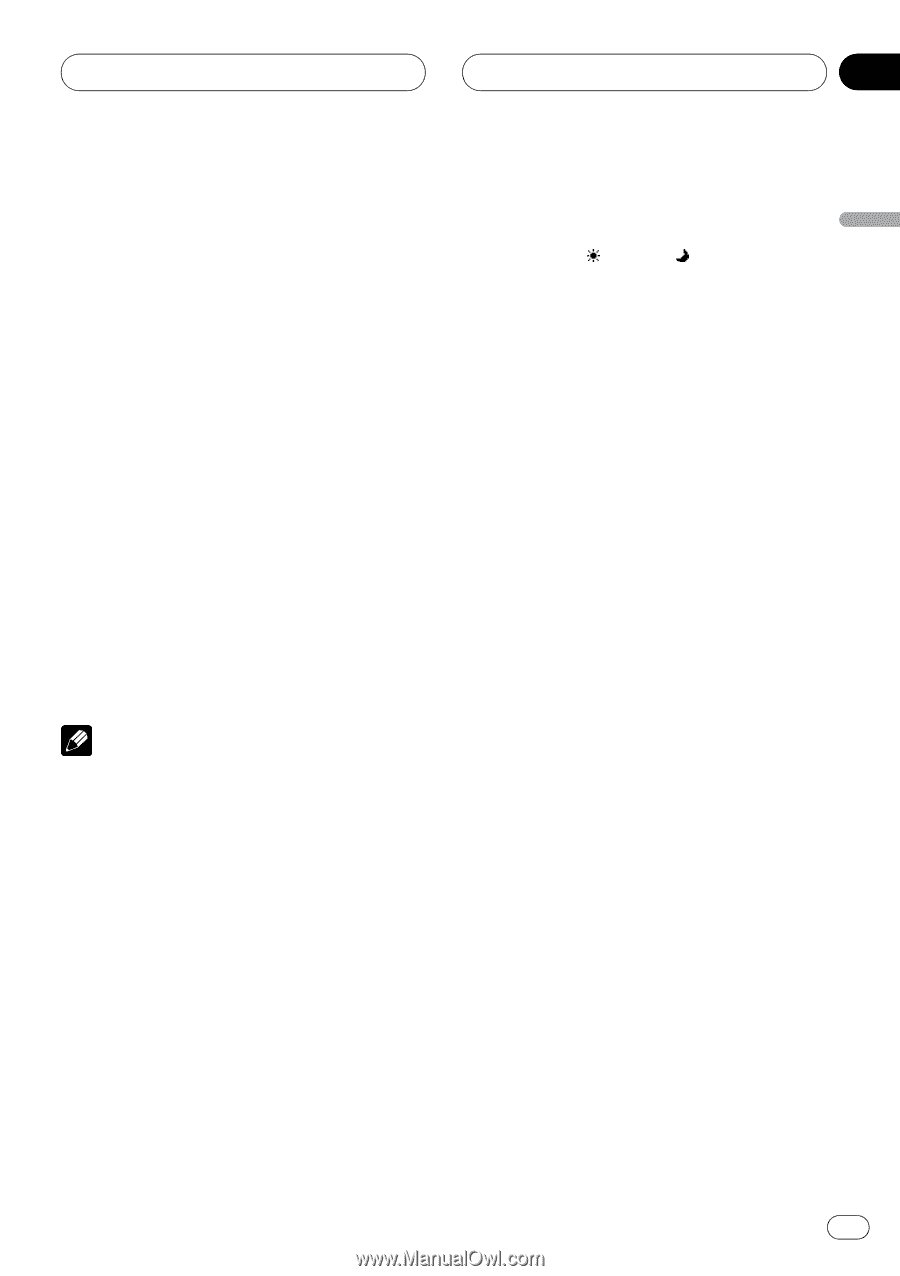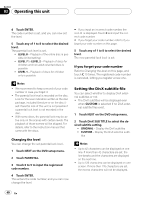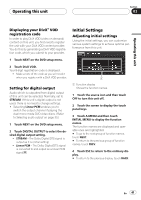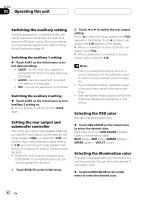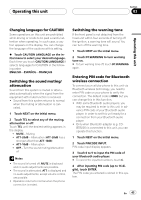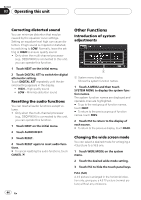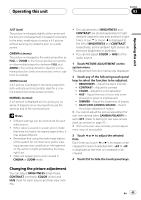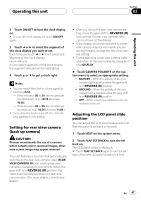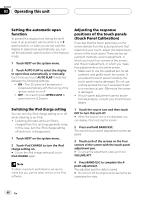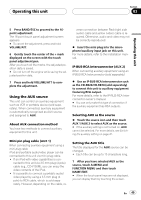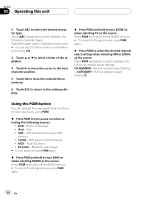Pioneer P5900DVD Owner's Manual - Page 45
Changing the picture adjustment
 |
UPC - 012562848563
View all Pioneer P5900DVD manuals
Add to My Manuals
Save this manual to your list of manuals |
Page 45 highlights
Operating this unit Section 03 Operating this unit JUST (just) The picture is enlarged slightly at the center and the amount of enlargement increases horizontally to the ends, enabling you to enjoy a 4:3 picture without sensing any disparity even on a wide screen. CINEMA (cinema) The picture is enlarged by the same proportion as FULL or ZOOM in the horizontal direction and by an intermediate proportion between FULL and ZOOM in the vertical direction; ideal for a cinema-sized picture (wide screen picture) where captions lie outside. ZOOM (zoom) A 4:3 picture is enlarged in the same proportion both vertically and horizontally; ideal for a cinema-sized picture (wide screen picture). NORMAL (normal) A 4:3 picture is displayed as it is, giving you no sense of disparity since its proportions are the same as that of the normal picture. Notes ! Different settings can be memorized for each video source. ! When video is viewed in a wide screen mode that does not match its original aspect ratio, it may appear different. ! Remember that using the wide mode feature of this system for commercial or public viewing purposes may constitute an infringement on the author's rights protected by the Copyright Law. ! Video will appear grainy when viewed in CINEMA or ZOOM mode. ! The adjustments of BRIGHTNESS and CONTRAST are stored separately for light ambient (daytime) and dark ambient (nighttime). A sun or moon is displayed to the left of BRIGHTNESS and CONTRAST, respectively, as the ambient light sensor determines brightness or darkness. ! You cannot adjust COLOR or HUE for the audio source. 1 Touch PICTURE ADJUSTMENT on the system menu. The adjustment function names are displayed. 2 Touch any of the following touch panel keys to select the function to be adjusted. ! BRIGHTNESS - Adjust the black intensity ! CONTRAST - Adjust the contrast ! COLOR - Adjust the color saturation ! HUE - Adjust the tone of color (red is em- phasized or green is emphasized) ! DIMMER - Adjust the brightness of display ! REAR VIEW CAMERA/SOURCE - Switch the picture adjustment modes # You cannot adjust the picture adjustment for rear view camera when CAMERA POLARITY is set to OFF. (Refer to Setting for rear view camera (back up camera) on page 47.) # With some rear view cameras, picture adjustment may not be possible. 3 Touch c or d to adjust the selected item. Each time you touch c or d it increases or decreases the level of selected item. +24 to -24 is displayed as the level is increased or decreased. 4 Touch ESC to hide the touch panel keys. Changing the picture adjustment You can adjust BRIGHTNESS (brightness), CONTRAST (contrast), COLOR (color) and HUE (hue) for each source and rear view camera. En 45