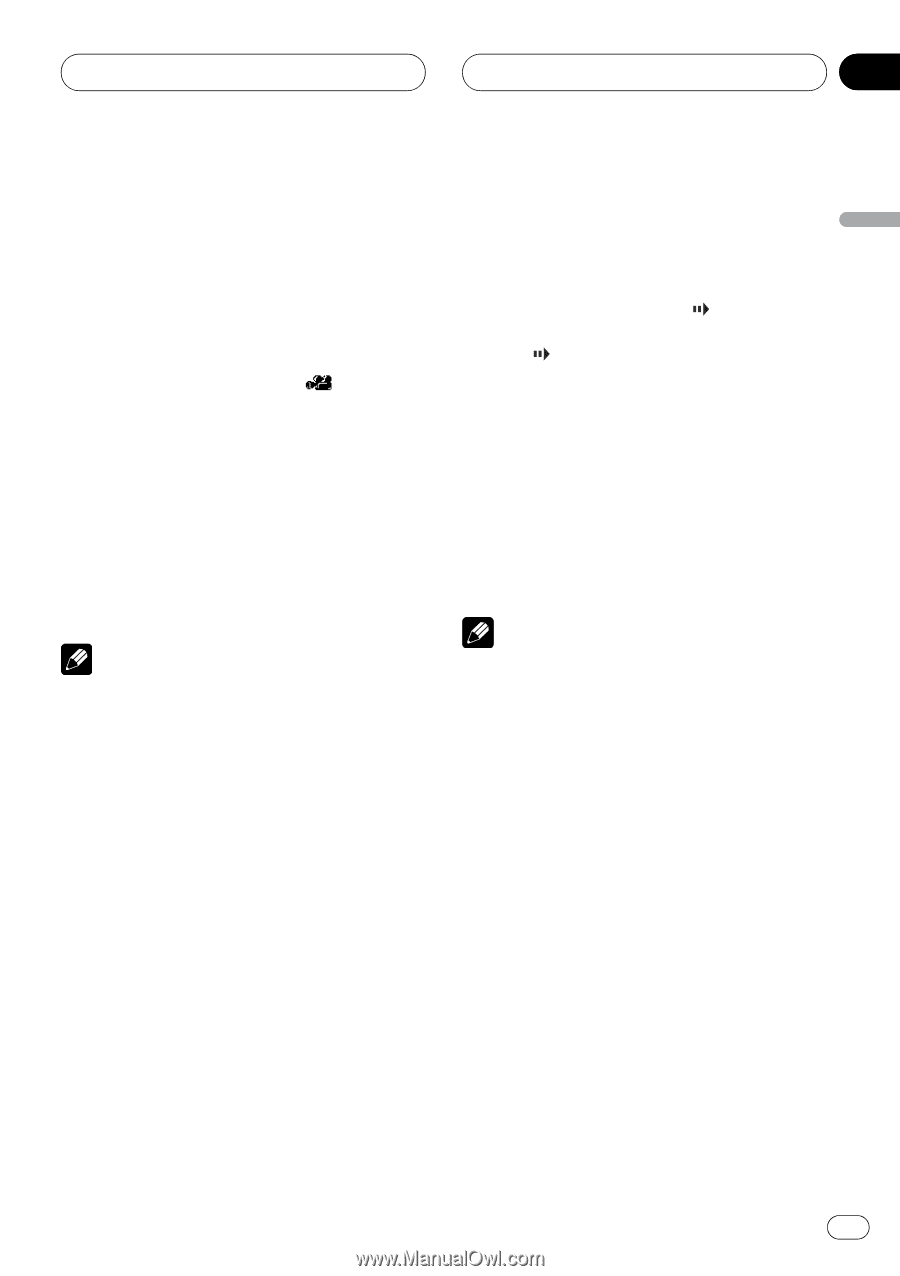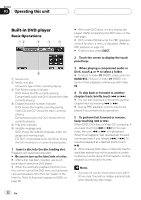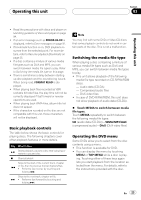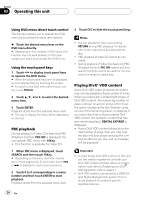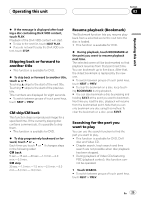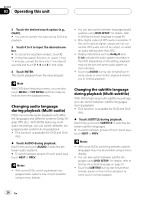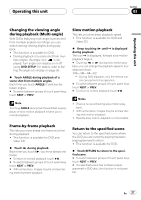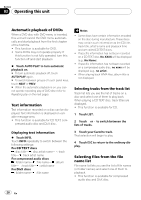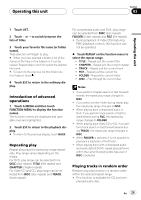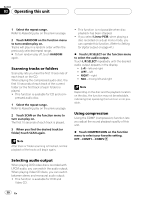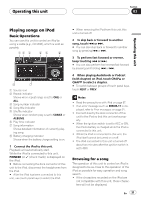Pioneer P5900DVD Owner's Manual - Page 27
Changing the viewing angle, during playback Multi-angle, Frame-by-frame playback, Slow motion
 |
UPC - 012562848563
View all Pioneer P5900DVD manuals
Add to My Manuals
Save this manual to your list of manuals |
Page 27 highlights
Operating this unit Section 03 Operating this unit Changing the viewing angle during playback (Multi-angle) With DVDs featuring multi-angle (scenes shot from multiple angles) recordings, you can switch among viewing angles during playback. ! This function is available for DVD. ! During playback of a scene shot from mul- tiple angles, the angle icon is displayed. Turn angle icon display on or off using DVD SETUP. For details, refer to Setting the angle icon display on page 39. % Touch ANGLE during playback of a scene shot from multiple angles. Each time you touch ANGLE it switches between angles. # To switch between groups of touch panel keys, touch NEXT or PREV. Note Touching ANGLE during fast forward/fast reverse, pause or slow motion playback returns you to normal playback. Slow motion playback This lets you slow down playback speed. ! This function is available for DVD and Video CD. % Keep touching r until is displayed during playback. The icon is displayed, forward slow motion playback begins. # Touching q or r during slow motion playback, you can change the playback speed in four steps as follows: 1/16-1/8-1/4-1/2 ! During DVD playback, only the remote control can perform this operation. # To switch between groups of touch panel keys, touch NEXT or PREV. # To return to normal playback, touch de. Notes ! There is no sound during slow motion playback. ! With some discs, images may be unclear during slow motion playback. ! Reverse slow motion playback is not possible. Frame-by-frame playback This lets you move ahead one frame at a time during playback. ! This function is available for DVD and Video CD. % Touch r during playback. Each time you touch r, you move ahead one frame. # To return to normal playback, touch de. # To switch between groups of touch panel keys, touch NEXT or PREV. # With some discs, images may be unclear during frame-by-frame playback. Return to the specified scene You can return to the specified scene where the DVD you are currently playing has been preprogrammed to return. ! This function is available for DVD. % Touch RETURN to return to the specified scene. # To switch between groups of touch panel keys, touch NEXT or PREV. # If a specified scene has not been preprogrammed in DVD disc, this function is not possible. En 27