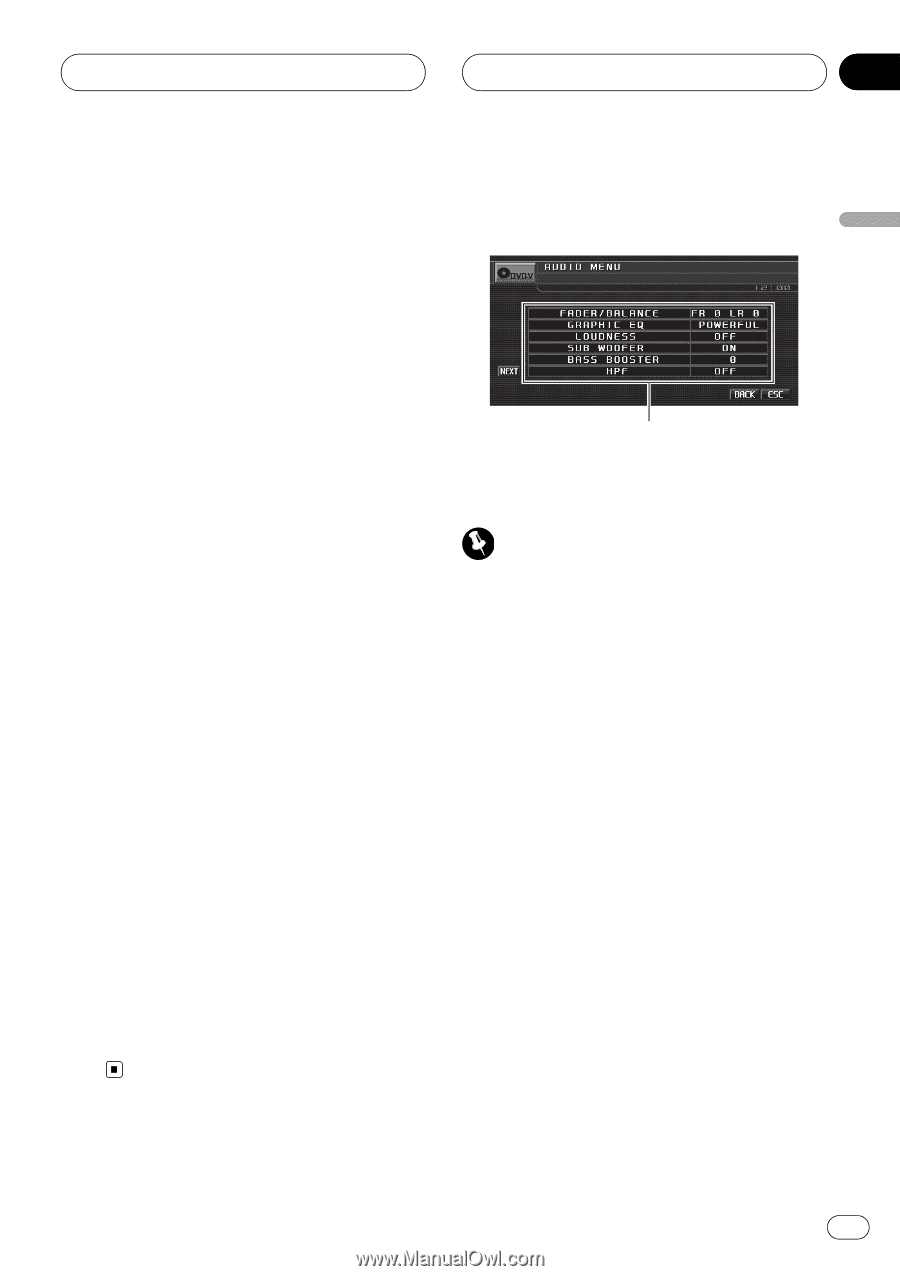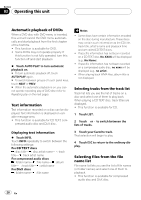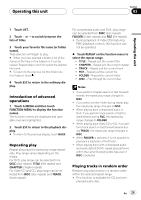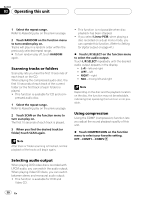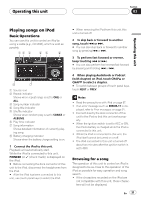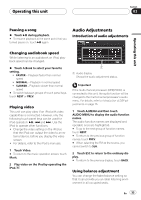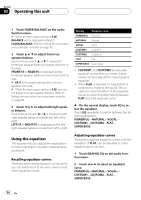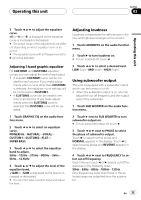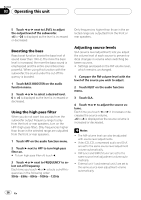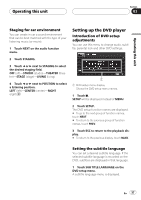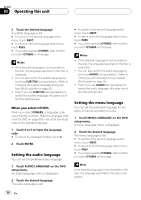Pioneer P5900DVD Owner's Manual - Page 33
Audio Adjustments, Operating this unit
 |
UPC - 012562848563
View all Pioneer P5900DVD manuals
Add to My Manuals
Save this manual to your list of manuals |
Page 33 highlights
Operating this unit Section 03 Operating this unit Pausing a song % Touch de during playback. # To resume playback at the same point that you turned pause on, touch de again. Audio Adjustments Introduction of audio adjustments Changing audiobook speed While listening to an audiobook on iPod, playback speed can be changed. % Touch A.Book to select your favorite setting. ! FASTER - Playback faster than normal speed ! NORMAL - Playback in normal speed ! SLOWER - Playback slower than normal speed # To switch between groups of touch panel keys, touch NEXT or PREV. Playing video This unit can play video if an iPod with video capabilities is connected. However, only the following touch panel keys can be used for iPod operation: de, o and p. Use the iPod to operate other functions. ! Change the video setting on the iPod so that the iPod can output the video to an external device, before you display the video screen. ! For details, refer to the iPod's manuals. 1 Touch Video. # To return to the music operation screen, touch Music. 2 Play video on the iPod by operating the iPod. 1 1 Audio display Shows the audio adjustment status. Important If the multi-channel processor (DEQ-P8000) is connected to this unit, the audio function will be changed to the multi-channel processor's audio menu. For details, refer to Introduction of DSP adjustments on page 76. 1 Touch A.MENU and then touch AUDIO MENU to display the audio function names. The audio function names are displayed and operable ones are highlighted. # To go to the next group of function names, touch NEXT. # To return to the previous group of function names, touch PREV. # When selecting the FM as the source, you cannot switch to SLA. 2 Touch ESC to return to the ordinary display. # To return to the previous display, touch BACK. Using balance adjustment You can change the fader/balance setting so that it can provide you an ideal listening environment in all occupied seats. En 33