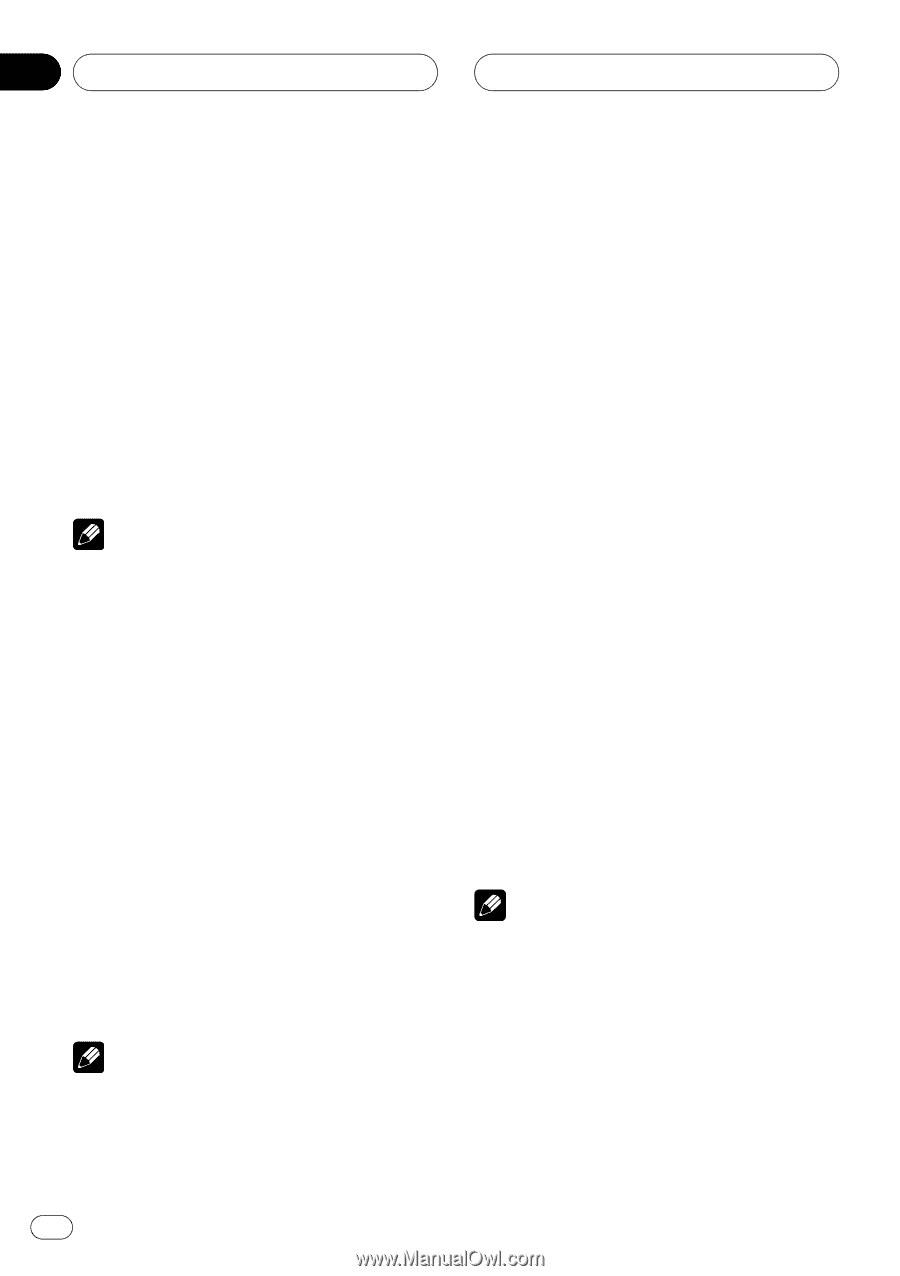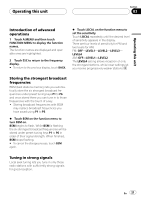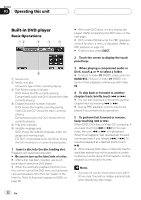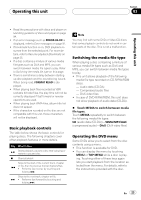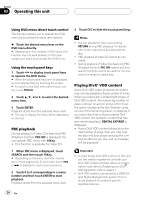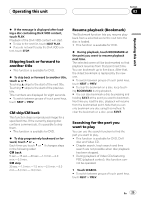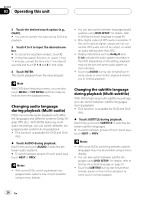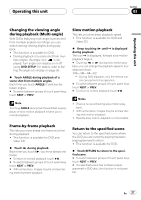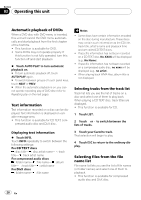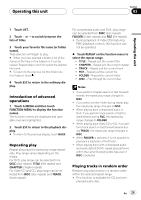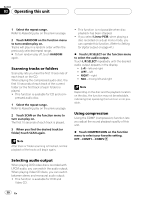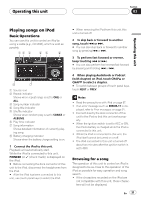Pioneer P5900DVD Owner's Manual - Page 26
Changing audio language, during playback Multi-audio, Changing the subtitle language, during
 |
UPC - 012562848563
View all Pioneer P5900DVD manuals
Add to My Manuals
Save this manual to your list of manuals |
Page 26 highlights
Section 03 Operating this unit 2 Touch the desired search option (e.g., CHAP.). # You cannot operate this step during DivX disc playback. 3 Touch 0 to 9 to input the desired number. # To cancel the inputted numbers, touch C. # In the time search function, to select 1 hour 11 minutes, convert the time into 71 minutes 00 seconds and touch 7, 1, 0 and 0 in that order. 4 Touch ENTER. This starts playback from the selected part. Note With DVD discs featuring a menu, you can also touch MENU or TOP MENU and then make selections from the displayed menu. Changing audio language during playback (Multi-audio) DVDs can provide audio playback with different languages and different systems (Dolby Digital, DTS etc.). With DVDs featuring multiaudio recordings, you can switch between languages/audio systems during playback. ! This function is available for DVD and DivX disc. % Touch AUDIO during playback. Each time you touch AUDIO it switches between audio systems. # To switch between groups of touch panel keys, touch NEXT or PREV. Notes ! With some DVDs, switching between languages/audio systems may only be possible using a menu display. ! You can also switch between languages/audio systems using DVD SETUP. For details, refer to Setting the audio language on page 38. ! Only digital output of DTS audio is possible. If this unit's optical digital outputs are not connected, DTS audio will not be output, so select an audio setting other than DTS. ! Display indications such as Dolby D and 5.1ch indicate the audio system recorded on the DVD. Depending on the setting, playback may not be with the same audio system as that indicated. ! Touching AUDIO during fast forward/fast reverse, pause or slow motion playback returns you to normal playback. Changing the subtitle language during playback (Multi-subtitle) With DVDs featuring multi-subtitle recordings, you can switch between subtitle languages during playback. ! This function is available for DVD and DivX disc. % Touch SUBTITLE during playback. Each time you touch SUBTITLE it switches between subtitle languages. # To switch between groups of touch panel keys, touch NEXT or PREV. Notes ! With some DVDs, switching between subtitle languages may only be possible using a menu display. ! You can also switch between subtitle languages using DVD SETUP. For details, refer to Setting the subtitle language on page 37. ! Touching SUBTITLE during fast forward/fast reverse, pause or slow motion playback returns you to normal playback. 26 En