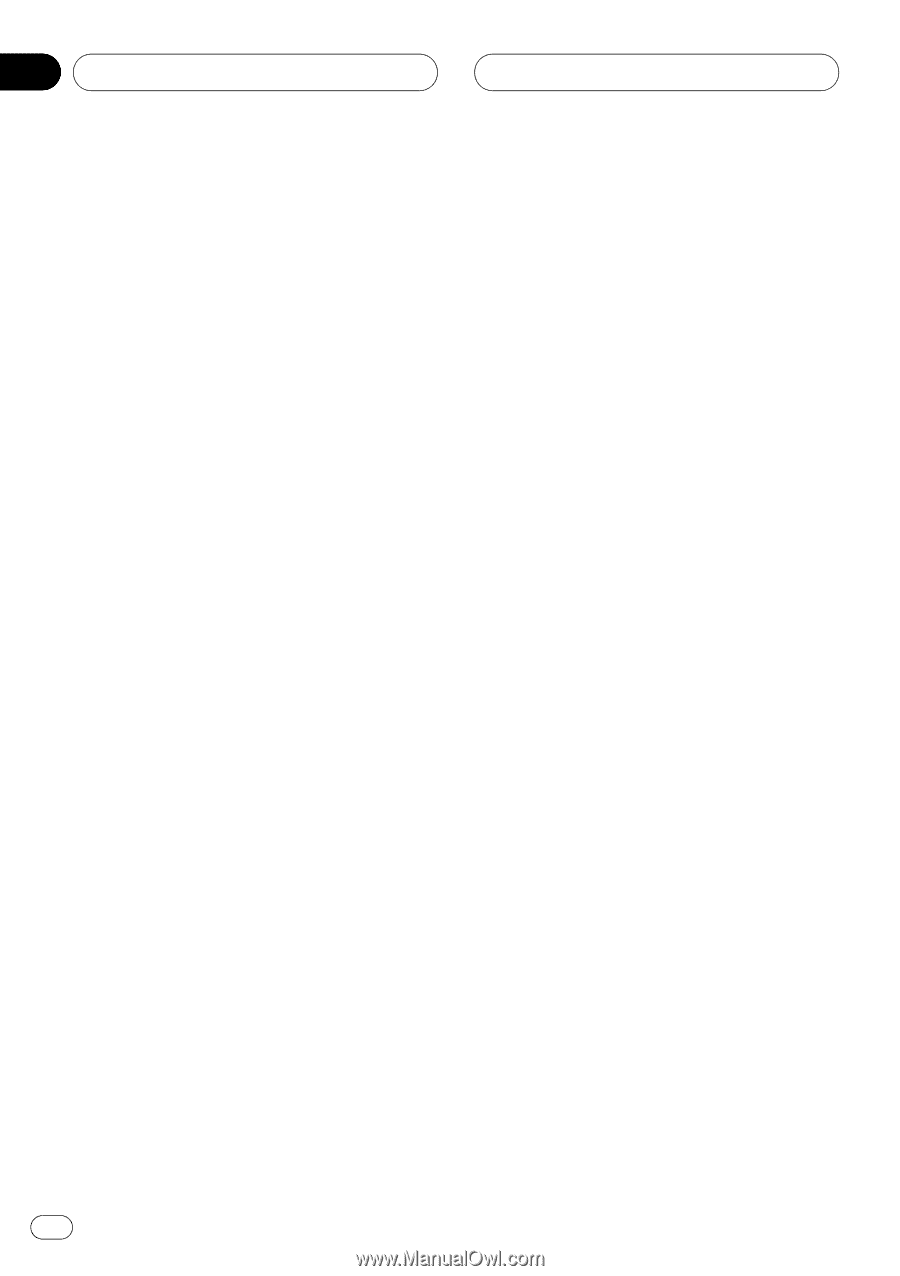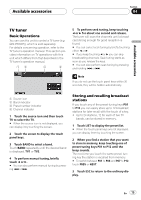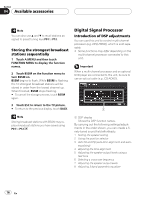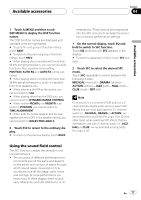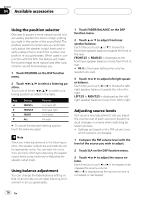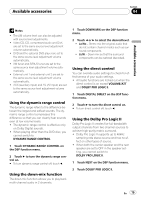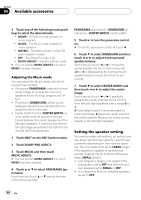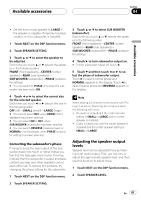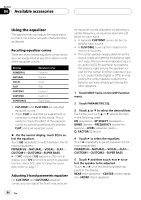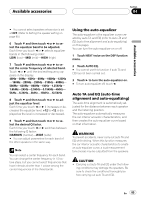Pioneer P5900DVD Owner's Manual - Page 80
Setting the speaker setting
 |
UPC - 012562848563
View all Pioneer P5900DVD manuals
Add to My Manuals
Save this manual to your list of manuals |
Page 80 highlights
Section 04 Available accessories 3 Touch any of the following touch panel keys to select the desired mode. ! MOVIE - The Movie mode suitable for movie playback ! MUSIC - The Music mode suitable for music playback ! MATRIX - The Matrix mode for when FM radio reception is weak ! OFF - Turn Dolby Pro Logic II off ! MUSIC ADJUST - Adjust the Music mode # You can operate MUSIC ADJUST only when MUSIC has been selected. Adjusting the Music mode You can adjust the Music mode with the following three controls. ! Panorama (PANORAMA) extends the front stereo image to include the surround speakers for an exciting "wraparound" effect. ! Dimension (DIMENSION) allows you to gradually adjust the sound field either towards the front or the rear. ! Center Width Control (CENTER WIDTH) allows center-channel sounds to be positioned between the center speaker and the left/right speakers. It improves the left-center-right stage presentation for both the driver and the front passenger. 1 Touch NEXT on the DSP function menu. 2 Touch DOLBY PRO LOGIC II. 3 Touch MUSIC and then touch MUSIC ADJUST. # You can operate MUSIC ADJUST only when MUSIC has been selected. 4 Touch a or b to select PANORAMA (panorama). Each time you touch a or b selects the item in the following order: PANORAMA (panorama)-DIMENSION (dimension)-CENTER WIDTH (center width) 5 Touch d to turn the panorama control on. # To turn the panorama control off, touch c. 6 Touch b to select DIMENSION and then touch c or d to adjust front/surround speaker balance. Each time you touch c or d it moves the sound towards the front or the surrounds. +3 to -3 is displayed as the front/surround speaker balance moves from front to surrounds. 7 Touch b to select CENTER WIDTH and then touch c or d to adjust the center image. Each time you touch c or d it gradually spreads the center channel sound into the front left and right speakers over a range 0 to 7. 3 is the default and it's recommended for most recordings. 0 places all center sound in the center speaker. 7 places all center sound equally in the left/right speakers. Setting the speaker setting You need to make with/without (or yes/no) and size (bass reproducing capacity) selection/adjustments depending on the installed speakers. The size needs to be set to LARGE (large) if the speaker is capable of reproducing sounds of about 100 Hz or below. Otherwise select SMALL (small). ! Low frequency range is not output if the subwoofer is set to OFF and the front and rear speakers set to SMALL or OFF. ! It is imperative that non-installed speakers be set to OFF. 80 En