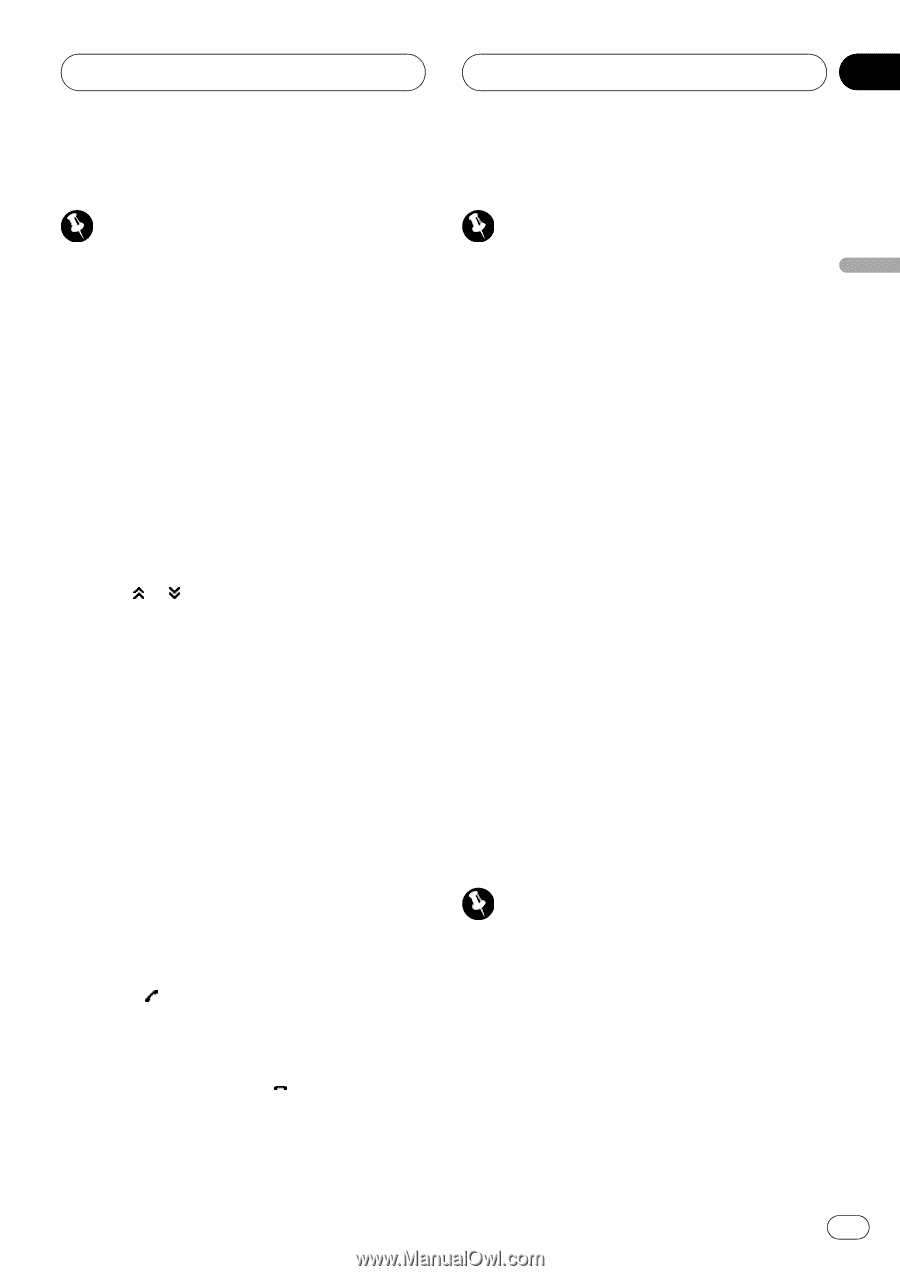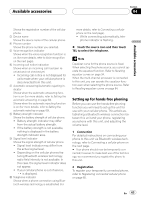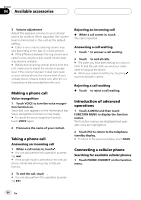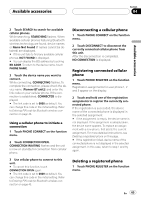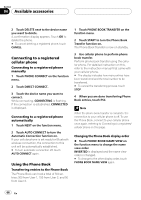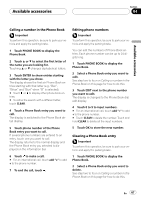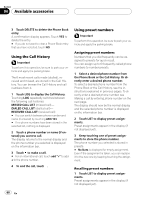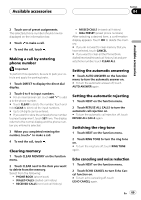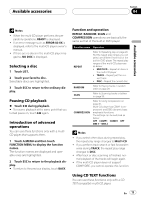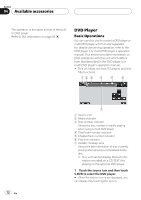Pioneer P5900DVD Owner's Manual - Page 67
Calling a number in the Phone Book, Editing phone numbers, Clearing a Phone Book entry
 |
UPC - 012562848563
View all Pioneer P5900DVD manuals
Add to My Manuals
Save this manual to your list of manuals |
Page 67 highlights
Available accessories Section 04 Available accessories Calling a number in the Phone Book Important To perform this operation, be sure to park your vehicle and apply the parking brake. 1 Touch PHONE BOOK to display the Phone Book. 2 Touch a or b to select the first letter of the name you are looking for. Touching a or b changes alphabetical letters. 3 Touch ENTER to show entries starting with the letter you chose. The display shows the first six Phone Book entries starting with that letter (e.g. "Ben", "Brian" and "Burt" when "B" is selected). # Touch or to display other phone book entries. # To refine the search with a different letter, touch CLEAR. 4 Touch a Phone Book entry you want to call. The display is switched to the Phone Book detail display. 5 Touch phone number of the Phone Book entry you want to call. If several phone numbers are entered to an entry, touch one you want to call. The display returns to the normal display and the Phone Book entry you selected is displayed on the information bar. 6 Touch to make a call. # For an international call, touch add "+" to add + to the phone number. 7 To end the call, touch . Editing phone numbers Important To perform this operation, be sure to park your vehicle and apply the parking brake. You can edit the numbers of Phone Book entries. Each phone number can be up to 24 digits long. 1 Touch PHONE BOOK to display the Phone Book. 2 Select a Phone Book entry you want to edit. See step two to four on Calling a number in the Phone Book on this page for how to do this. 3 Touch EDIT next to the phone number you want to edit. The display is changed to the Phone Book dial edit display. 4 Touch 0 to 9 to input numbers. # For an international call, touch add "+" to add + to the phone number. # Touch CLEAR to delete the number. Touch and hold CLEAR to delete all the input numbers. 5 Touch OK to store the new number. Clearing a Phone Book entry Important To perform this operation, be sure to park your vehicle and apply the parking brake. 1 Touch PHONE BOOK to display the Phone Book. 2 Select a Phone Book entry you want to delete. See step two to four on Calling a number in the Phone Book on this page for how to do this. En 67