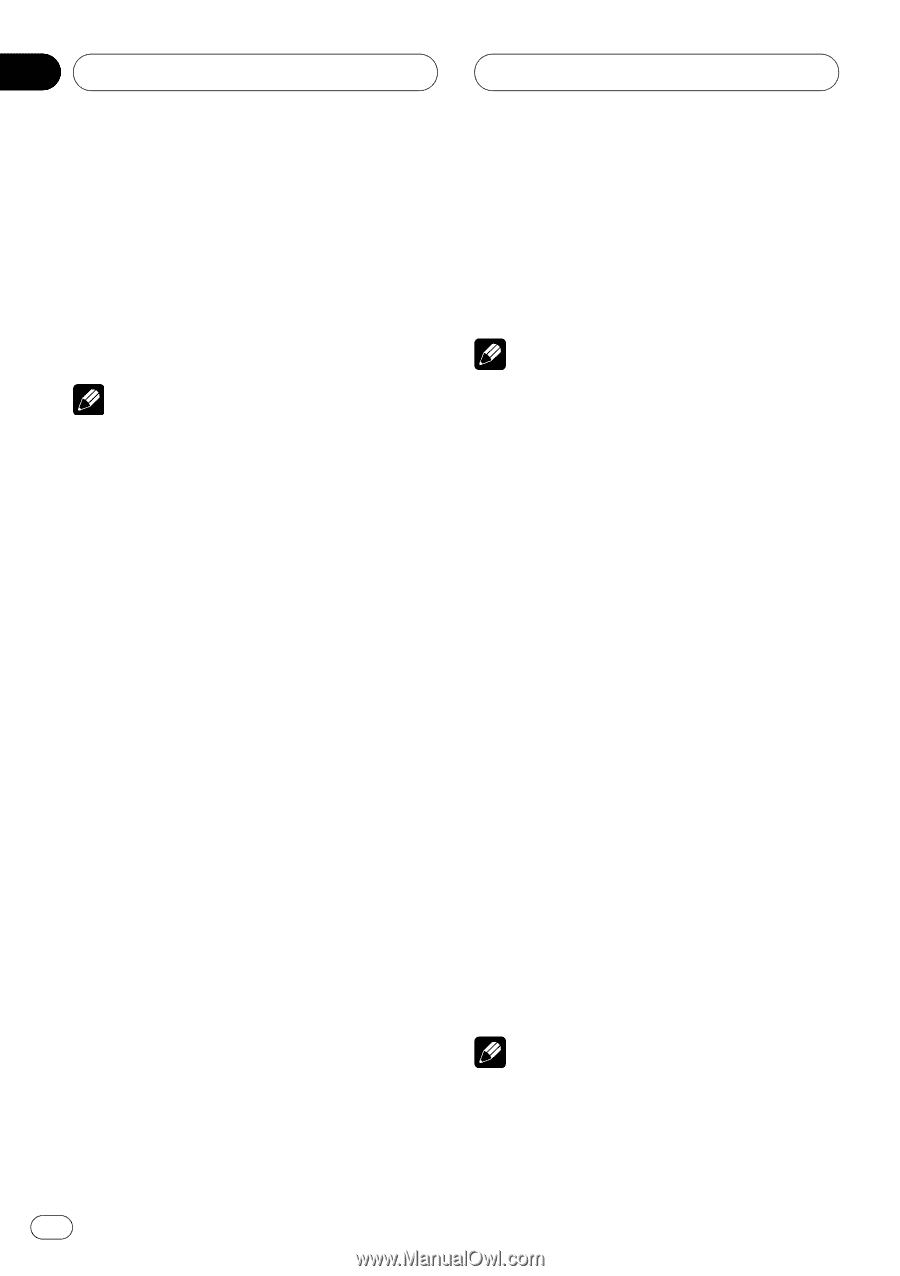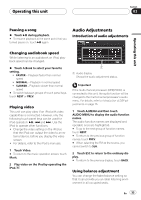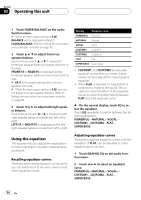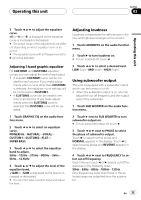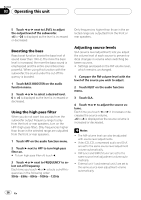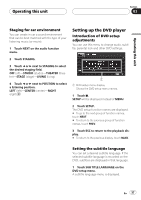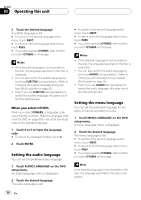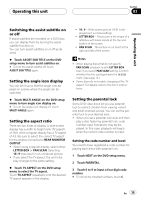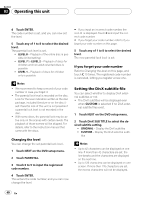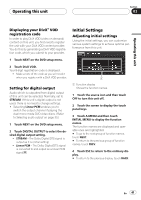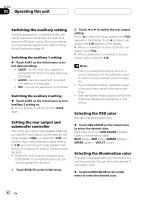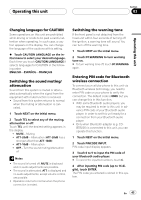Pioneer P5900DVD Owner's Manual - Page 38
Setting the audio language, Setting the menu language
 |
UPC - 012562848563
View all Pioneer P5900DVD manuals
Add to My Manuals
Save this manual to your list of manuals |
Page 38 highlights
Section 03 Operating this unit 2 Touch the desired language. A subtitle language is set. # To switch to the second language select menu, touch NEXT. # To return to the first language select menu, touch PREV. # If you have selected OTHERS, refer to When you select OTHERS on this page. Notes ! If the selected language is not recorded on the disc, the language specified on the disc is displayed. ! You can also switch the subtitle language by touching SUBTITLE during playback. (Refer to Changing the subtitle language during playback (Multi-subtitle) on page 26.) ! Even if you use SUBTITLE during playback to switch the subtitle language, this does not affect the settings here. When you select OTHERS When you select OTHERS, a language code input display is shown. Refer to Language code chart for DVD on page 99 to input the four-digit code of the desired language. 1 Touch 0 to 9 to input the language code. # To cancel the inputted numbers, touch C. 2 Touch ENTER. Setting the audio language You can set the preferred audio language. 1 Touch AUDIO LANGUAGE on the DVD setup menu. An audio language menu is displayed. 2 Touch the desired language. The audio language is set. # To switch to the second language select menu, touch NEXT. # To return to the first language select menu, touch PREV. # If you have selected OTHERS, refer to When you select OTHERS on this page. Notes ! If the selected language is not recorded on the disc, the language specified on the disc is outputted. ! You can also switch the audio language by touching AUDIO during playback. (Refer to Changing audio language during playback (Multi-audio) on page 26.) ! Even if you use AUDIO during playback to switch the audio language, this does not affect the settings here. Setting the menu language You can set the preferred language for displays of menus recorded on a disc. 1 Touch MENU LANGUAGE on the DVD setup menu. A menu language menu is displayed. 2 Touch the desired language. The menu language is set. # To switch to the second language select menu, touch NEXT. # To return to the first language select menu, touch PREV. # If you have selected OTHERS, refer to When you select OTHERS on this page. Note If the selected language is not recorded on the disc, the language specified on the disc is displayed. 38 En