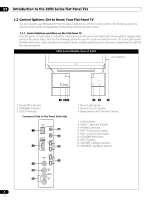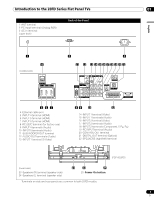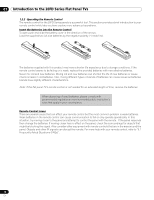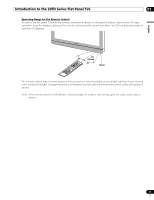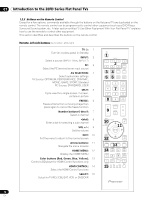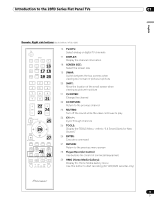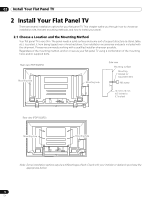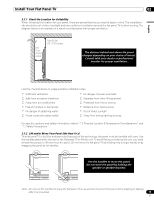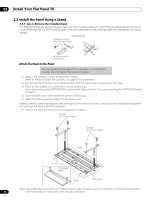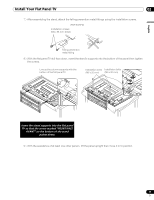Pioneer PDP-6020FD Owner's Manual - Page 12
INPUT, AV SELECTION, SPLIT, FREEZE, Number buttons 0 thru 9, Arrow buttons, HOME MENU, Color buttons - picture in picture
 |
UPC - 012562887104
View all Pioneer PDP-6020FD manuals
Add to My Manuals
Save this manual to your list of manuals |
Page 12 highlights
01 Introduction to the 20FD Series Flat Panel TVs 1.2.3 Buttons on the Remote Control Except for a few options, commands available through the buttons on the flat panel TV are duplicated on the remote control. The remote control can be programmed to control other equipment such as a DVD Player, Surround Sound system, etc. A later section entitled "5 Use Other Equipment With Your Flat Panel TV" explains how to use the remote to control other equipment. This section identifies and describes the buttons on the remote control. Remote: Left side buttons (top to bottom, left to right) TV : 1 Turn On or place panel in Standby INPUT: 2 Select a source (INPUT 1 thru INPUT 7) PC: 3 Select the PC terminal as an input source AV SELECTION: 4 Select audio/video settings AV Source: OPTIMUM, PERFORMANCE, DYNAMIC, MOVIE, GAME, SPORT, Standard PC Source: STANDARD, USER SPLIT: 5 Cycle view thru single-screen, 2-screen, picture-in-picture FREEZE: 6 Freeze a frame from a moving image then press again to cancel the freeze function Number buttons 0 thru 9: 7 Select a channel •(dot): 8 Enter a dot for selecting a sub-channel VOL +/-: 9 Set the volume EXIT: 10 Exit the menu to return to the normal screen Arrow buttons: 11 Navigate the menu screens HOME MENU: 12 Display the HOME MENU Color buttons (Red, Green, Blue, Yellow): 13 Control a BD player for HDMI Control functions only HDMI CONTROL: 14 Select the HDMI Control functions SELECT: 15 Select for TV/RCV, CBL/SAT, VCR, or DVD/DVR 1 2 34 56 7 8 9 10 11 12 13 14 15 12 En